Animate results
In this task you will practice various techniques for animating results.
In this task, you will:
- Animate several analysis results.
- Step through animated results.
- Lock animations to compare time related outcomes.
- Use the Loop and Bounce animation feature.
If you have the model from the previous task open, skip the first three steps.
Click
 then
then  Open > Project.
Open > Project.Open the Postprocessing project.
Double-click cpu_base in the Project View pane to open the model.
Select the Bulk temperature result from the Study Tasks pane.
Click
 ( Results tab > Animation panel > Play). A simulation of the bulk temperature is displayed. Note how the cooling of the part after filling is best represented with an animation. The hot runner is also shown to retain most of its heat as expected.Note: Only relevant tools in the Animation panel are activated at one time. Not all results can be animated.
( Results tab > Animation panel > Play). A simulation of the bulk temperature is displayed. Note how the cooling of the part after filling is best represented with an animation. The hot runner is also shown to retain most of its heat as expected.Note: Only relevant tools in the Animation panel are activated at one time. Not all results can be animated.Select the Fill time result and view an animation of the fill time.
Rotate the model to 180 100 70. (Click View tab > Viewpoint panel > Rotation Angle)
Zoom in on the end of the model.
Click
 (View tab > Locking panel > Lock Animation).
(View tab > Locking panel > Lock Animation).Click
 (View tab > Windows panel > Split > Split Horizontally).
(View tab > Windows panel > Split > Split Horizontally).Click in the lower window to make it active and select the Fill time result from the study tasks pane.
Rotate the model to -170 -25 55 and zoom in on the tail of the model.
Click
 (View tab > Locking panel > Lock Animation).Note:
(View tab > Locking panel > Lock Animation).Note:- The individual images maintained their orientation because you have locked the animation but not the view of the part.
- Only animations with the same number of screens can be viewed simultaneously.
Click
 (Results tab > Animation panel > Play).
(Results tab > Animation panel > Play).Click
 Step Backward twice, and click
Step Backward twice, and click  Step Forward once.
Step Forward once.The difference in time for the extremities of the model to be filled is illustrated. This could cause overpacking in the first section that is filled.
Instead of moving through the animation one frame at a time, you can quickly jump to the portion of the fill sequence that is of interest.
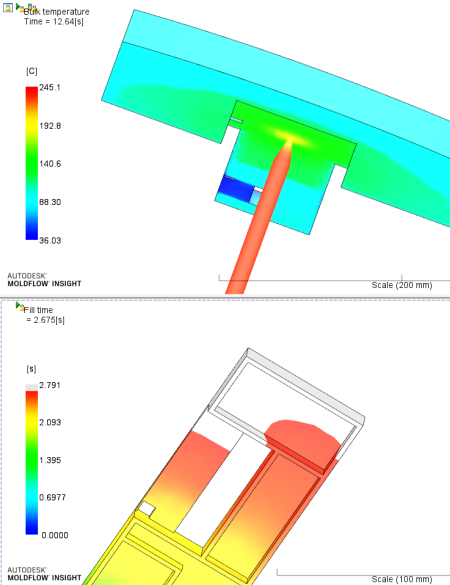
Remove the split window and select the Fill time result in the Study Tasks pane. Use the ViewCube to switch to Front view.
Click
 (Results tab > Animation panel > Loop). This will continuously replay the animation from start to finish.
(Results tab > Animation panel > Loop). This will continuously replay the animation from start to finish.Click
 (Results tab > Animation panel > Bounce).
(Results tab > Animation panel > Bounce).This will continuously replay the animation from start to finish and back to start again.
Click
 (Results tab > Animation panel > Stop).
(Results tab > Animation panel > Stop).
Parent topic: Post process options (tutorial)
