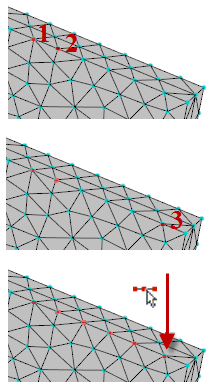Select nodes on the same edge
A new node selection method enables the selection of nodes along an edge to be in an ordered sequence based on the part geometry. Ordered edge nodes are often used for results such as warpage path plot results.
To select nodes along an edge:
Open a meshed part and ensure the nodes are visible.
Select the starting node combination based on Table 1.
Note: If the edge is too curved, or the mesh elements are too large, use the Ctrl key to select several nodes on the edge.Click
 (Geometry tab > Selection pane > Expand to).
(Geometry tab > Selection pane > Expand to).Click
 Nodes on Same Edge.
Nodes on Same Edge.
Table 1: Edge node selection
| Starting combination | Selects | Node sequence |
|---|---|---|
| A single node on an edge | All nodes on that edge | Unordered |
| Multiple nodes on the same edge | All nodes on that edge | Unordered |
| Corner node | All nodes on edges that intersect at that corner | Unordered |
| Starting node and an adjacent node in the required direction | Nodes from the starting node to the next curve intersection | In order from the starting node |
| Starting node, the adjacent node in the required direction and a termination node | All nodes from the start node to the termination node | In order from the starting node |
The Selection list (Geometry tab > Selection pane > Selection list). displays the node numbers in the sequence defined in Table 1. Copy ordered nodes from the Selection list and use them for path plot results.
The node selection alternatives are:
Single/multiple nodes on an edge
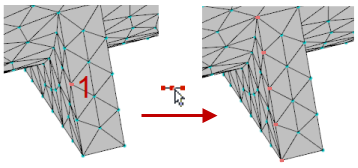
Edges converging on a corner
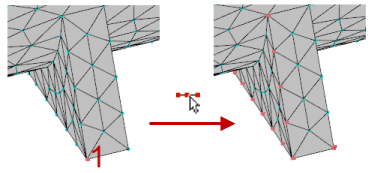
Part of an edge terminating at a corner
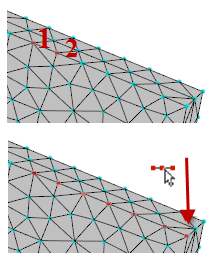
Part of an edge