Set the Default Collision Options
Click the application button
 > Options.
> Options.In the Options Editor > Interface node, click the Viewpoint Defaults option.
On the Viewpoint Defaults page, click the Settings button.
In the Default Collision dialog box, select the default options you want Navisworks to initialize with.
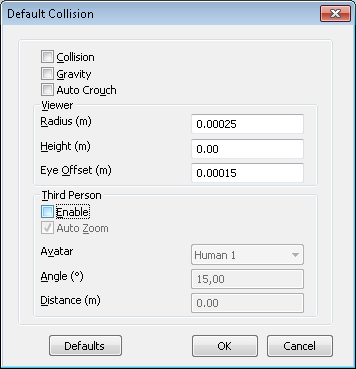
Click OK to return to the Options Editor.
Click OK to save the changes.
