Add Animation to an Entire Schedule
The animation that you can add to an entire schedule is restricted to viewpoints, viewpoint animations, and cameras. Added viewpoint and camera animation will be automatically scaled to match the playback duration.
Once you’ve added an animation to your schedule, you can simulate it.
Add a Current Viewpoint or a Viewpoint Animation to TimeLiner Schedule
Click Home tab > Tools panel > TimeLiner
 .
.Select the required viewpoint or viewpoint animation on the Saved Viewpoints dockable window.
In the TimeLiner window > Simulate tab, click the Settings button.
In the Simulation Settings dialog box, click the drop-down arrow in the Animation field, and select Saved Viewpoints Animation.
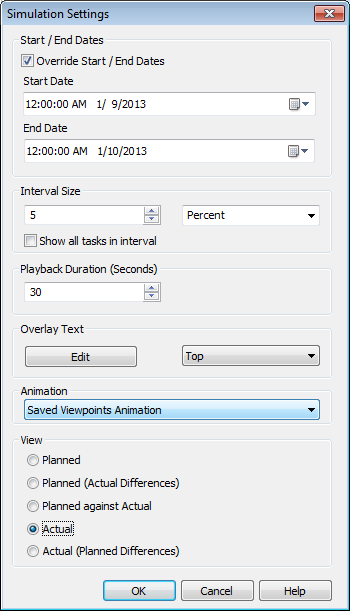
Click OK.
Add a Camera Animation to TimeLiner Schedule
- Click Home tab > Tools panel > TimeLiner
 .
. - Click the Simulate tab, and click the Settings button.
- In the Simulation Settings dialog box, click the drop-down arrow in the Animation field, and select the desired camera animation, for example Scene1 > Camera.
- Click OK.
