Tests Panel
The expandable Tests panel enables you to manage your clash tests and results, and can be displayed from all Clash Detective tabs by clicking the expand button. It shows all of the clash tests currently set up, listed in a table format, and a summary of the status of all clash tests.
 and the Import Clash Tests
and the Import Clash Tests  buttons will be displayed at the top of the Clash Detective window.
buttons will be displayed at the top of the Clash Detective window.When you click on a test in the Tests panel the relevant details for that test will be displayed on the different Clash Detective tabs. You can use the scroll bars at the right and at the bottom of the tab to move through the clash tests.
 . Right-clicking on this icon enables you to re-run the test.
. Right-clicking on this icon enables you to re-run the test.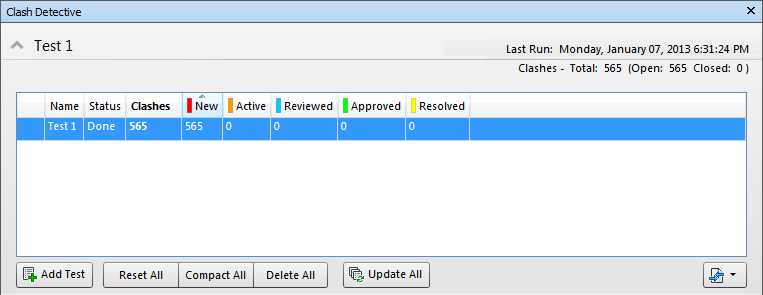
You can also change the sort order of clash tests. To do this, click the heading of the desired column. This alternates the sort order between ascending and descending.
Buttons
Use the buttons on the Tests panel to set up and manage clash tests.
- Add Test - adds a new clash test.
- Delete All - deletes all clash tests.
- Compact All - deletes all resolved clashes in all tests.
- Reset All - resets the status of all tests to 'New'.
- Update All - updates all clash tests.
- Import/Export Clash Tests - enables you to import or export clash tests.
The Context Menu
Right-clicking opens a context menu where you can manage the currently selected clash test:
- Run - runs the clash test.
- Reset - resets the status of the test to 'New'.
- Compact - deletes all resolved clashes in the test.
- Rename - enables you to rename the test.
- Delete - deletes the clash test.
