Edit or Delete Links
Edit a link
In the Scene View, right-click the link you want to edit, and click Edit Link.
In the Edit Links dialog box, click the link you want to change, and click the Edit button.
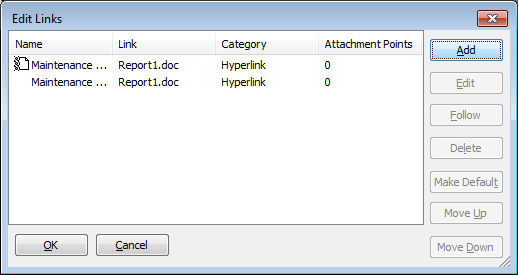
Use the Edit Link dialog box to modify the link details, and click OK.
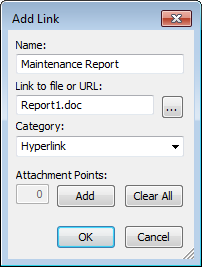
Click OK to close the Edit Links dialog box.
Ribbon: Item Tools tab > Links tab > Edit Links

Change the Default Link
In the Scene View, right-click the default link, and click Edit Link.
In the Edit Link dialog box, select the link that you want to be shown in the Scene View, and click the Make Default button.
Note: You can also move links up and down the list using the Move Up and Move Down buttons, or by dragging them to their new position in the list. The link at the top of the list is the default link.Click OK.
Delete a Link
- In the Scene View, right-click the default link, and click Edit Link.
- In the Edit Links dialog box, click the link you want to delete, and click the Delete button.
- Click OK.
