Map Clash and Issue Statuses
When creating issues based on clashes from the Clash Detective, the respective statuses are synced between the issue and the selected clashes within Navisworks, and also with the issue in Model Coordination.
As the statuses used for clashes in Navisworks and issues in Model Coordination don't directly align, Model Coordination project administrators can specify how the two sets of statuses map against each other.
To specify how clash statuses in Navisworks map to issue statuses in Model Coordination::
Click the Coordination tab > Issues panel > Status Maps button.
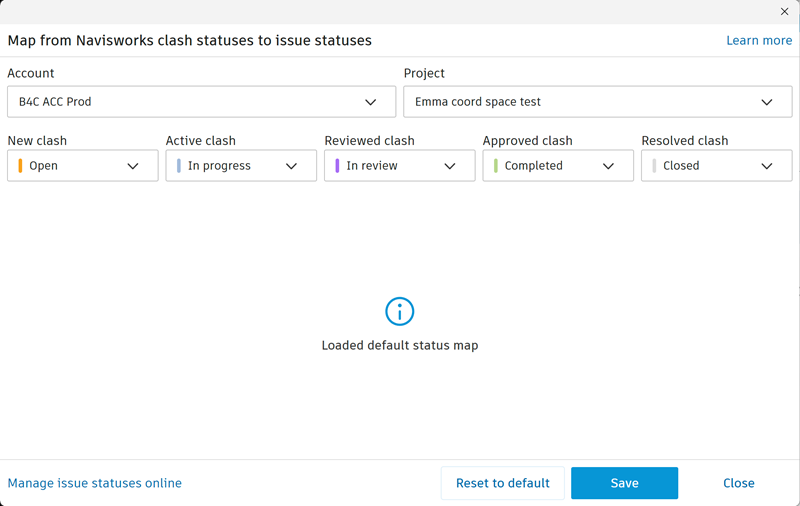
At the top of the dialog box, confirm you have the correct account and project selected in the drop-down lists.
Use each clash status drop-down to select the issue status that you want to map to it.
If you choose an issue status that is not active for the Model Coordination project, click the Manage issue status online link to open the project online in the Autodesk Construction Cloud platform and manage the issue statuses.
When you've activated and mapped statuses as required, click Save on the dialog box in Navisworks to save your settings.
Click Close to close the dialog, or click Reset to default to return the status mapping to the default settings.
For more information about specifying issue status settings in Autodesk Construction Cloud, see the Issue Statuses Settings topic in the Autodesk Build help.