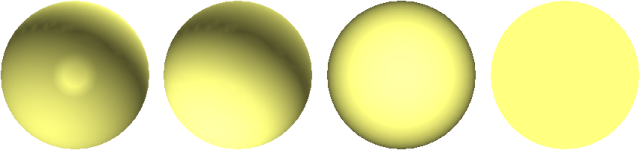Add Lighting
In Navisworks, you can use four lighting modes to control how the 3D scene is lit.
The spheres below demonstrate the effect the lighting styles have on them. In order from the left, these are Full Lights, Scene Lights, Head Light, and No Lights.