Allows users to check the quality of all meshes in the model.
Right-click on Mesh Model and select Check Quality for All Meshes.
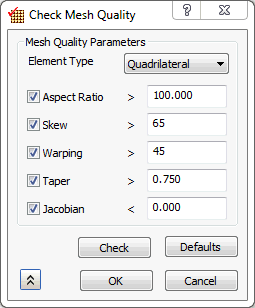
Checks can be made for the following, depending upon the types of elements present:
- Aspect Ratio
- Skew
- Warping
- Taper
- Jacobian
