Below is a list of the Autodesk Inventor Nastran ribbon bar icons, and links to Help topics for more information.
The listed names from top to bottom correspond to the icons from left to right.
| Ribbon Panels | Icon Picture Images | Command/Icon Names |
|---|---|---|
|
System |

|
|
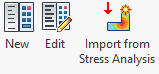
|
New Analysis Edit Analysis Import from Inventor Simulation Stress Analysis |
|
|
Prepare |
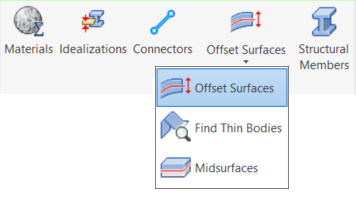
|
New Material New Idealization New Connectors Create Offset Surfaces Create Midsurfaces Choose Representation of Structural Members |
|
Setup |
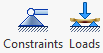
|
New Constraints New Loads |

|
Automatic Contact Manual Contact Solver Contact |
|
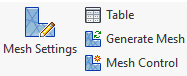
|
Mesh Settings (Global) Table Mesh Settings (per part) Generate Mesh |
|
|
Solve |

|
|

|
Display Contour Plot Display Deformed Plot Edit Plot Combo Box (Select Subcases / Increments / Modes / Time Steps / Frequencies) Previous Step Next Step Options - Edit Results (see Plot Templates section) Probe - Query Results Delete Probes (removes probes you have anchored to the model) Unload Results (Click Expand arrow to access) |
|
|
Display |

|
Control Object Visibility options |
|
Nastran Support |
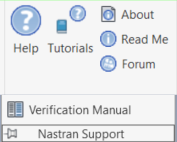
|
Help - User's Manual About Autodesk Inventor Nastran Read Me file (Release Notes and Known Issues) Go to the Autodesk Inventor Nastran User's Forum Open the Verification Manual (Click arrow beside Nastran Support to access) |
