Downloading Media on PIX for iOS
If you have been granted download permission on a project, you will see that when you select certain files, that the Download option is active. If you are not able to download, please reach out to your project's Gatekeeper to discuss adjusting your permissions.
Users who have been granted download access to files can download media to computers or their iOS device. When you download media on your iOS device, it is stored in the secure PIX Downloads section. It is not stored in your device's photo/video section.
PIX also offers a feature that allows a user to offline material on the PIX for iOS application. For more information about this feature, please see the Save Clips for Offline Viewing page. Offlining is different than downloading, and if you would like more info on how those two features differ, check out this page: Downloading vs Offline in PIX - What's the Difference?
Enable PIX notifications on your device
The first time you download media on PIX for iOS, you will be prompted to enable notifications for the PIX application. The iOS 13+ operating system only permits our application to download content for approximately 30 seconds while our application is minimized in the background. After 30 seconds, the download is canceled.
Please enable push notifications for PIX to receive important information about your downloads.
Download from your Inbox
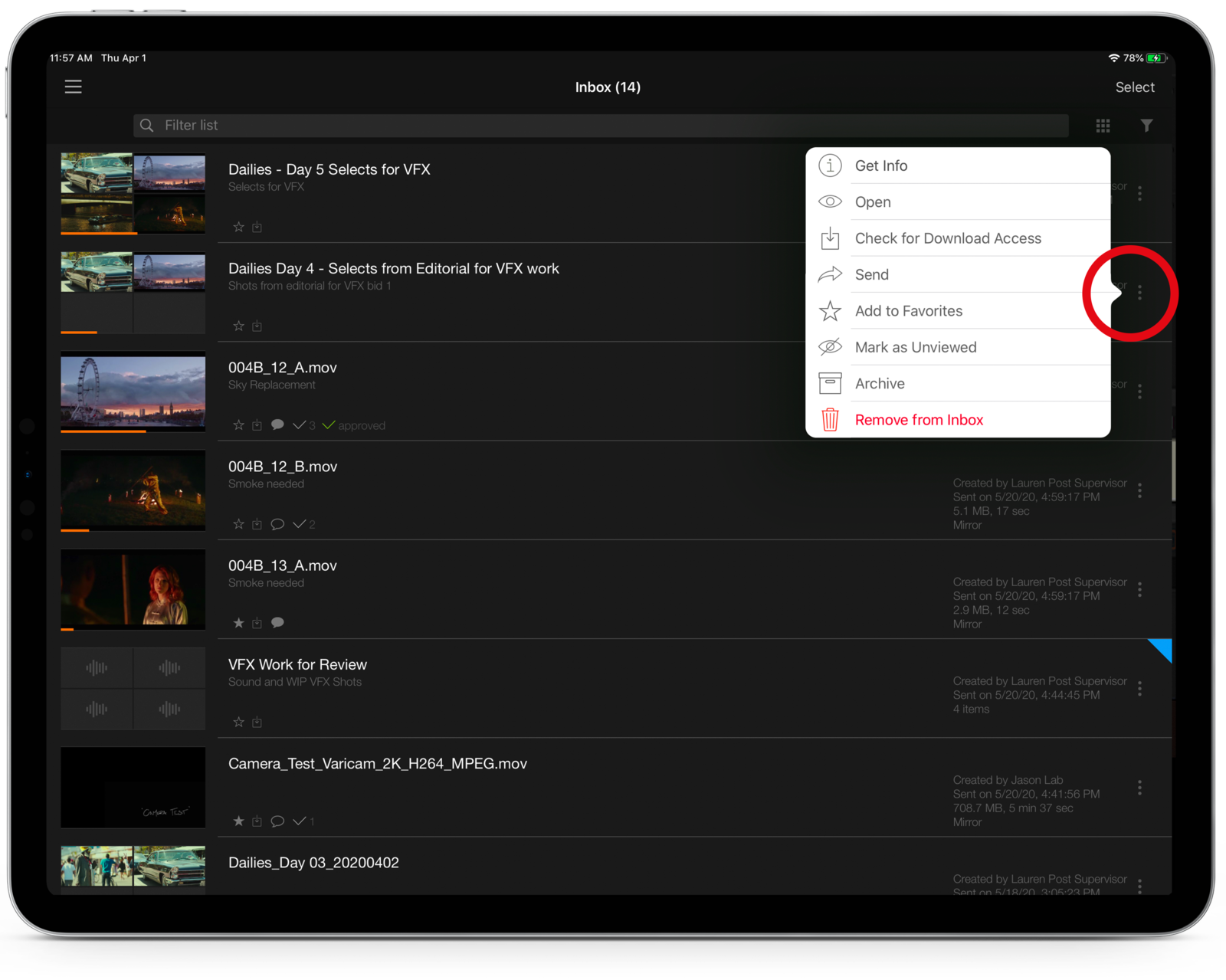
While in the inbox, click the "…" (More Actions menu) on the right side of a file or playlist to expose a menu. You will see an option to Check for Download Access. You can press Open to see the files listed in the playlist to download only select clips if you wish.
If you see the option to Check for Offline access, that means you are enabled with iOS Offline Clip Viewing as well. Please see the Save Media for offline Viewing page for more information about offlining clips in PIX.
Browse the items for download
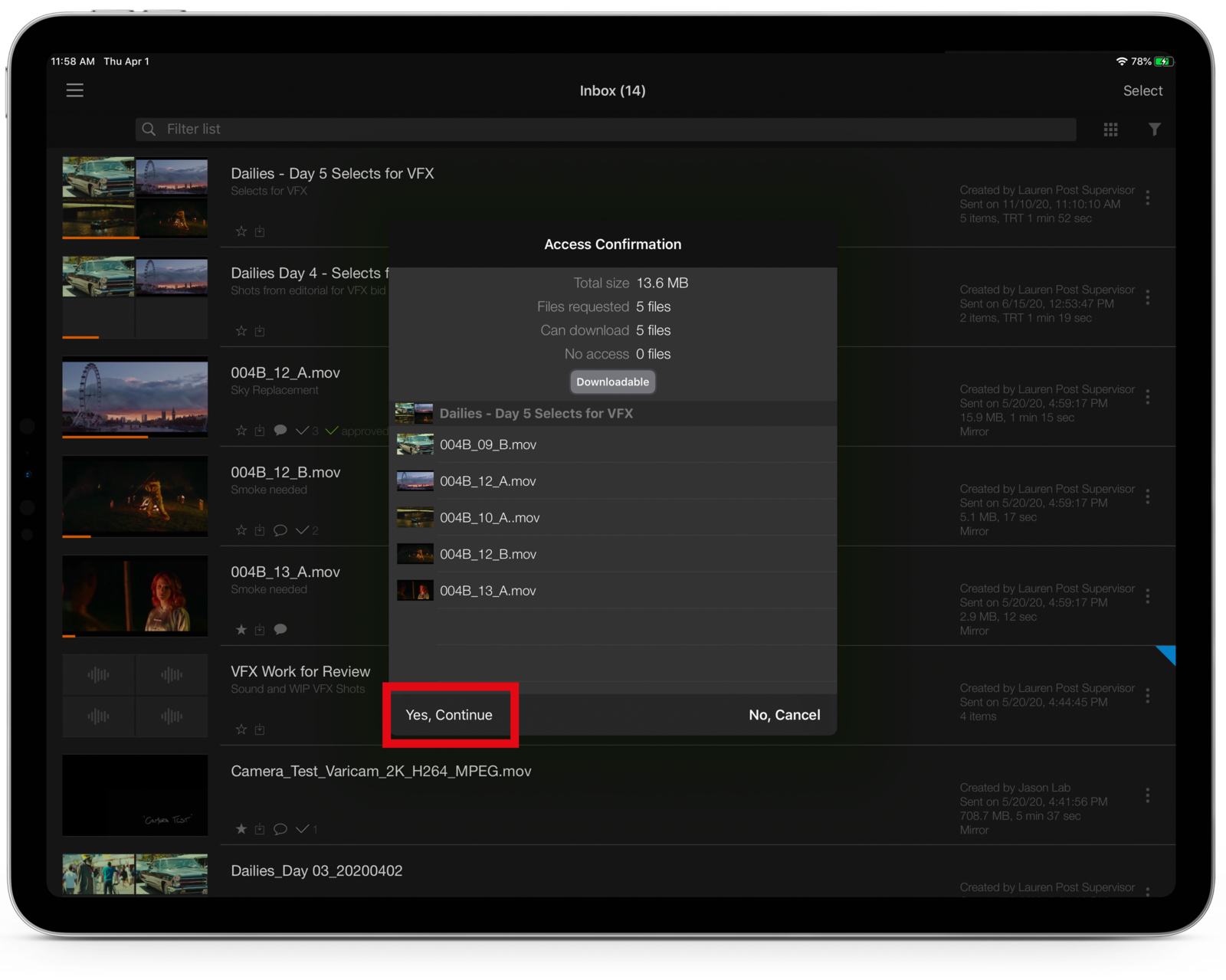
When you check for download access on a playlist or folder, you can choose More Information, Yes, or No. Choosing More Information will provide you with a list of files for that folder or playlist that are downloadable.
From here, you can choose Yes, Continue (to download) or No, Cancel if you do not want to download the items. Download from the Files Section
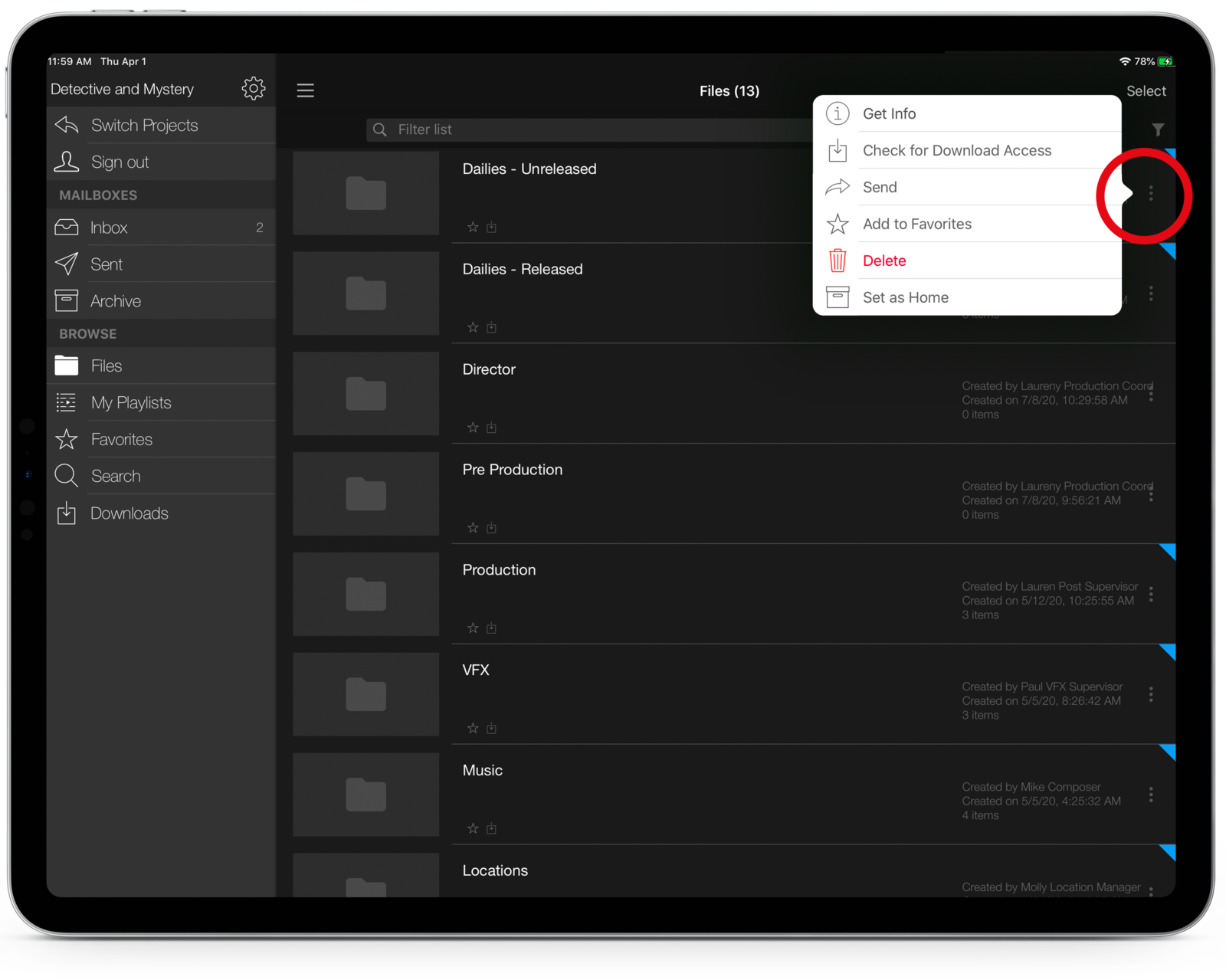
Click the More Actions on the right side of the clip you wish to download. If the corresponding access is enabled, the option to Download will be visible.
Download while viewing
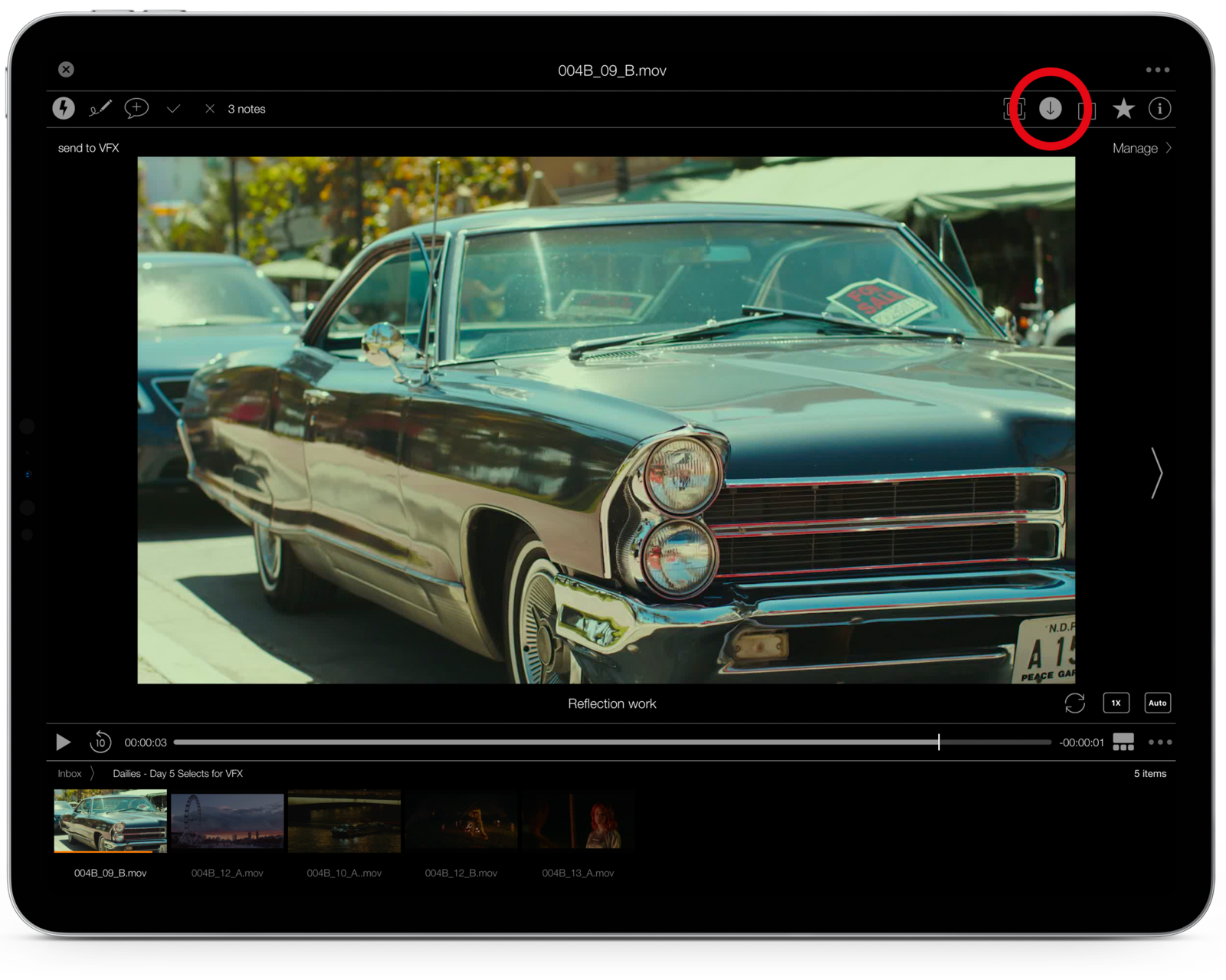
In the Viewer, you can download by tapping the download facing arrow in the top right of the top toolbar.
If you do not see the Top Toolbar exposed, click the "…" More Actions menu in the top right to expose it.
Monitor your Downloads
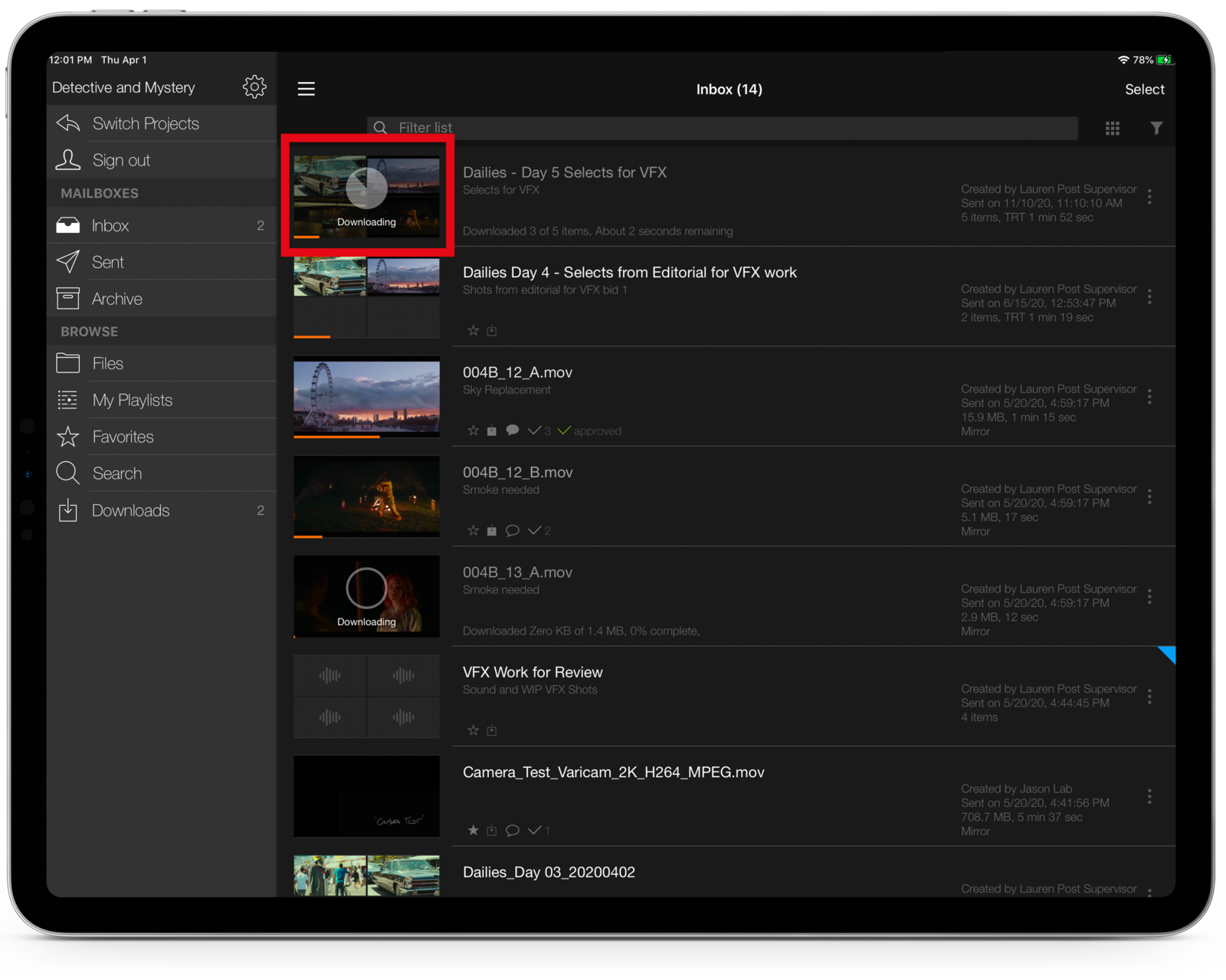
You can monitor your downloads’ status by looking at the thumbnail of the file or playlist you have selected. As the downloaded progresses, the gray circle will fill in.
How are users granted download access?
Users can be granted download access to media in the project one of two ways:
- They are granted folder-level download access, meaning that the download permission is applied at the folder level. For more information on adjusting folder permissions, please see: Adjusting Folder Permissions
- They are sent downloadable files via PIX's Send for Download feature