Sign In and Manage your PIX Account for iOS
Once you are logged into PIX on your iOS device, you can access the Account Settings section by swiping right in the top left-hand corner of your screen and selecting the Gear icon.
Here, you can adjust your iOS Downloads PIN Access and Download Quality in the Settings on iOS. You can also set your Home page for your PIX for iOS app.
If you need to link a new 2FA device, select a new password, or reset your security questions, you will need to log into the PIX Register Page. Instructions for that can be found below.
Account Settings page
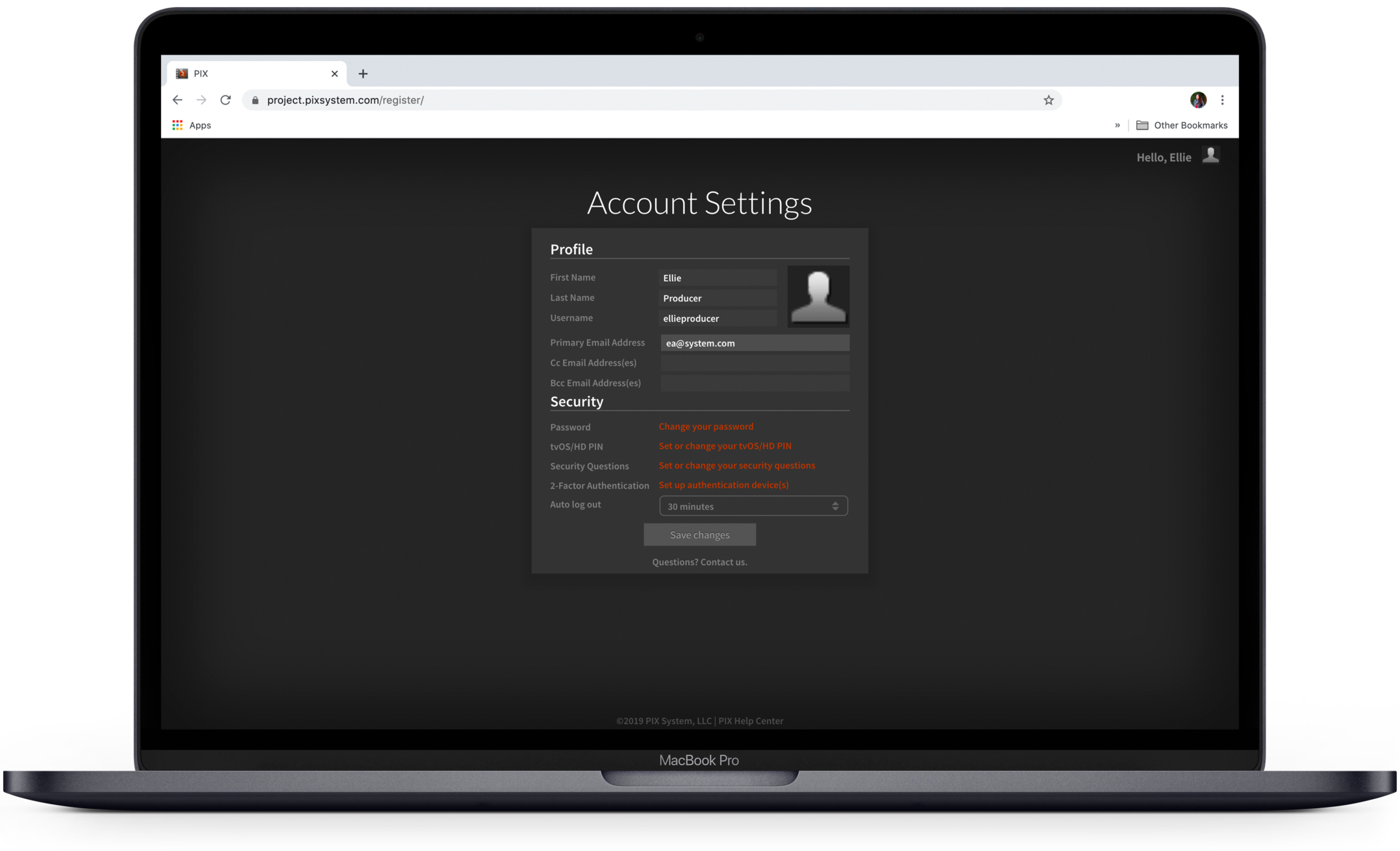
Go to your Account Settings page on a computer desktop, or on your Safari or Chrome browser on your iOS device.
In Account Settings you can:
- Change your password
- Change your PIX HD PIN
- Setup security questions
- Setup or link additional 2FA devices to your account.
Change your password and your PIX PIN in Account Settings
To change your password:
- Select Change your password
- Enter your current password
- Enter your new password
- Hit Save
Please note: We do not recommend using an automated password generator to set up your password for PIX as auto generators often exceed the character limit or include non-supported characters.
If you have access to a PIX HD, then you can change or set your PIN for that device here as well.
Set or change your PIN:
- Select Set or Change your HD PIN
- Enter your password
- Choose a 4 digit PIN
- Confirm your PIN
- Hit Save
Link additional 2FA Devices to your PIX Account
Once you have completed your initial 2FA setup for PIX, you have the option to link additional 2FA devices to your PIX account so that those devices also display your PIX - specific 2FA code.
Under Security, select Set up authentication device(s).
Click Continue - a QR barcode will be displayed.
If you are unable to use a 2FA app to scan the QR code, click Barcode scanning not available? to reveal a 32-digit authentication key that can be manually entered (or copied and pasted).
Enter the 6 digit code displayed by your authentication device, and now, that device will be linked to your PIX account.
Disconnect/Reset Authentication apps
You can clear your 2FA code for PIX and disconnect all linked devices by selecting Disconnect/Reset authentication apps.
Once disconnected, you will be prompted to link a new 2FA device to your account.
Sign out or navigate to your PIX Inbox
If you want to sign out of the Account Settings page:
- Select your profile picture in the top right corner.
- Select Sign out.
You can also select Inbox and you will be taken to your Inbox for your project, or if you are enabled on more than one project in PIX, you will be taken to your project list.