Approve or Decline New User Requests for Browser
Users with access to the PIX User Admin Tool can approve or decline the addition of new users on a project by receiving a request to share material with them.
The User Admin Tool is only available on PIX for Browser or PIX 3 applications. If you need access to the User Admin Tool, please contact your Gatekeeper.
Making a New User Request
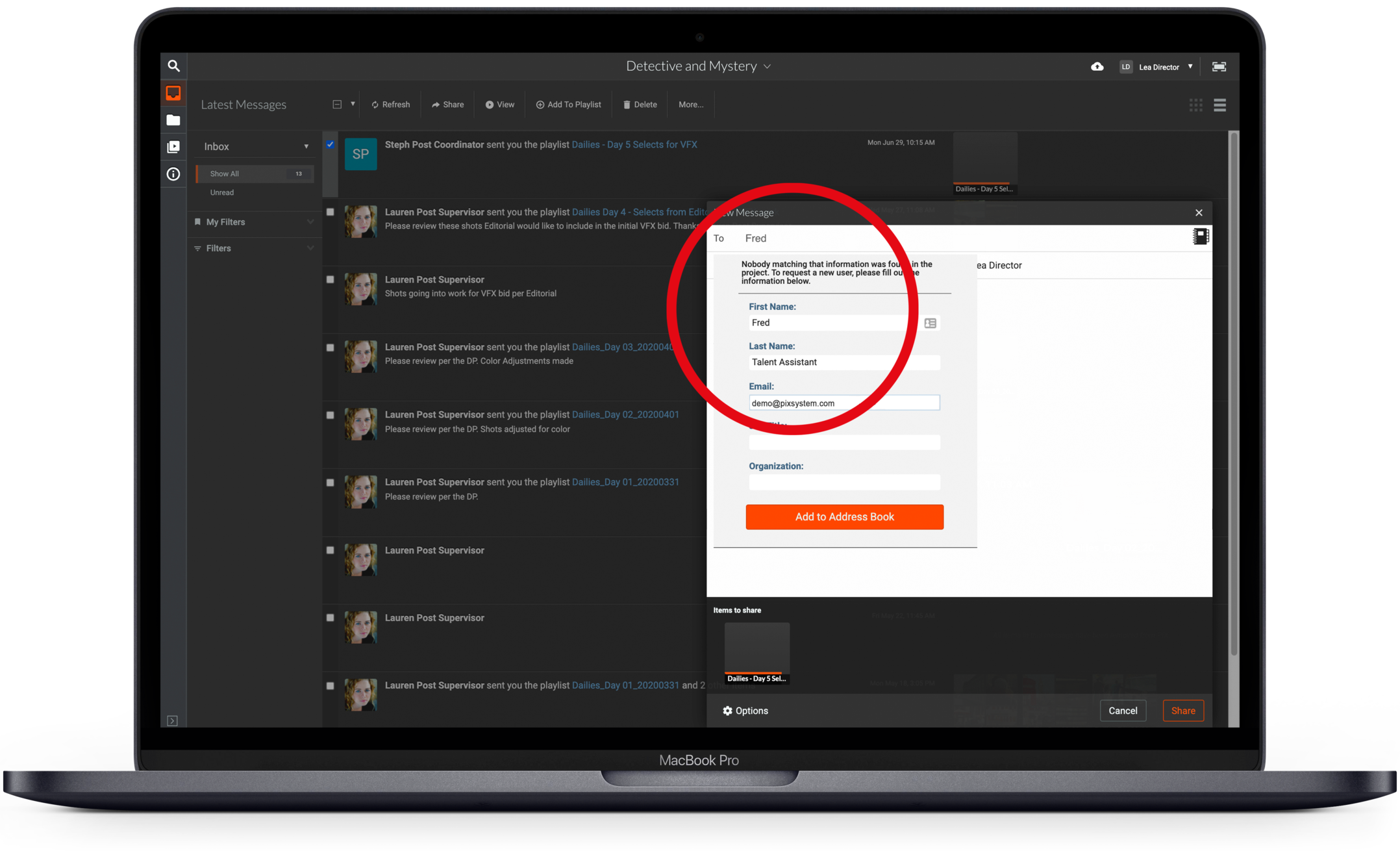
When a user enabled on your project attempts to share material with a person who is not enabled on your project, that user will be prompted to enter the new recipient’s credentials, and hit Share.
A new user request will be sent by email and to the PIX Inboxes of all the User Admins on the project from the requestor including the details and a message about the new user.
Actioning User Requests from your PIX Inbox
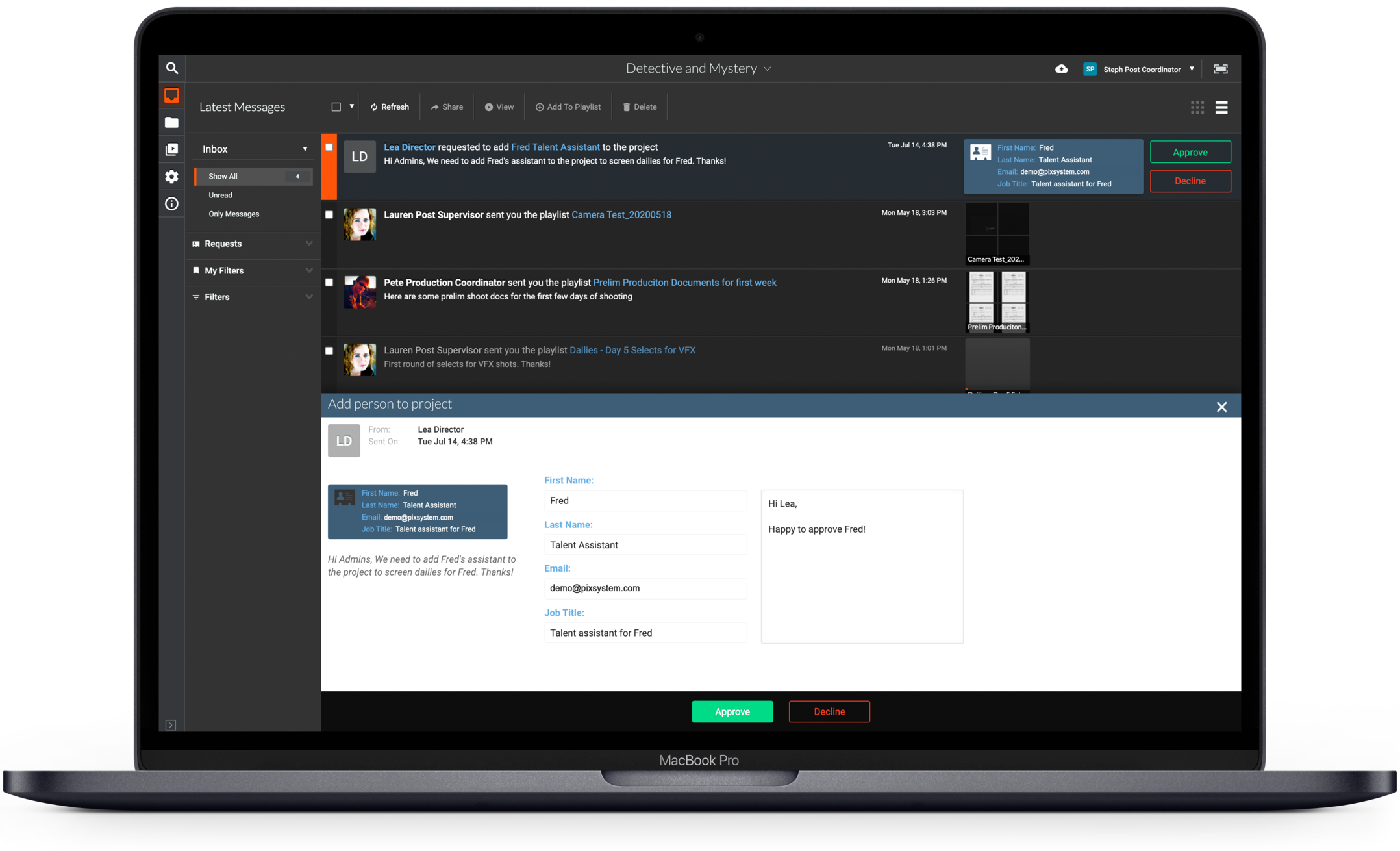
You can review and approve or decline the request from your PIX Inbox. Hover over the User Request message in your PIX Inbox, and click View Request Details.
Here, you can review the message from the requestor and you can write a message back to the requestor if necessary. You can also correct or adjust the new user's credentials if necessary.
Once you are done reviewing the request:
- Click Approve to add the user to the project.
- Click Decline to reject the request, and the user will not be added to the project.
Notifications regarding New User requests
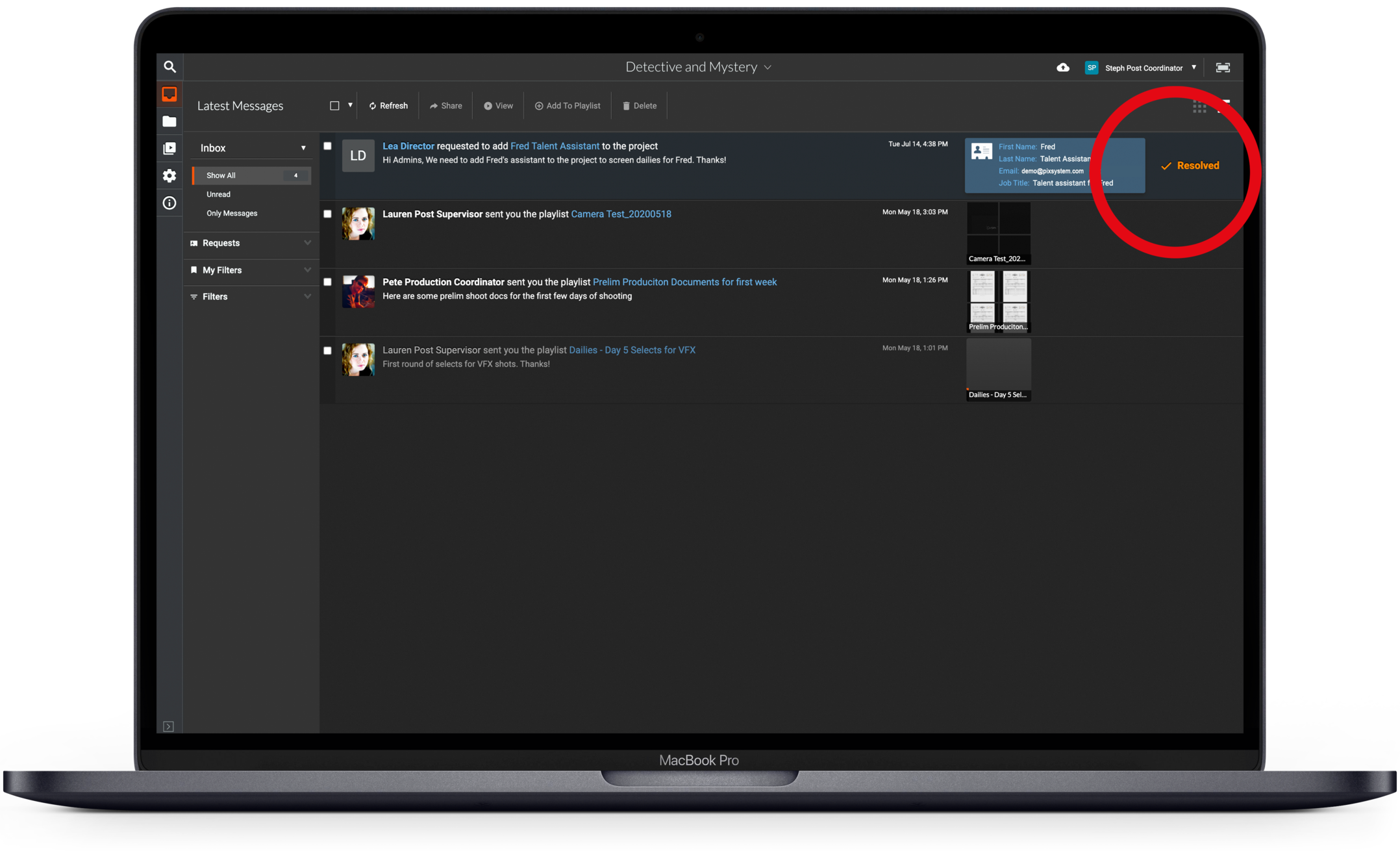
Upon approval, the new user will receive a PIX Welcome email notifying them that they have been added to the project. They will also receive an email alerting them that they have been sent content to review.
The status of the request will update to Resolved in your PIX Inbox and Approved or Declined in the requestor’s Inbox.
Email notifications will also be sent to confirm the updated status to all other User Admins as well.