Setting Up 2-Factor Authentication Without a Mobile Device
While we usually recommend that users set up 2-Factor Authentication (2FA) with a mobile device, you can instead opt to download a third-party authentication application to your computer and complete the setup without the use of a mobile device.
Two commonly used desktop apps for 2FA are OTP Manager and Authy. Both applications are compatible with macOS and Windows operating systems. See links at the bottom of this page for where to download them.
Steps for setting up 2FA on your desktop
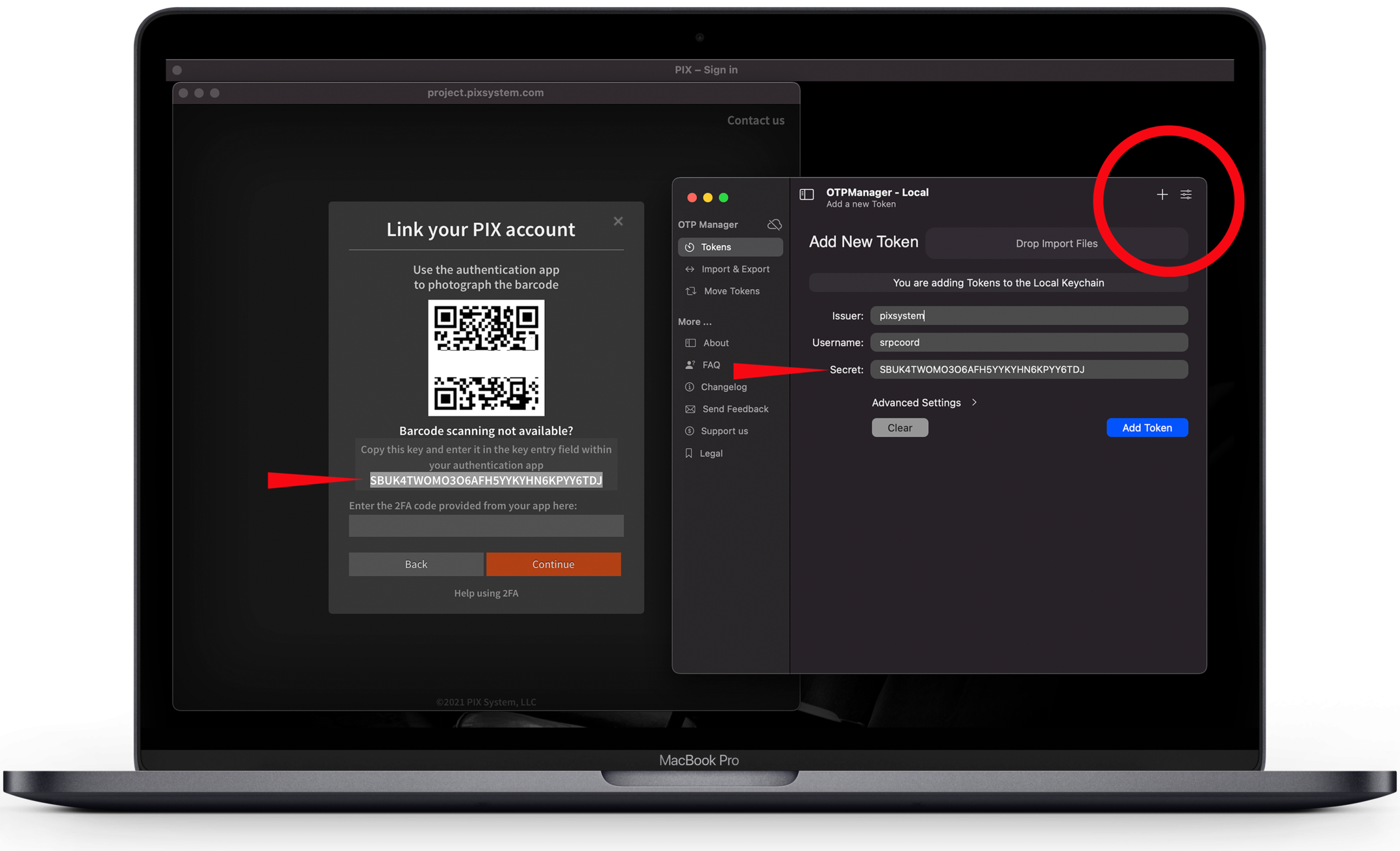
After installing your preferred authentication application - proceed with the following steps.
Note that depending on which application you are using, the terminology can be a little different. We have provided generalized instructions below that should apply to most authentication apps.
- Sign in to PIX with your username and password.
- If 2FA is required, you will be prompted to set it up for your account after hitting Sign In.
- Press continue on the 2FA screen.
- You will then be presented with a QR barcode.
- Click the option below the barcode that says Barcode Scanning Not Available.
- PIX will reveal a 32-digit key containing numbers and letters.
- Copy this key.
- Open your Authentication app and click the plus sign/add new token/account button.
- Depending on the application you are using you will also need to enter Issuer information as well as Account/Username information. Enter PIX SYSTEM for the Issuer/Company and enter your PIX username for the account/username.
- Paste the 32-digit key into your preferred authentication app's Secret/Token/Code field.
- Click Add Token.
2FA Application pictured: OTP Manager
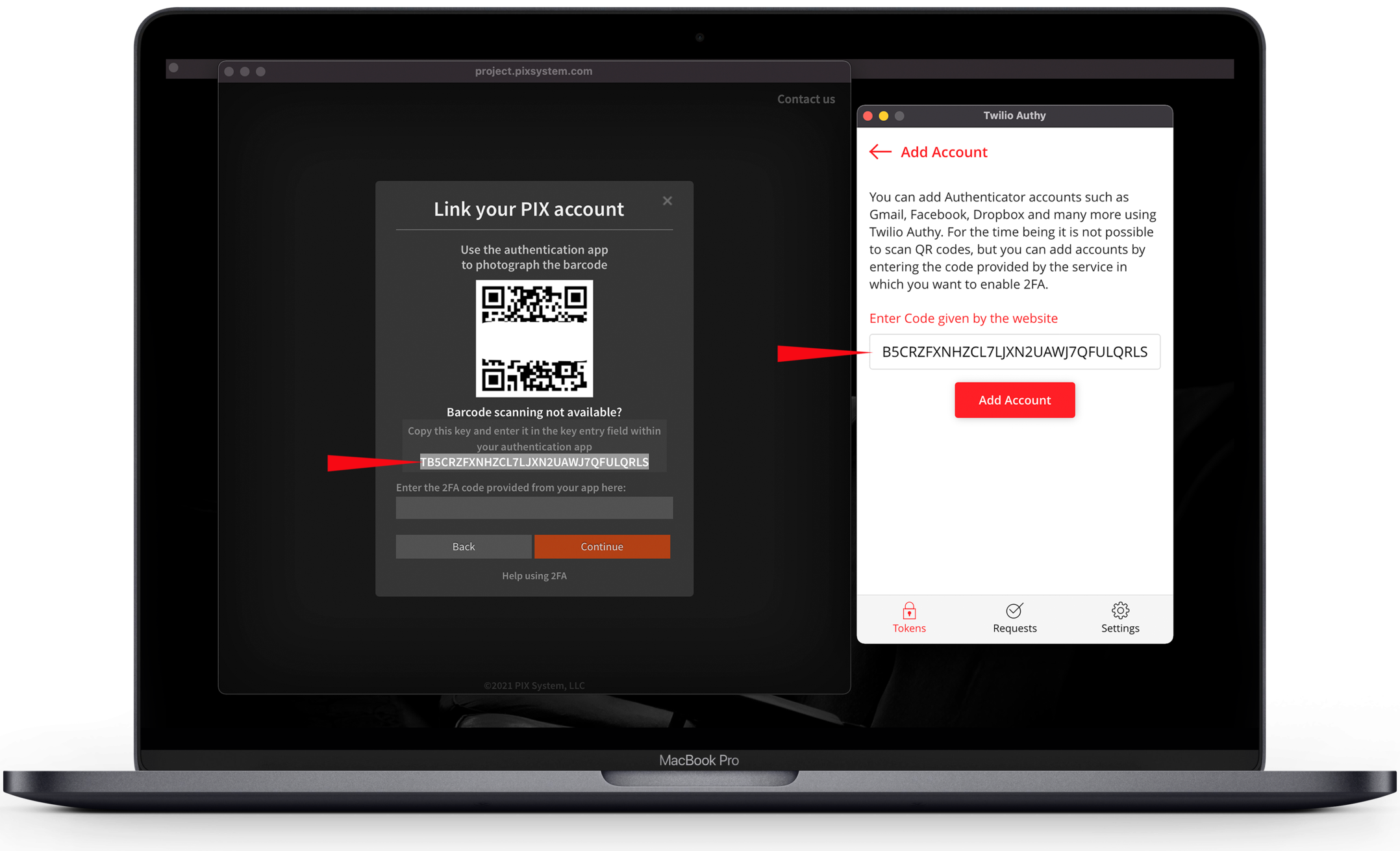
2FA Application pictured: Authy
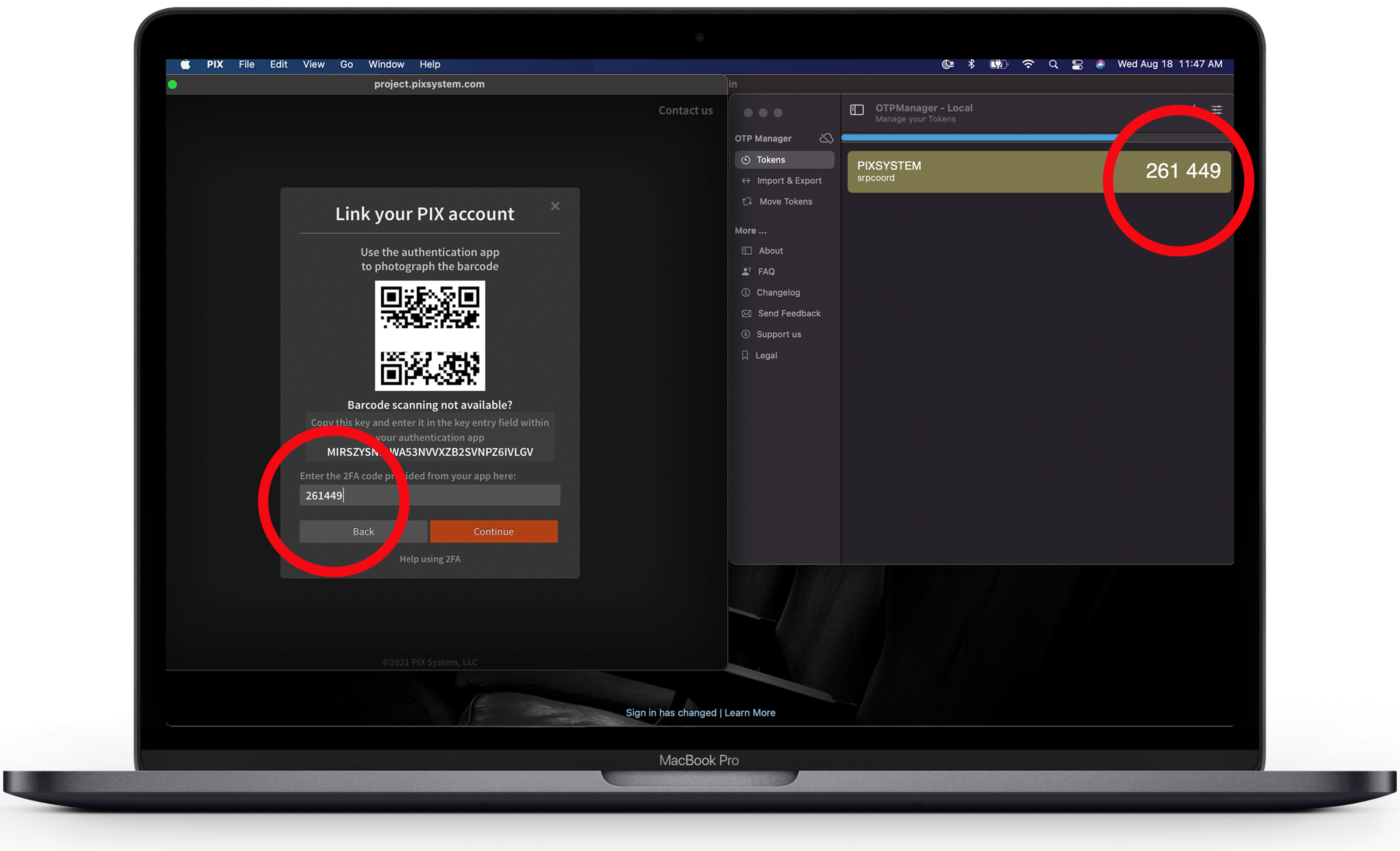
- Once the authentication app accepts the set-up key/token/code you will see the 6-digit authentication code needed to log in to PIX displayed in your tokens window.
- Copy and paste the authentication code into PIX's 2FA field to sign in.
2FA Application pictured: OTP Manager
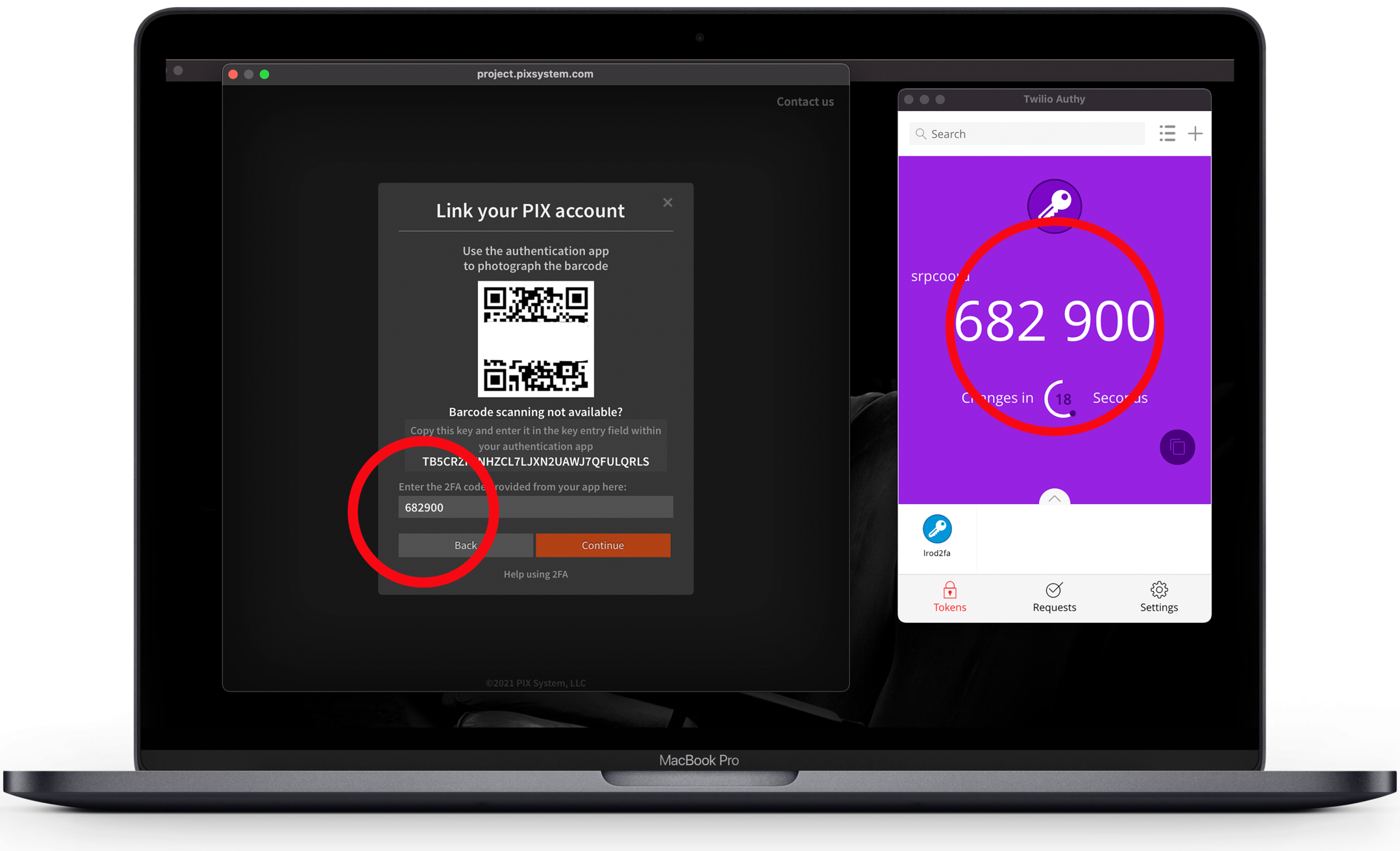
Your PIX account is now set up with 2FA.
After linking your 2FA app and your PIX account, the authenticator application will continue to generate a 6-digit authentication code. You will need to copy and paste this code into PIX whenever you are signing into PIX.
For more information about how 2FA works, as well as troubleshooting steps, please check out the additional Help Center pages linked at the bottom of this page.
2FA Application pictured: Authy