Share Media for Browser
Share items from your Inbox
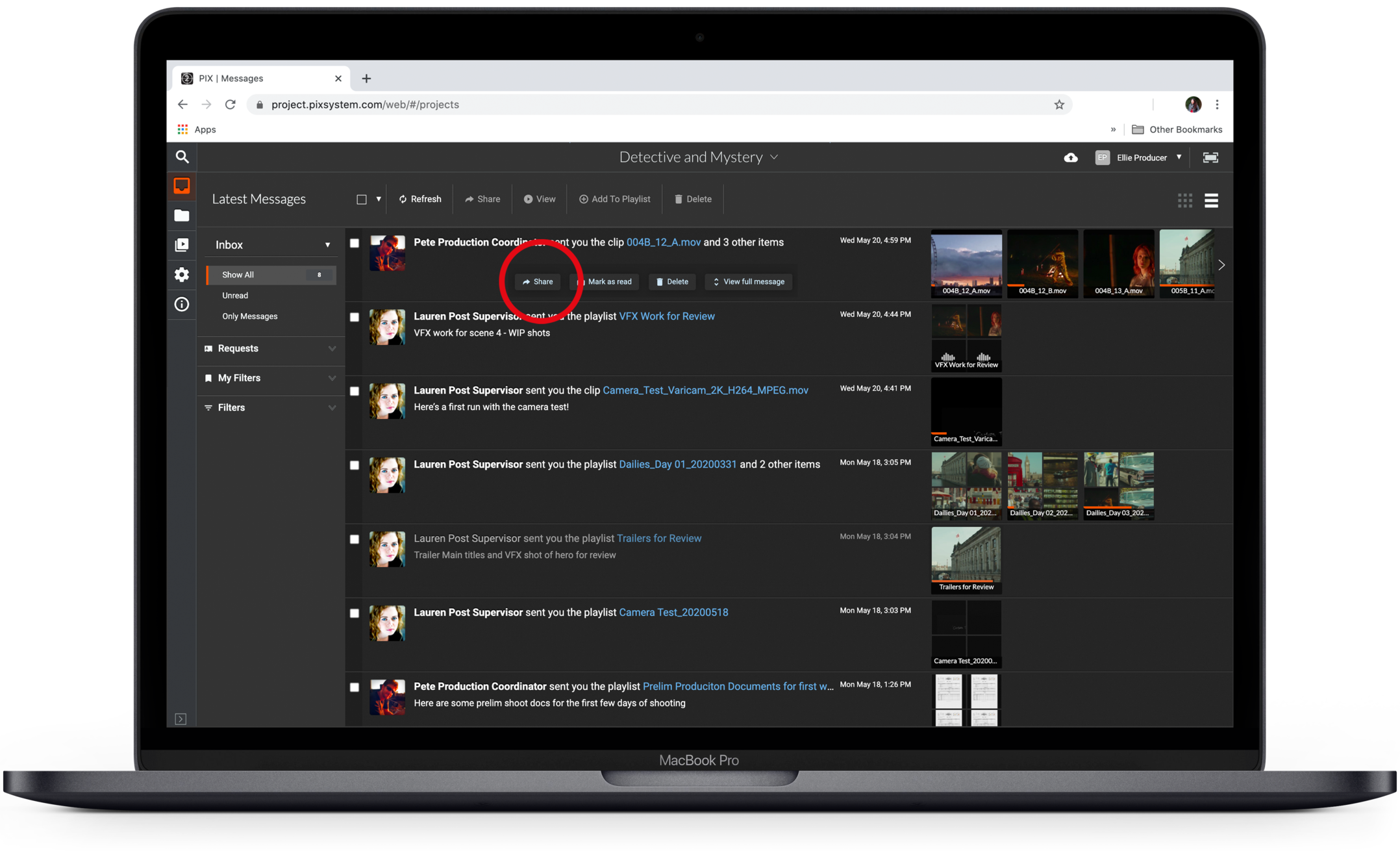
Content can be shared via a Playlist, directly from your Inbox or the Files section. To share items directly from your inbox feed:
- Hover over the message.
- Tools will appear.
- Select Share
You can also select Share items in this message when viewing the full message and choose files to share.
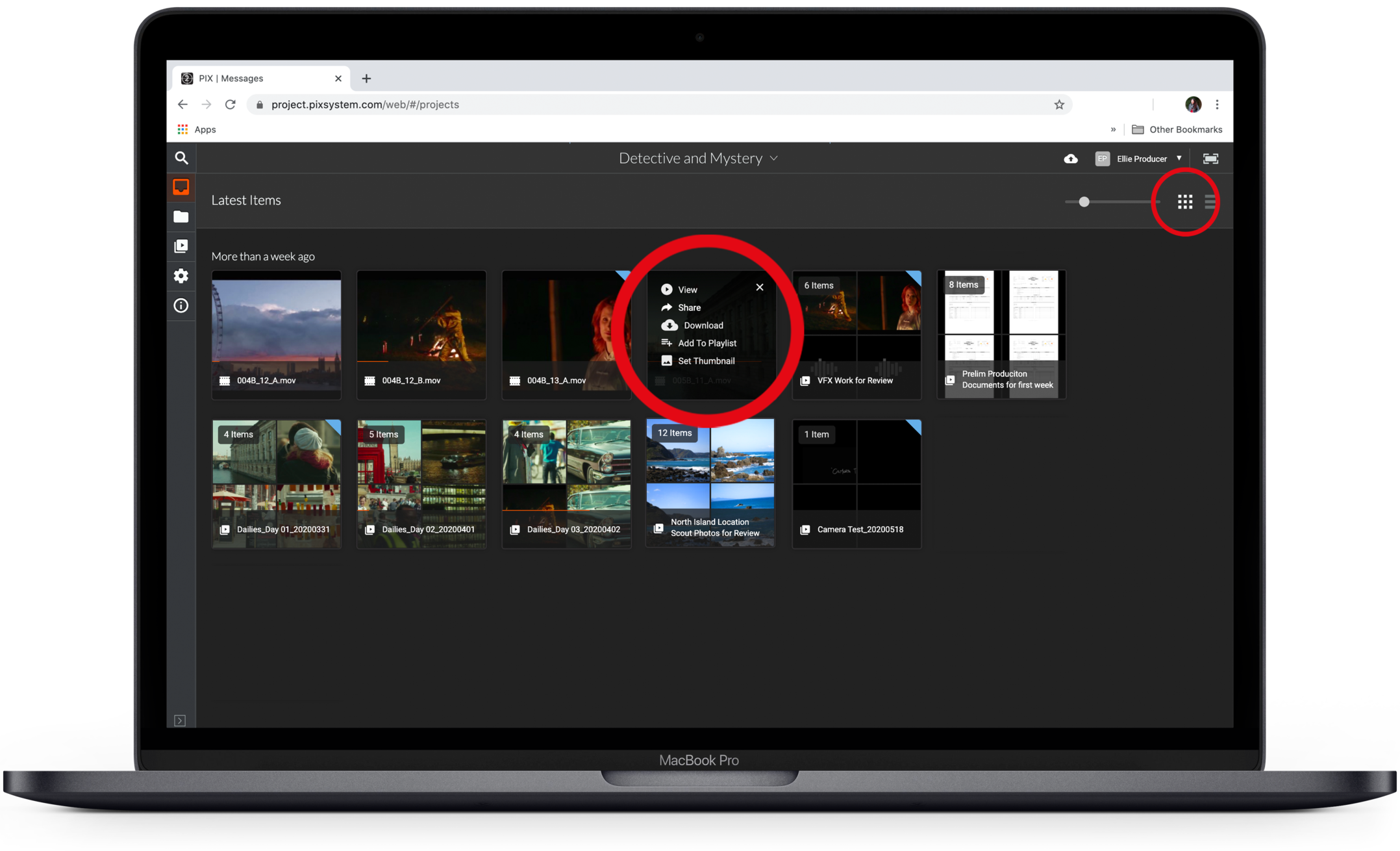
To share items directly from your inbox in thumbnail view:
- Hover over the message
- Select the More Actions button
- Click Share
Or, Share from the Files section
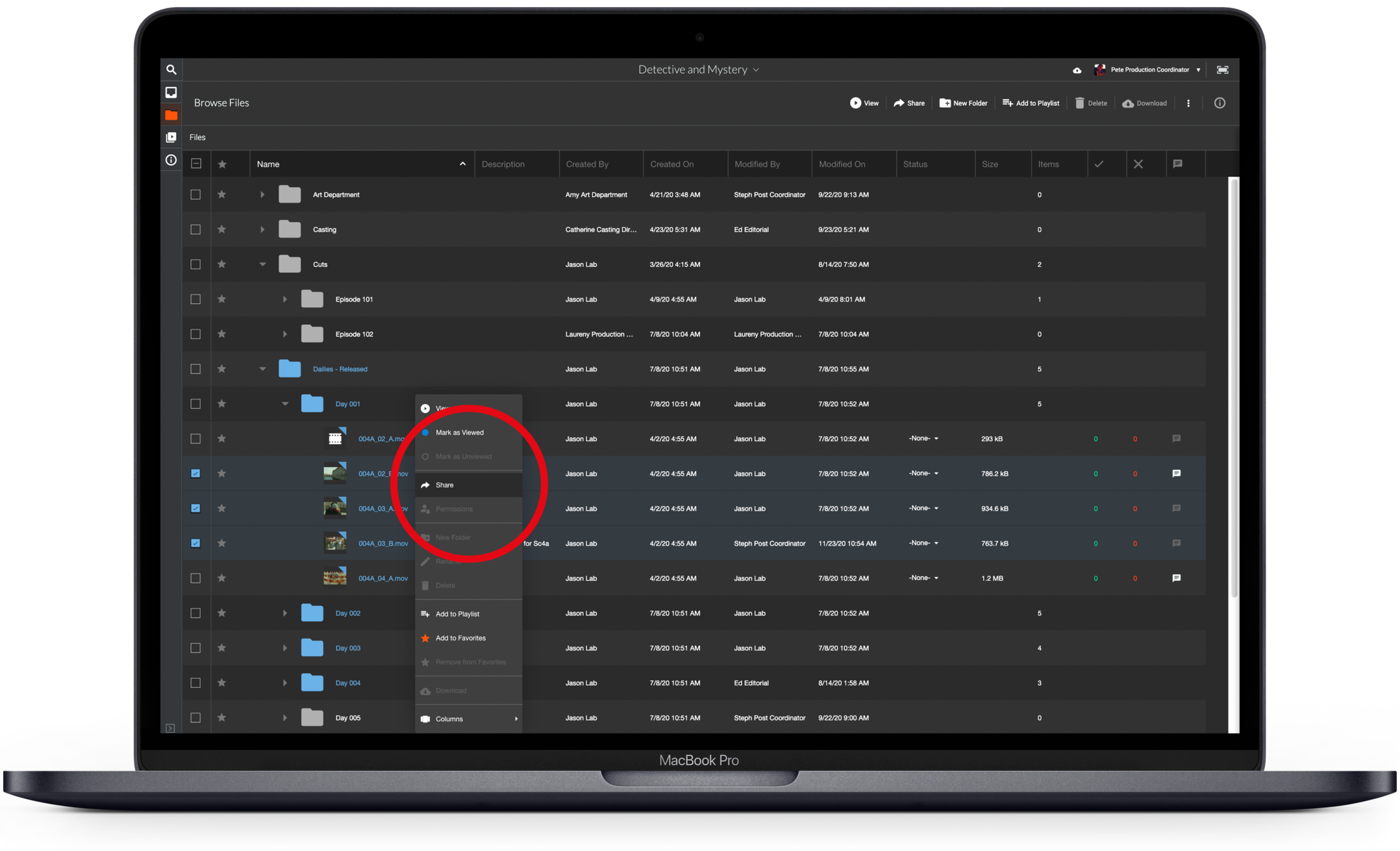
You can share multiple files from the Files section by right-clicking and selecting Share.
You can select Share in the Info Panel to the right of the screen when multiple items are selected. If you do not see the Info Panel, click the "I" button in the top right.
You can also select the item, and click Share in the top menu bar.
Please note that we do not recommend sending files that are not enclosed in a Playlist. Please reference the Creating Playlists Section for more information.
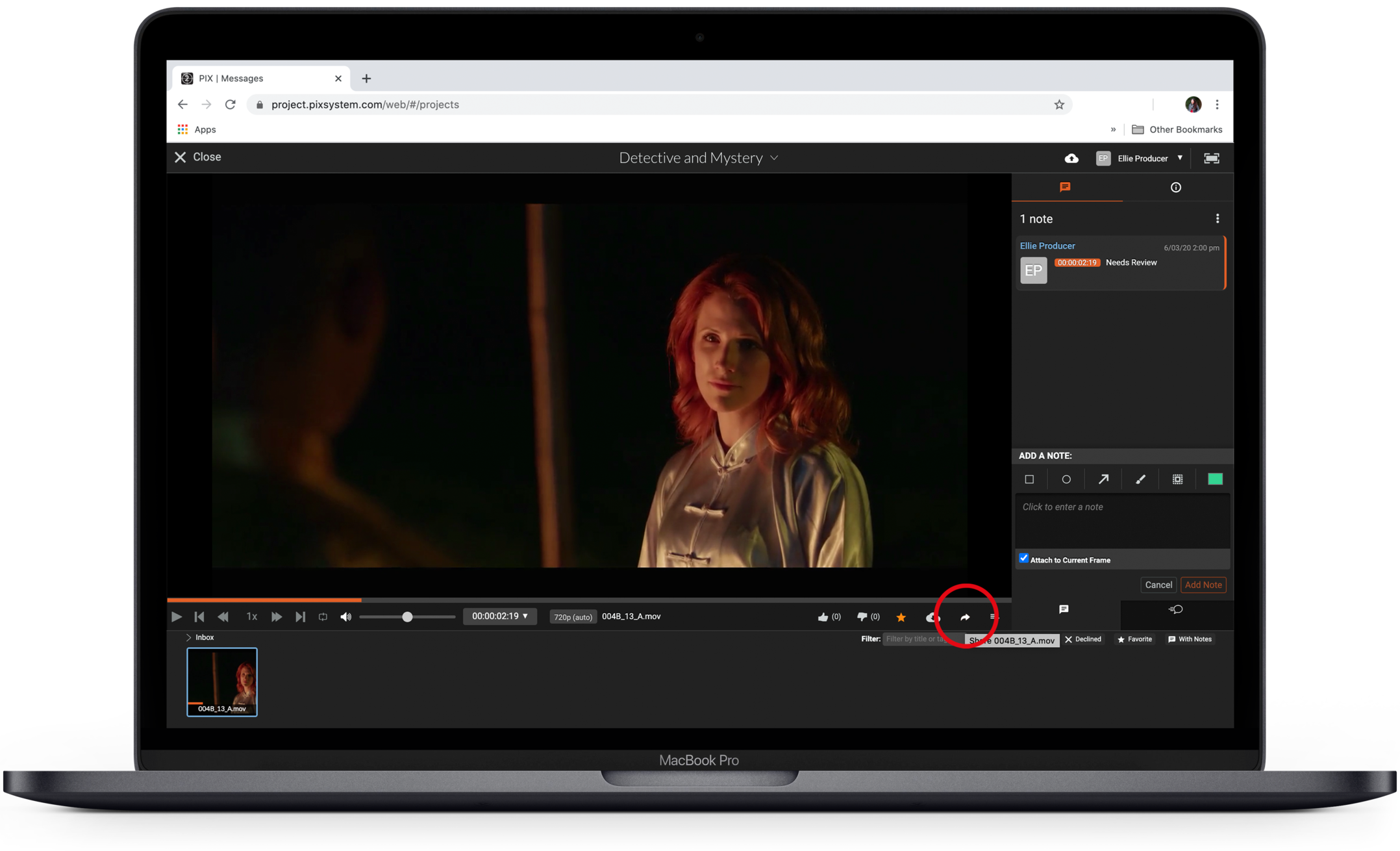
To share an item from the viewer, click the Share button in the bottom right corner of the viewing window.
Select recipients
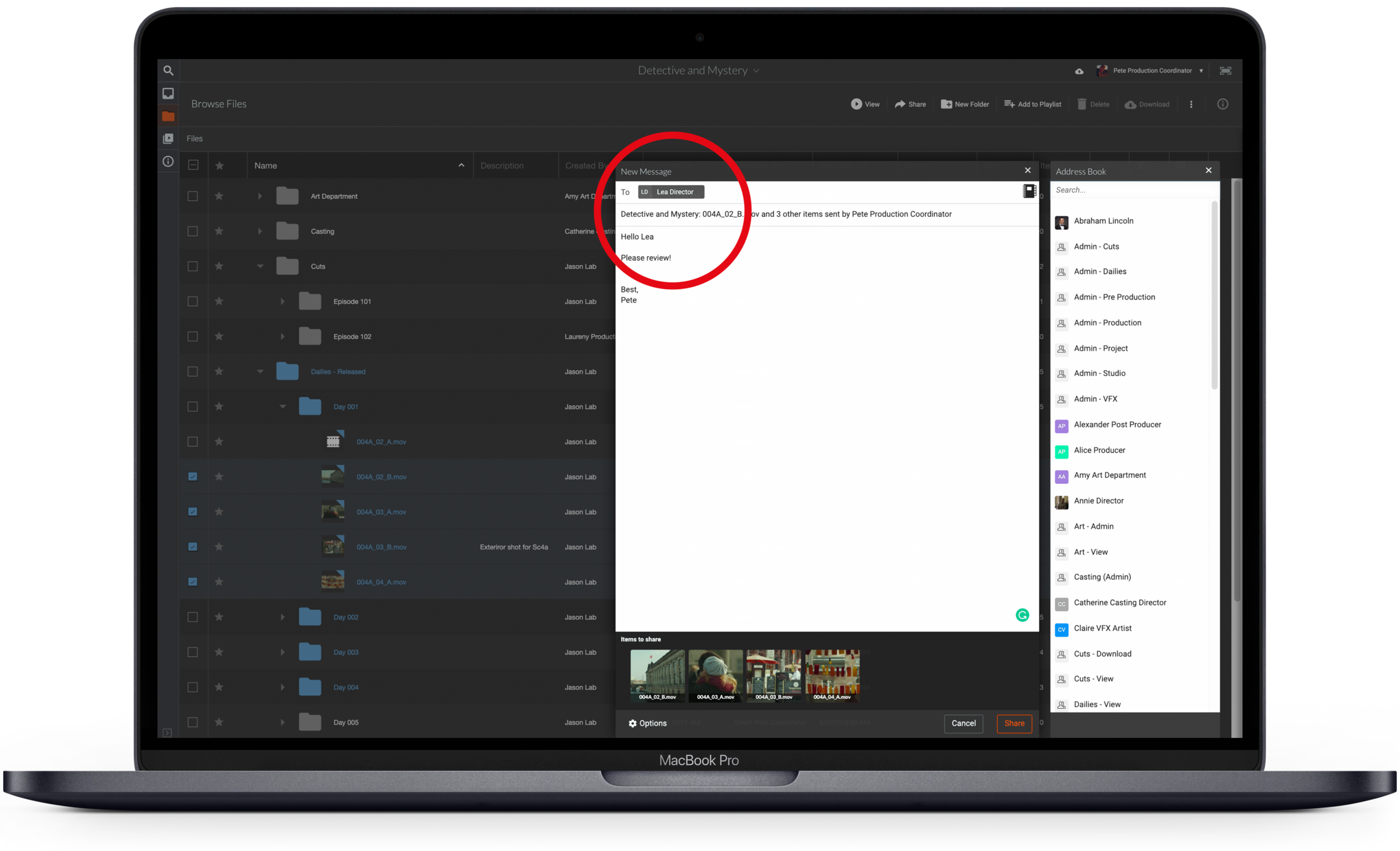
Start typing in the To: field. Choose people or groups from the list that appears.
Select Users from the Address Book by selecting
Edit the subject line and add a message
The default subject is displayed. Customize this subject line for your recipients' email notification by editing the text in the subject field.
Add a message to the recipients. This message is included in the email notification that recipients receive.
Select how you wish to share
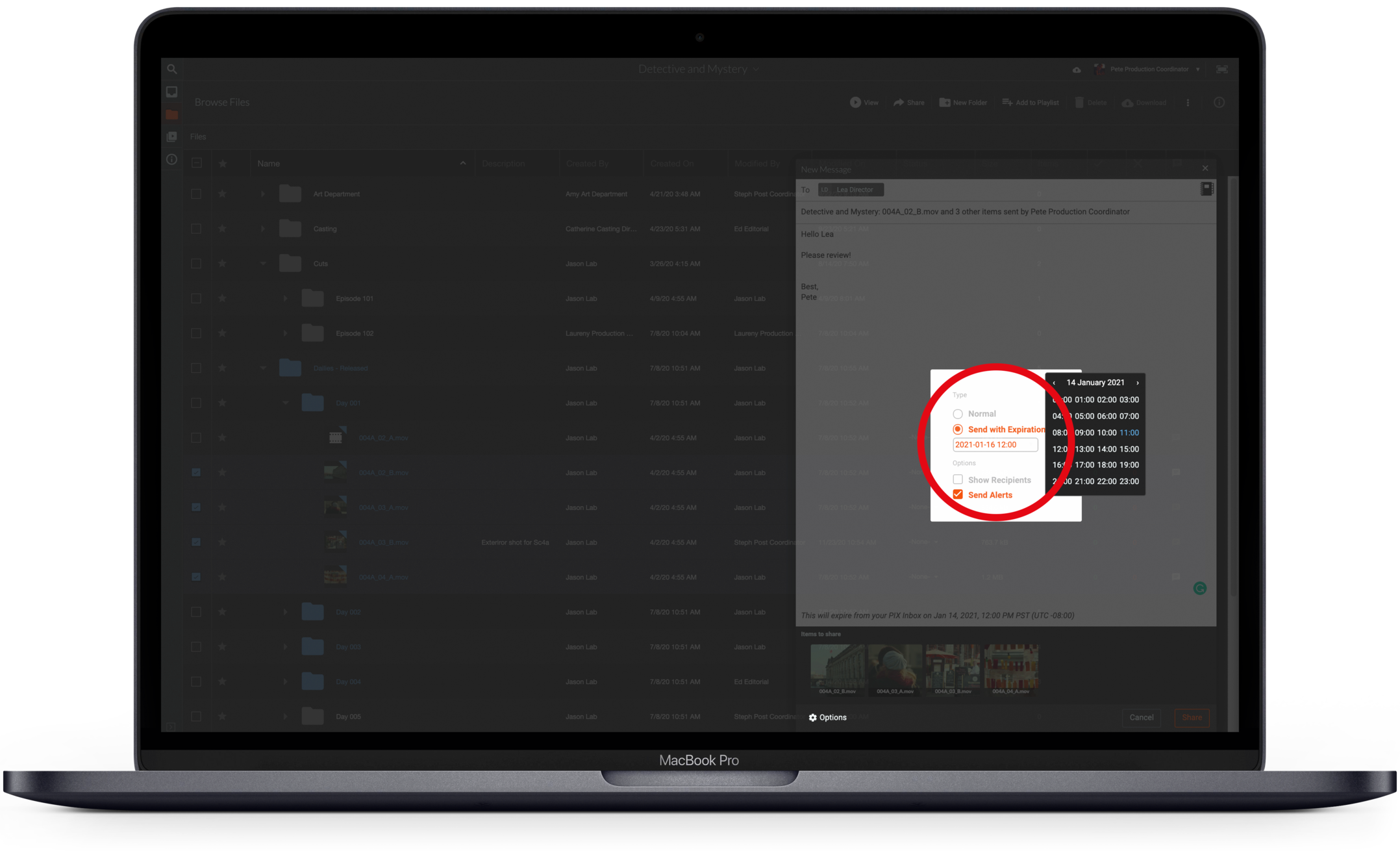
When you share media, you are giving the recipient access to view the media. You may want your recipient to be able to do more.
Use the Options button in the bottom left corner to adjust how you share the media.
- *Normal Send: Gives recipients the ability to view the media.
- Share for Download: Gives recipients the ability to download the media. You must have permission from your gatekeeper to activate this option.
- Send with Expiration: Gives the sender the ability to set an expiration date/time for the content to be removed from the recipient's inbox. See the Share with an expiration page for more information.
Expose your distribution list
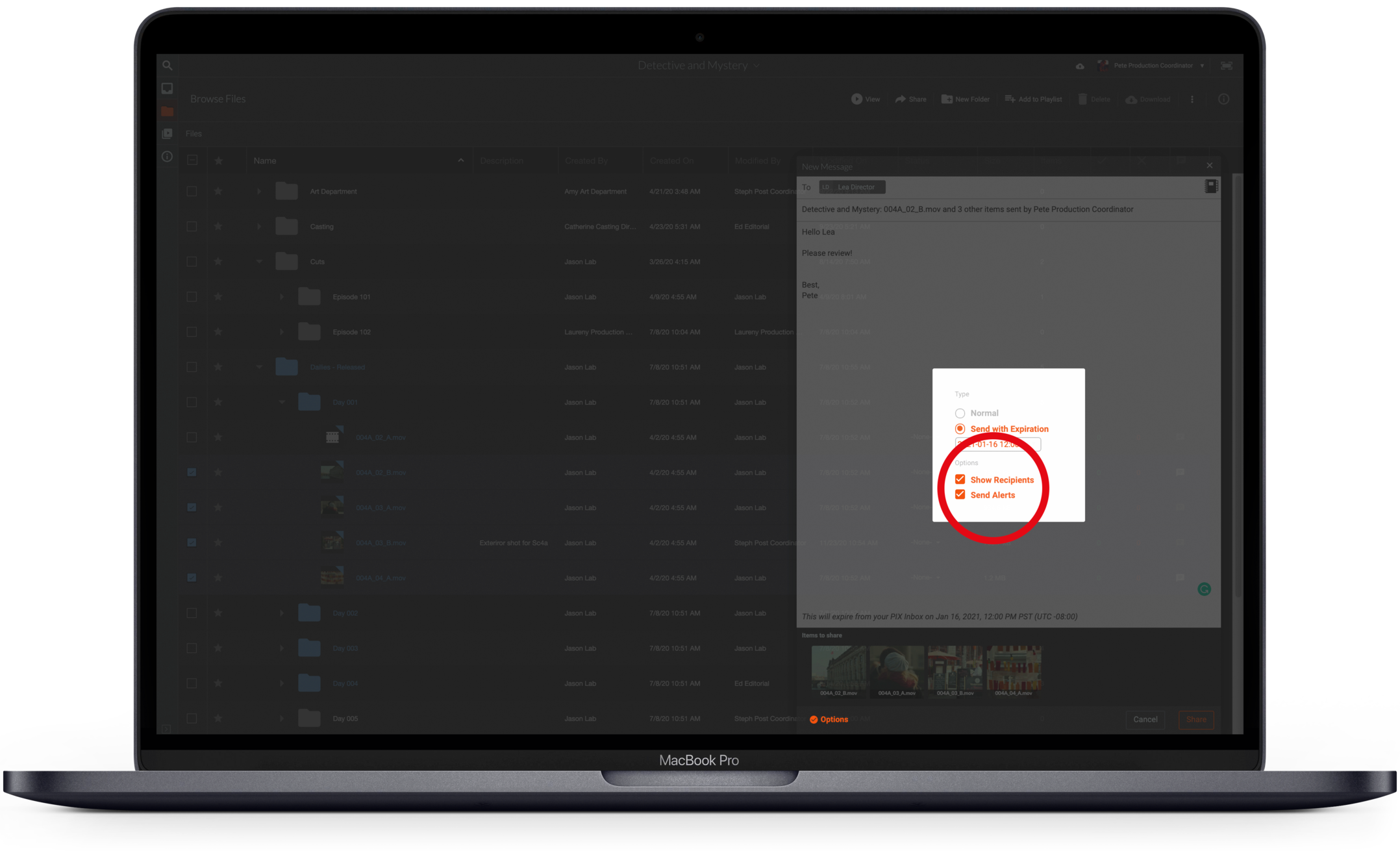
When you share media, you have the option to expose your distribution list to the recipients.
This lets recipients see who else you've shared the media with, similar to a cc: in an email.
Send email notifications
By default, the Send Alerts box is checked. Recipients receive an email notification that new material is in their PIX inbox. The email has a link that takes recipients directly to the item.
If you prefer the recipients not to get an email notification, uncheck this box.