Share Media for iOS
Select items to share
You can share media with other people on your production.
Navigate to the items you wish to share.
Tap the Select button in the top right corner.
Please note that we do not recommend sending files that are not enclosed in a Playlist. Please reference the Creating Playlists Section for more information.
Send
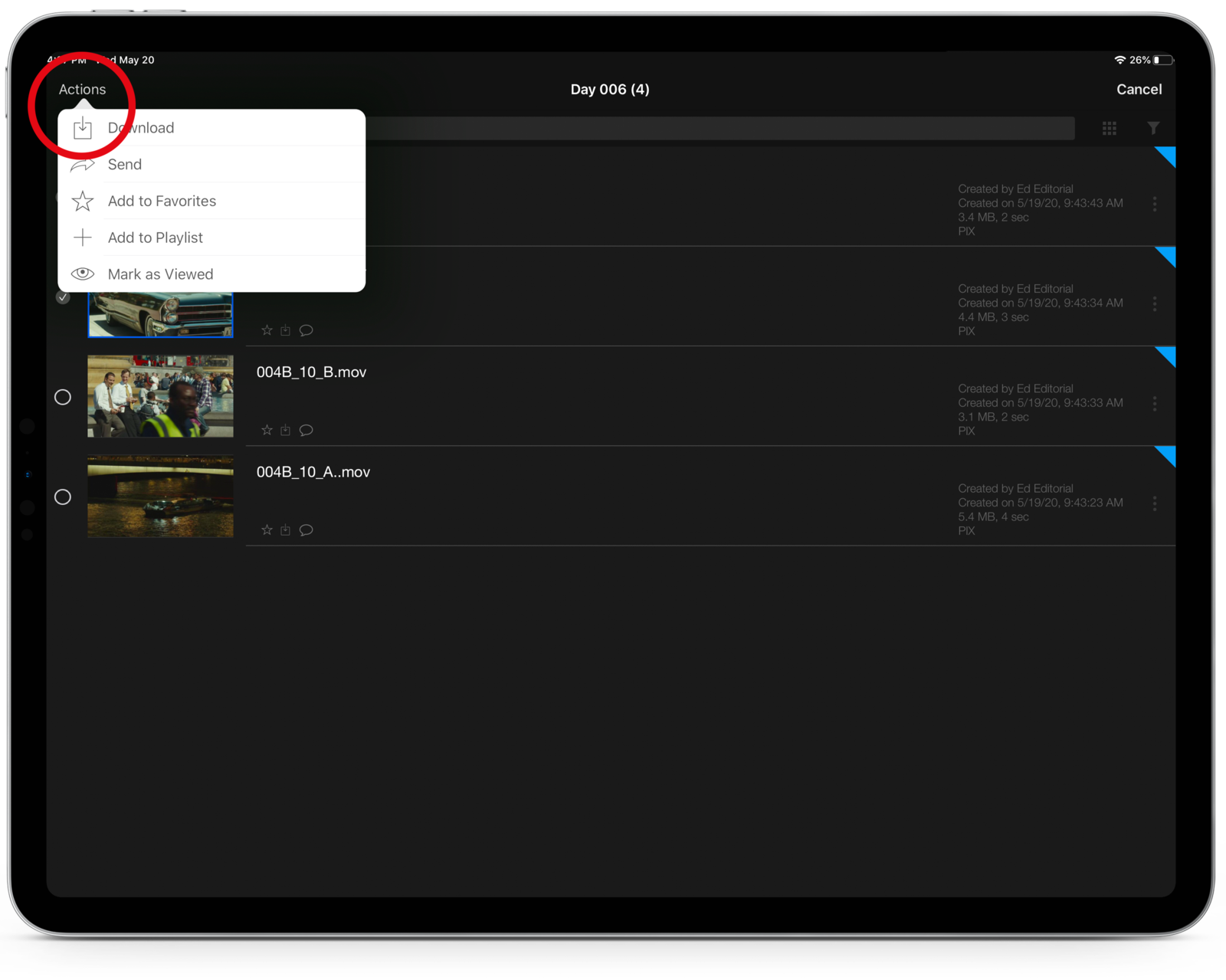
Tap on each item you wish to share. A green circle will appear to the left of the thumbnail.
Then tap Actions.
Choose Send in the Actions list.
Select recipients
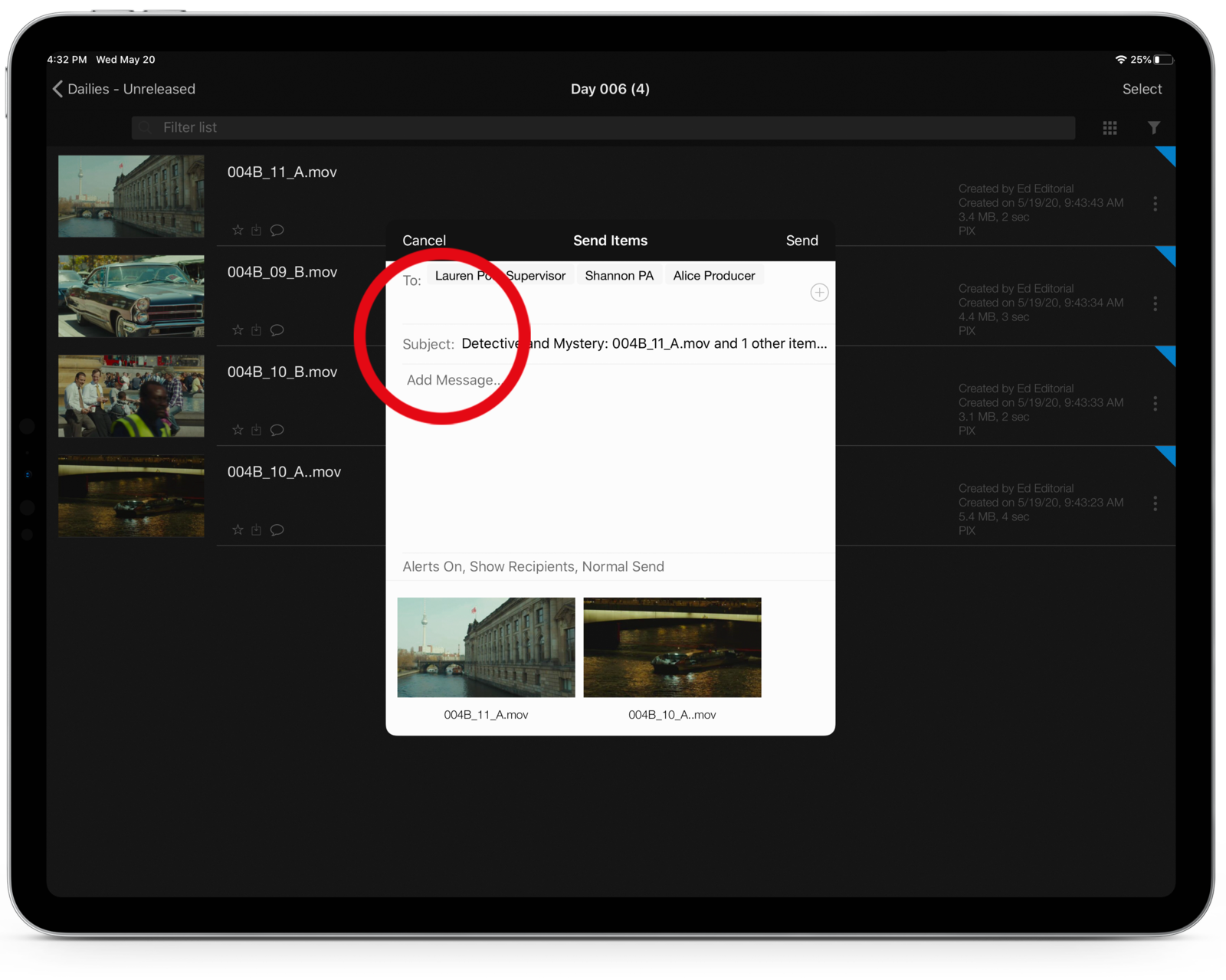
Type names or groups in the To: field.
Or, tap the + button to bring up an Address Book of active people and groups on your project. Tap on a person or group to add them to the recipient list.
You can use the tabs at the top of the Address Book to display only users or groups.
Edit the subject line
The default subject is displayed. You can customize this subject line for your recipients' email notifications.
Tap the subject field to add or edit the text.
Add a message
Tap below the subject field to a message for the recipients.
This message is included in the email notification the recipients receive.
Select how you wish to share
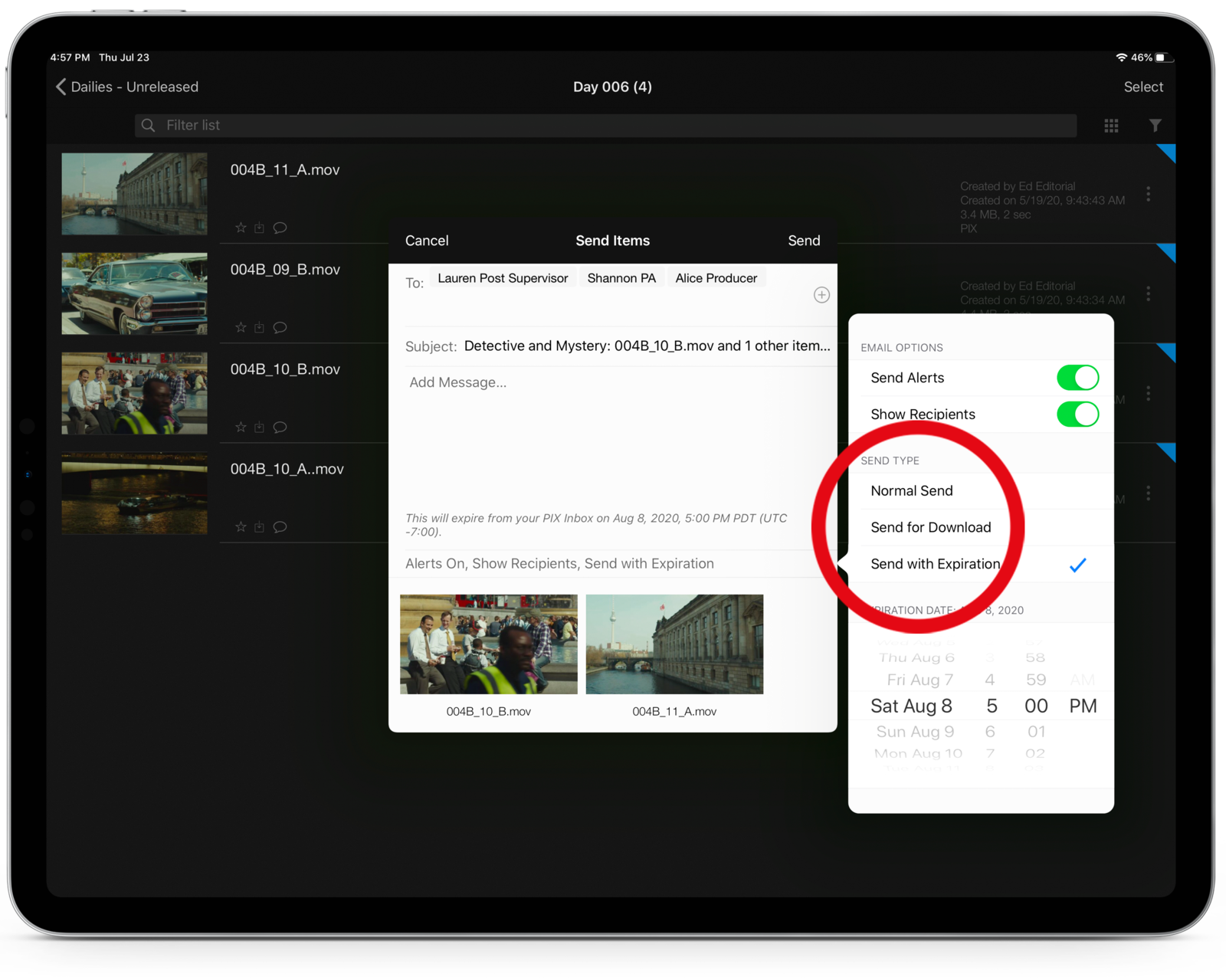
When you share media with people, you are giving them access to view that media. You may want your recipients to be able to do more.
Tap the Send Type to adjust how you will share the media.
- Normal Send: Gives recipients the ability to view the media.
- Send for Download: Gives recipients the ability to download the media. You must have access from your Gatekeeper to activate this option.
- Send with Expiration: Gives the sender the ability to set an expiration date/time for the content to be removed from the recipient's inbox. See the Share Media with an Expiration page for more information.
Expose your distribution list
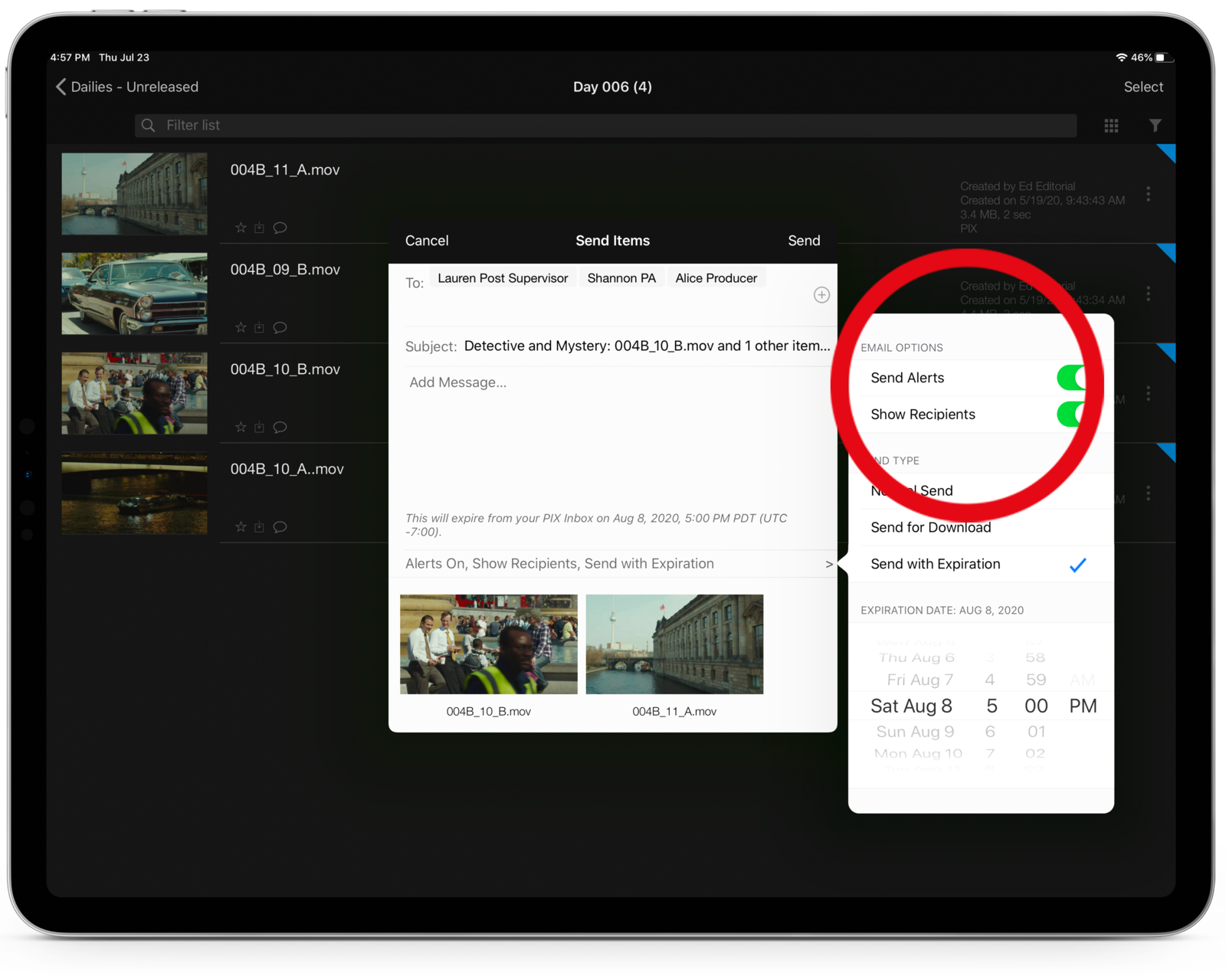
When you share media, you have the option to expose your distribution list to the recipients.
This lets recipients see who else you have shared the media with, similar to a cc: in an email.
Tap the Recipients option to choose Hide or Show recipients.
Send email notifications
By default, the Send Alerts option is turned on. Recipients receive an email notification that new material is in their PIX inbox. The email has a link that takes recipients directly to the item after logging in.
If you prefer the recipients not get an email notification, then turn off Send Alerts.