Add new users to a project through Sharing on Browser
On your PIX project, there may be User Admins who have access to use the PIX User Admin tool. This tool allows them to approve or decline the addition of new users to the project via Share Requests.
Send a Share Request
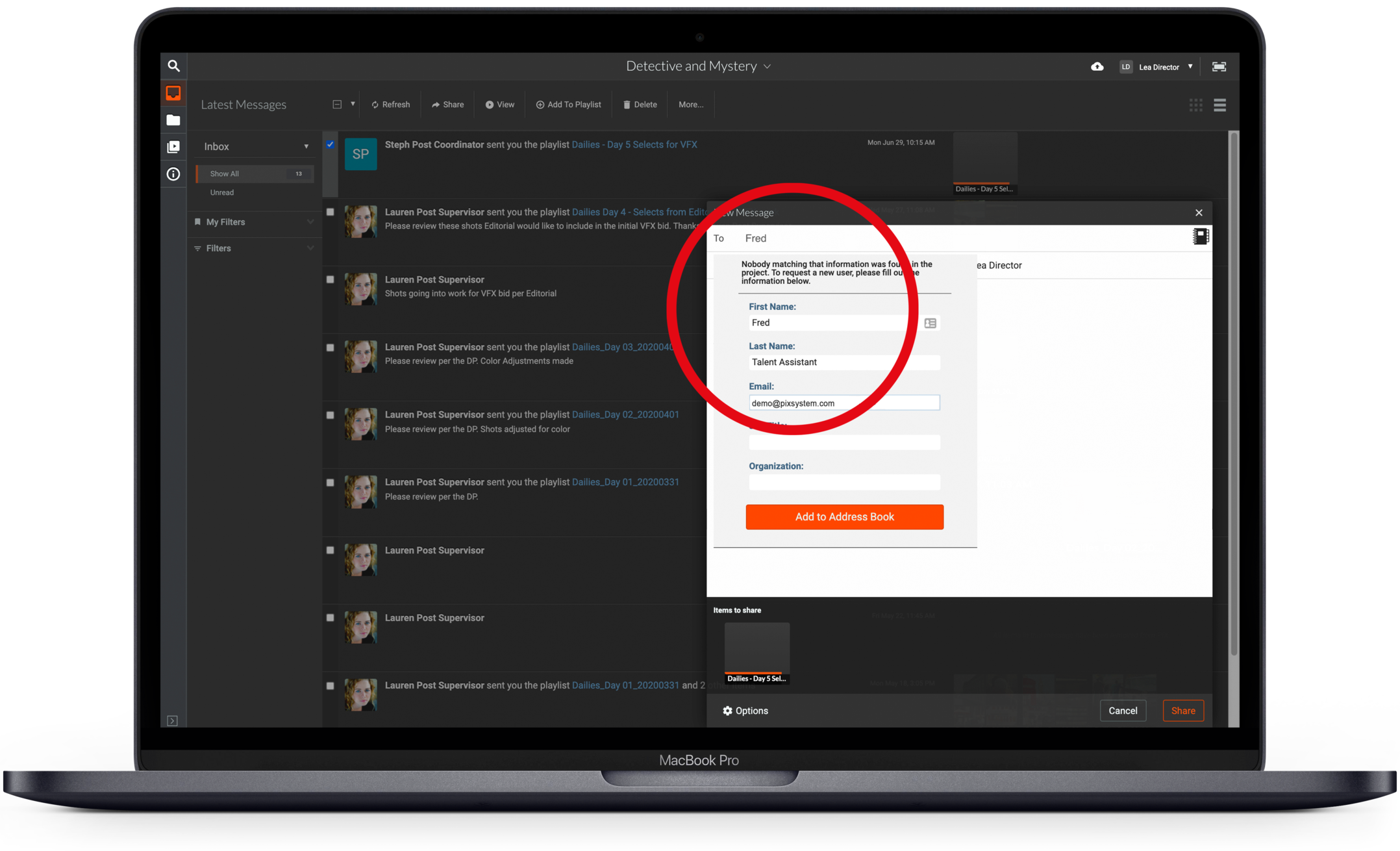
Once you have selected media to share with your recipient, click Share.
If you do not see your intended recipient in the Address Book, or, if the name does not populate as you type their name into the To field, you will be prompted to enter these mandatory credentials for the new user you would like added:
- First and Last Name
- Email address
You may also add a Job Title and Organization, which are optional.
Click Add to Address Book.
Add messages for the Recipient and User Admins
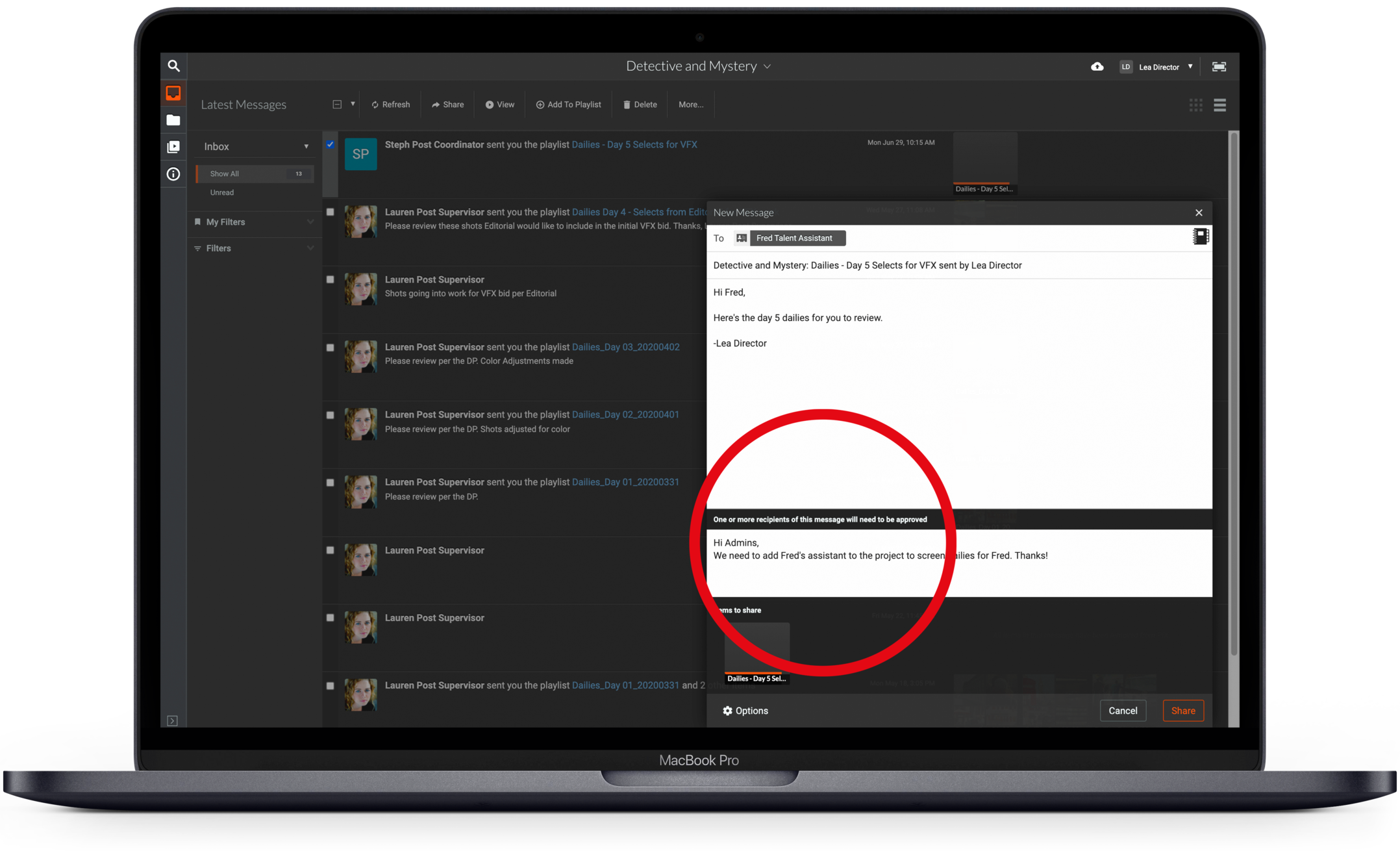
Enter a message in the upper message field for your new recipient. In the lower message field, you can enter a message to the User Admins, giving some context regarding this new user request. The new recipient will not see this message - it is only visible to User Admins.
Click Share.
Your request will be sent to the PIX Inboxes of the User Admins, and they will also receive an email about your request. Until it is approved or declined it will say Pending.
Tracking your Request
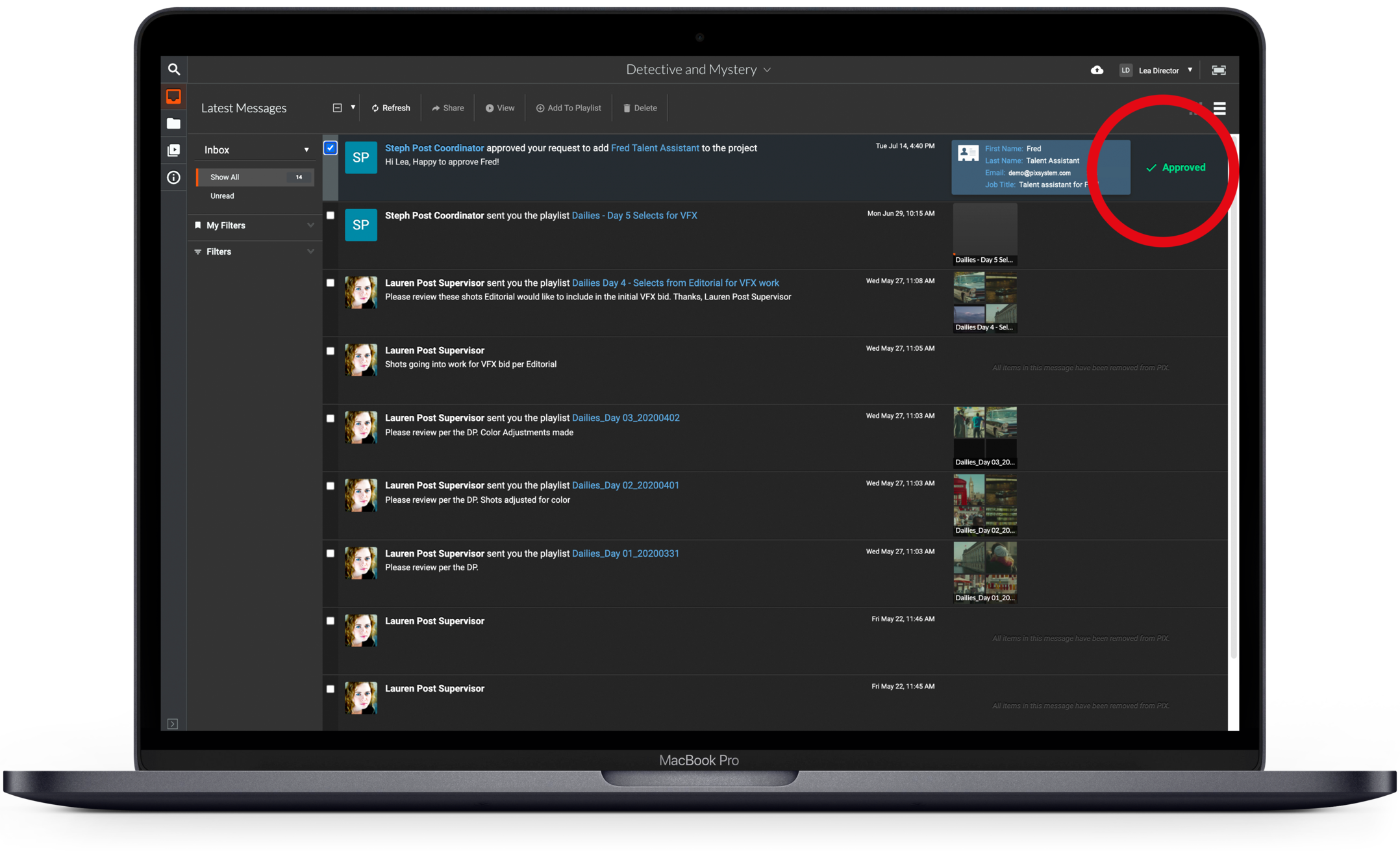
Once the User Admins Approve or Decline your request, you will be able to see that in your PIX Inbox.
The message will say Approved or Declined. The User Admins may also have sent a reply to you regarding the request and their decision.
If the request was approved, the new user will receive a welcome email from PIX, as well as the content you requested to share with them.
Add Users by Sharing Material as an Admin
If you are enabled with the User Admin tool, you will be able to add new users to the project immediately following the same steps above and hitting Share.
No other User Admins will need to approve your addition, but they will receive an email notification alerting them that you have "approved" the addition of a new user to the project.