Protecting your content with PIX watermarks
PIX is a secure collaboration platform and as part of the security tools PIX offers, bespoke watermarks can be utilized as a part of your PIX project. Watermarks can be customized to work alongside subtitles or other watermarks pre-applied by editorial or a dailies facility. Watermarks can also be adjusted (or removed completely) while screenings or reviews take place.
Watermarks are controlled by Gatekeepers. Users within a project cannot customize, enable, or disable watermarks. If you would like a watermark adjusted on your project, please reach out to your project's Gatekeeper.
View Media with a Watermark
When you view media in PIX, you will likely see a watermark. This is what we call an overlay or "viewing" watermark. The watermark may include any of this information:
- Viewer name
- Date
- Time
- IP address
PIX can apply viewing watermarks for Clips, PDFs, and Images, and each one of those file types has different options for watermark placement and style.
Clips
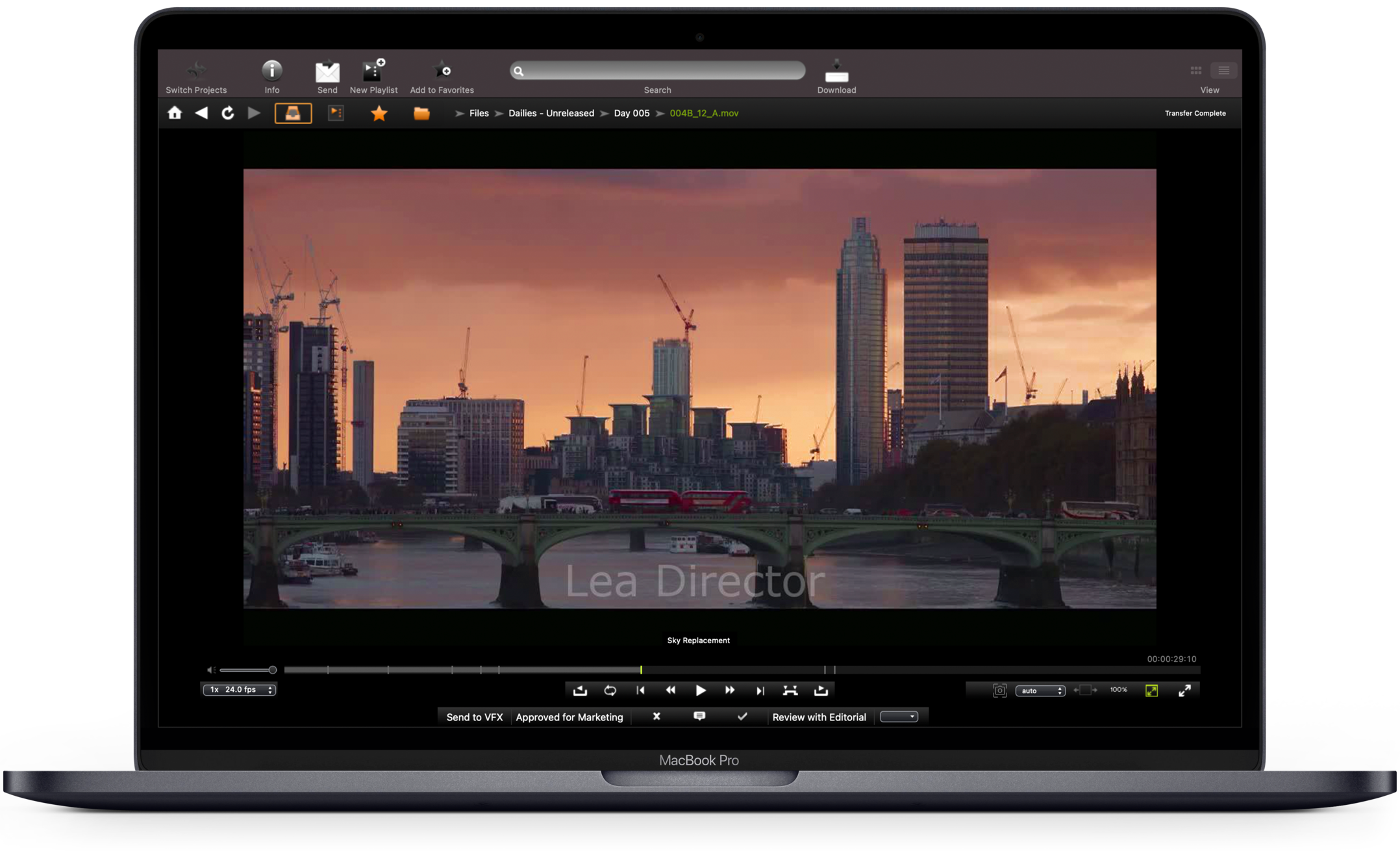
Clip watermarks in PIX are a single line, which can be aligned anywhere within the frame along the X and Y-axes.
PIX cannot burn in timecode watermarks, This must be done by Editorial.
Some parameters that can be adjusted for Clip watermarks are:
- Color
- Size (both font size and width of the watermark in relation to frame)
- Placement along X/Y axis
- Opacity
The font for the clip watermark in PIX is Verdana, and cannot be adjusted.
PDFs and Images

For Images and PDFs, you have the option to add header and footer watermarks in addition to a centered text watermark. You also have the option of setting the center watermark to rotate diagonally across the image or PDF if you prefer that it not sit horizontally.
Some parameters that can be adjusted for PDFs and Images watermarks are:
- Color
- Size (both font size and width of the watermark in relation to frame)
- Header/Footer/centered watermarks
- Opacity
- Diagonal rotation in the frame
- Font options (limited, and for PDFs only) The font for the image watermark is Helvetica, and cannot be adjusted.
- Banner color and opacity (for a highlighted text effect - images only)
Download Media with a Watermark
When downloading images and PDFs, the watermark you see in PIX will match the watermark on the downloaded media.
If you have permission to directly download a clip ("clean" download), the downloaded file will not have a watermark.
When clips are shared via PIX’s Send for download feature, PIX will render a watermark frame-by-frame, before delivering the file. This burned-in watermark may differ in style and placement from the viewing watermark in PIX and is also managed by a project's Gatekeepers.
Customized Watermarks
PIX projects are typically set up with default watermarks for each media type - Clip, Image, PDF which means that all users added to the project see the same style of watermark for each media type as they view content within the platform.
However - you may need a more (or less) intrusive watermark for certain media or certain users on your project. For example, you may want a less intrusive watermark for your director on the project for clips, while the rest of the users on the project have a more secure watermark via the default watermark setting.
Customized watermarks can be set up by PIX with gatekeeper approval in these scenarios.
Clip Watermark Examples

Centered black text at 50% opacity showing the viewer's name, as well as custom text "Center Text".

Top-left aligned red text at 80% opacity showing the viewer's name in all caps and the date.
Image and PDF Watermark Examples

The image in this example has a rotated banner watermark. The Banner color is white, at 50% opacity, and the red text is at 80% opacity showing the viewer's name, as well as custom text "Center Text".
The same can be applied to PDFS minus the banner option.
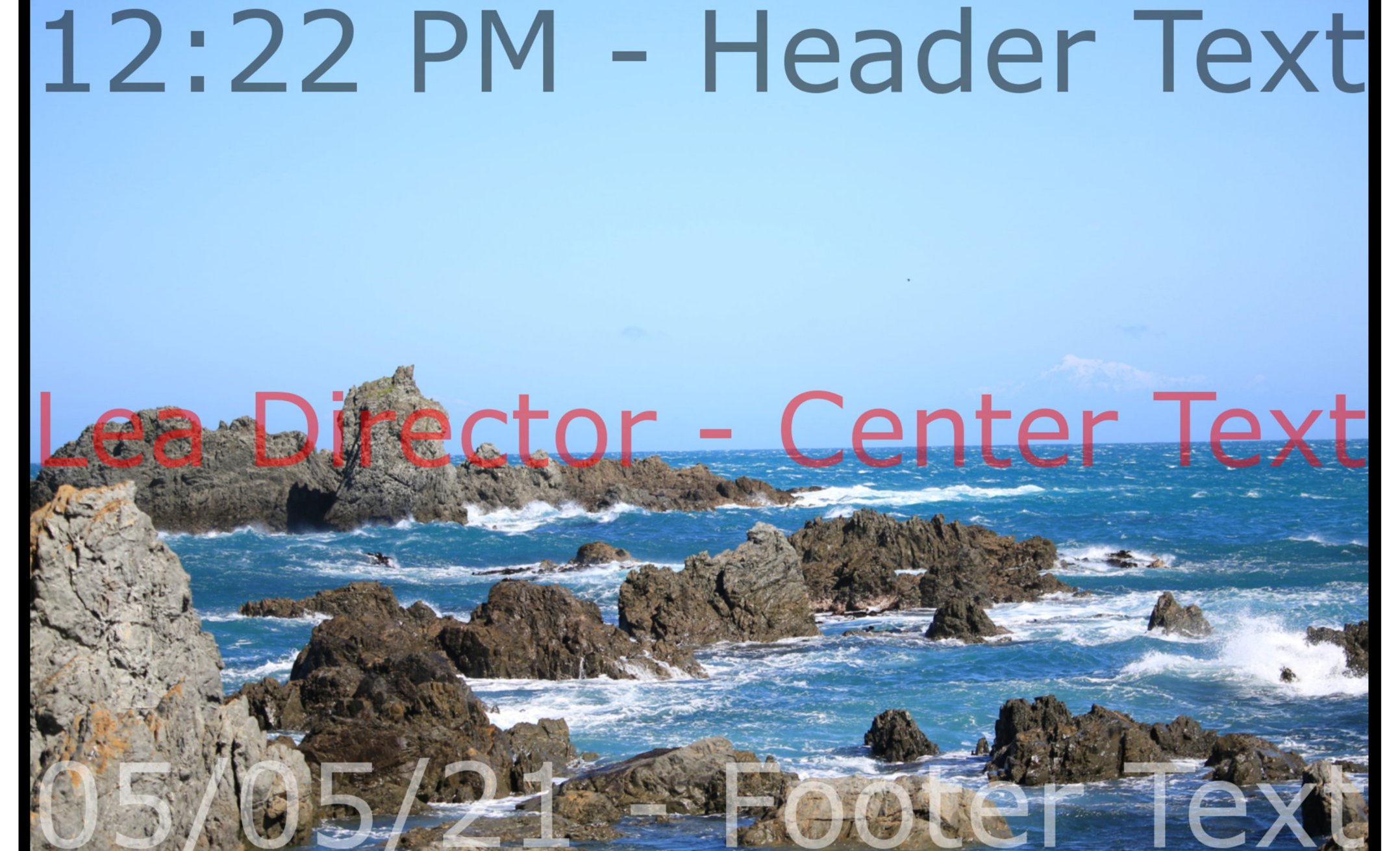
The image in this example has black header text at 50% opacity showing the time of the view, red center text with the viewer's name at 50% opacity, and white footer text at 50% opacity showing the date of view.
The same settings can be applied to a PDF watermark.
Subtitles
At this time, PIX does not provide any in-app subtitle features.