Modifies catalog content to customize part information. You add and remove parts from a catalog. You can change part properties, including part dimensions for use in AutoCAD Plant 3D toolset modeling.
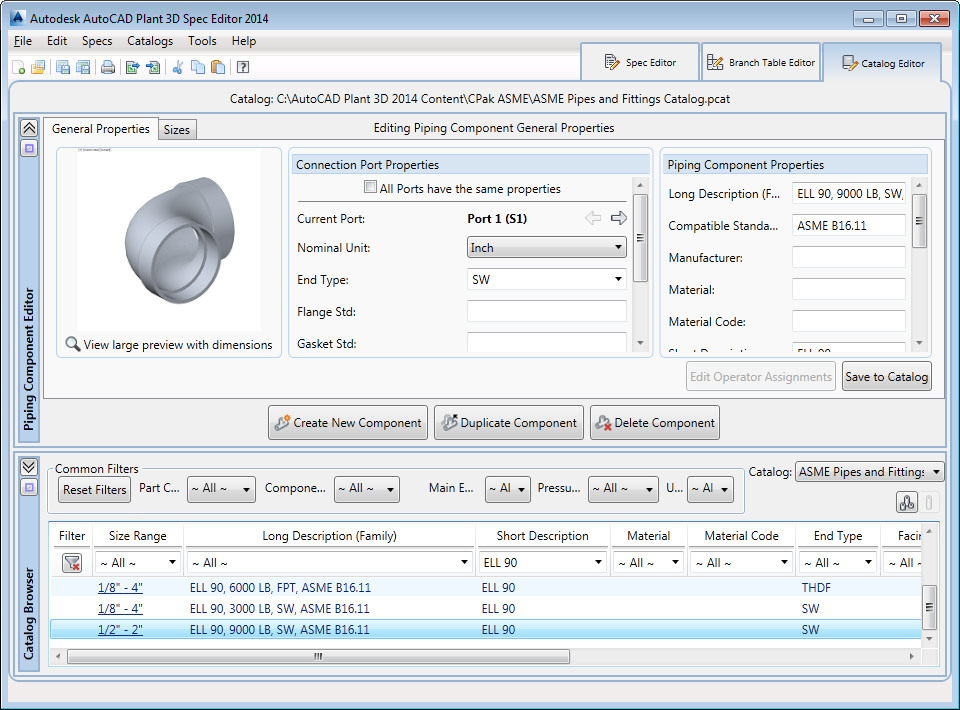
Common Properties
Sets part properties. Modified property values are not immediately updated in the Catalog Parts table. To set property values you must apply them to the parts selected in the table or add a copy of the parts to the catalog.
- Part Geometry
-
Specifies whether you can set dimensions. Not all parts support setting dimensions.
- General Properties
-
Sets the property values shared by all parts. The Size property cannot be modified because it is derived from primary dimensions.
- Part Properties
-
Sets part property values, such as manufacturer, design standard, and so on.
- Port Properties
-
Sets values that define how the part connects to pipe or pipe components.
- Apply
-
Applies modified property values to the selected items in the Catalog Parts Table.
Tools
- Common Filters
-
Limits the display of parts in the parts table. You can apply more than one filter at a time.
- Reset
-
Removes filters to display all items in the Catalog Parts Table.
- Add Copy to Catalog
-
Adds new items to the Catalog Parts Table. If you have modified any Common Properties, the properties are assigned to the new catalog part.
- Remove From Catalog
-
Removes the parts selected in Catalog Parts Table.
- Show All Part Sizes
-
Displays each component size on a separate line in the Catalog Browser.
- Show All Part Families
-
Groups component sizes into a single line in the Catalog Browser.
Catalog Parts Table
Displays catalog parts. You can press SHIFT and CTRL to select multiple parts in the table.
You can use the Common Properties window to modify additional properties, or use the Modify Catalog Properties dialog box to add custom properties.