Edit an Orthographic View
- In the Project Manager, click the Orthographic DWG tab.
- In the tree view, expand the project and the Orthographic Drawings folder.
- Double-click to open an ortho drawing.
- Click


- Make adjustments as needed.
Rename an Orthographic View
- In the Project Manager, click the Orthographic DWG tab.
- In the tree view, expand the project and the Orthographic Drawings folder.
- Double-click to open an ortho drawing.
- In the Project Manager, right-click the ortho view and choose Rename View.
- In the Rename Ortho View dialog box, enter a new name. Click OK.
Update an Orthographic View
- Make changes to the model on which the ortho view is based.
- In the Project Manager, click the Orthographic DWG tab.
- In the tree view, expand the project and the Orthographic Drawings folder.
- Double-click to open the ortho drawing based on the model you changed.
- In the Project Manager, right-click the ortho view and choose Update View.
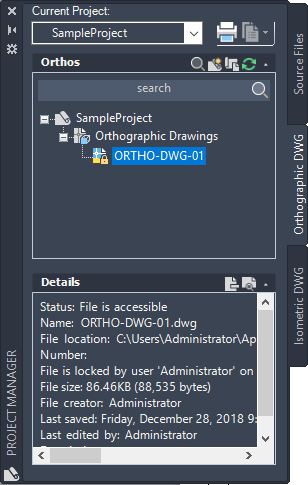
Note:
- Updating a view or an entire ortho drawing containing many views can take several minutes, depending on the complexity of the model.
- If you need to abort the ortho generation process, in the Ortho Generation dialog box, click Cancel.
Update All Orthographic Views in a Drawing
- Make changes to the model on which the ortho views are based.
- In the Project Manager, click the Orthographic DWG tab.
- In the tree view, expand the project and the Orthographic Drawings folder.
- In the Project Manager, right-click the ortho drawing and choose Update Views.
Note:
- Updating a view or an entire ortho drawing containing many views can take several minutes, depending on the complexity of the model.
- If you need to abort the ortho generation process, in the Ortho Generation dialog box, click Cancel.
Update All Orthographic Views Across Multiple Drawings
- Make changes to the model on which the ortho views are based.
- In the Project Manager, click the Orthographic DWG tab.
- In the tree view, expand the project.
- In the Project Manager, right-click the Orthographic Drawings folder and choose Update Views.
Alternatively, you can select multiple drawings or subfolders, right-click and choose Update Views.
- In the Ortho Generation dialog box, click Update.
Note: During this process, the following warning dialog boxes are ignored, regardless of their status:
- View is Up to Date
- Missing Models
- Proxy Warning
- After successful ortho generation, a message displays.
- For a detailed review of the update, click the log file link.
Note:
- Updating views can take several minutes, depending on the complexity of the model.
- If you need to abort the ortho generation process, in the Ortho Generation dialog box, click Cancel.
Delete an Orthographic View
- In the Project Manager, click the Orthographic DWG tab.
- In the tree view, expand the project and the Orthographic Drawings folder.
- Double-click to open an ortho drawing.
- Click


- Select the view you want to delete.