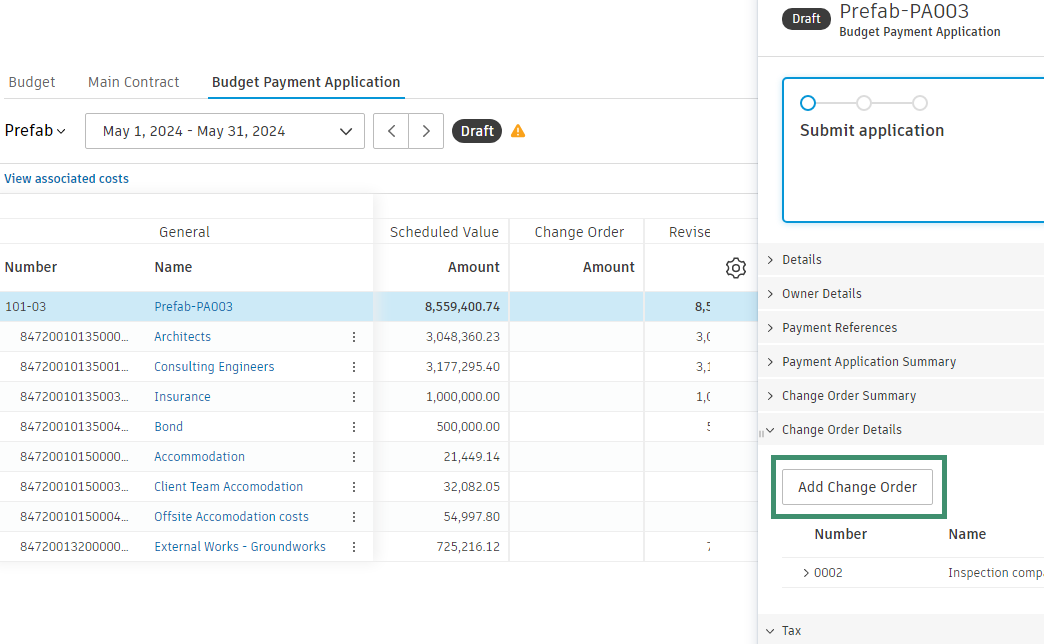Add Change Orders to Payment Applications
You can add change orders to both cost and budget payment applications. The change order must be Approved or at least Open (if its type is configured to be added before approval in the settings). Learn more about setting up change order types for addition before final approval.
In this article:
- Add a Change Order to a Cost Payment Application
- Add a Change Order to a Budget Payment Application
- Related Articles
Add a Change Order to a Cost Payment Application
If the Subcontractor Change Order (SCO) is Approved or at least Open (and its type is configured to be added before approval in the settings), you can add it to the cost payment application.
To add change order to cost payment application:
Navigate to the Cost Payment Application tab and open the details view of item you want to add a change order to.
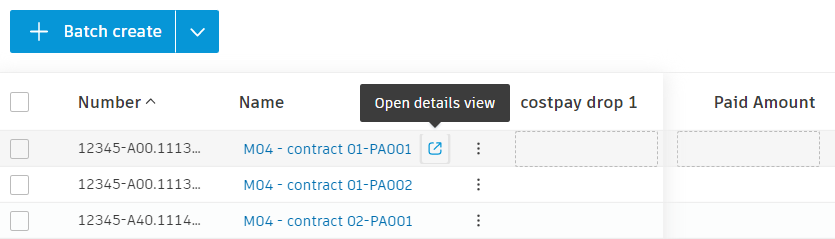
Click Add Change Order.
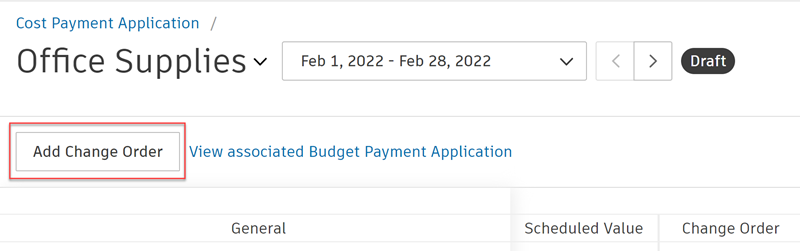
If there are SCOs available, they will be grouped into Approved and Unapproved sections.
- The Approved section displays items that have Approved and Executed statuses
- The Unapproved section displays items that have Open, and In Review statuses
Select the items that you wish to add, and click Add.
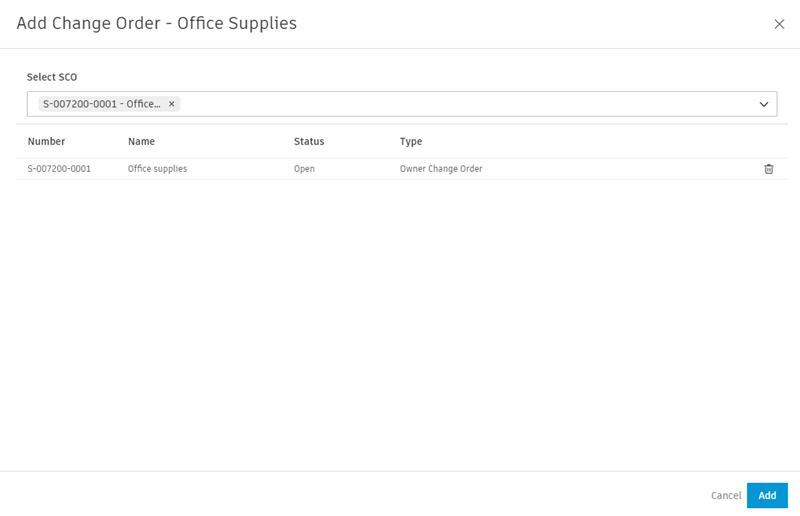
After adding unapproved SCOs, you will be asked to synchronize change orders. To do that, click Sync.
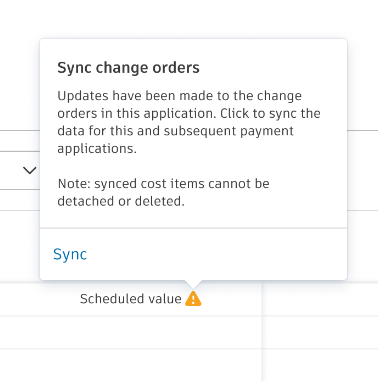 Note: Synchronized cost items and their subitems cannot be detached or deleted.
Note: Synchronized cost items and their subitems cannot be detached or deleted.
 . To add a change order in this view, click Add Change Order in the details panel of the payment application item.
. To add a change order in this view, click Add Change Order in the details panel of the payment application item.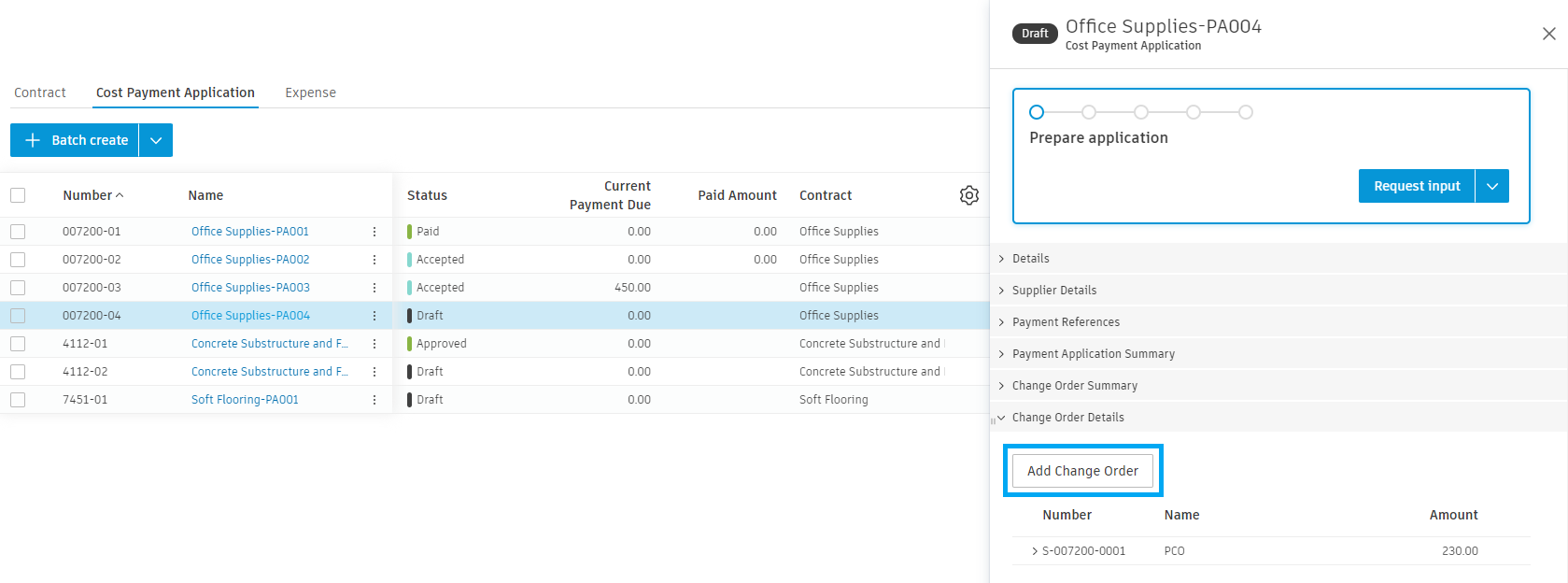
Add a Change Order to a Budget Payment Application
You can add an Owner Change Orders (OCO) to the Budget Payment Application. It must be Approved or at least Open, if its type is configured to be added before approval in the Settings.
To add change order to Budget Payment Application:
Navigate to the Budget Payment Application tab and click Add Change Order.
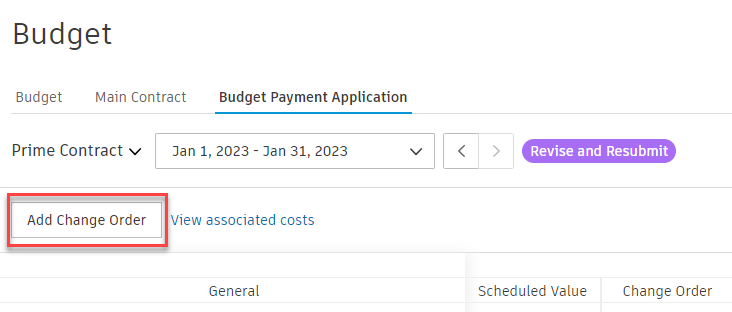
If there are OCOs available, they will be grouped into Approved and Unapproved sections.
- The Approved section displays items that have Approved and Executed statuses
- The Unapproved section displays items that have Open, Submitted, Revise and Resubmit, and In Review statuses
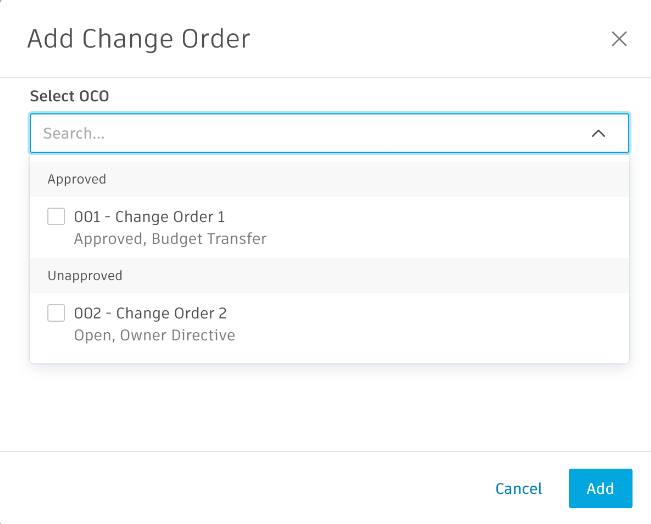
Select the items you wish to add, and click Add.
After adding unapproved OCOs, you will be asked to synchronize change orders. To do that, click Sync.
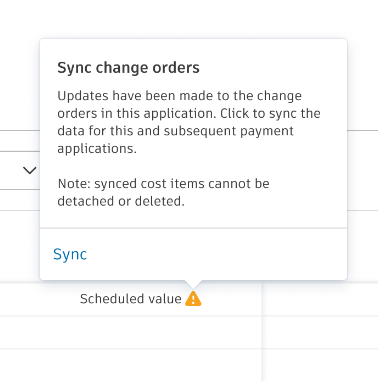 Note: Synchronized cost items cannot be detached or deleted.
Note: Synchronized cost items cannot be detached or deleted.
 , choose to show change orders as A Column. To add a change order in this view, click Add Change Order in the details panel of the payment application item.
, choose to show change orders as A Column. To add a change order in this view, click Add Change Order in the details panel of the payment application item.