Delete and Restore Assets
Delete assets
To delete an asset:
Navigate to the Assets tool in the left navigation.
In the Assets tab, select the checkboxes next to any assets you want to delete.
Click Delete
 at the top of the assets list.
at the top of the assets list.Click Delete on the Delete assets dialog to confirm.
Any references to the deleted assets will be removed, and they are also removed from any systems they've been added to.
Deleted assets are moved to the Deleted assets page, and can be viewed for up to 60 days. After 60 days, deleted assets are permanently removed from the project.
Restore deleted assets
Project administrators can restore deleted assets within 60 days of deletion. After 60 days, deleted assets are permanently removed from the project.
Navigate to the Assets tool in the left navigation.
On the Assets or Systems tab, click Deleted assets at the top right.
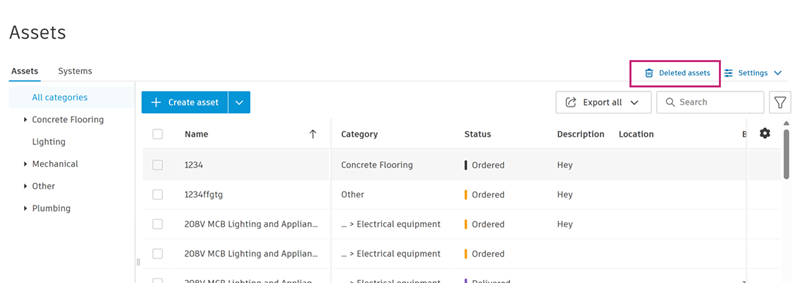
View the list of deleted assets, and select the checkboxes next to the assets you want to restore.
Click Restore at the top left of the list.
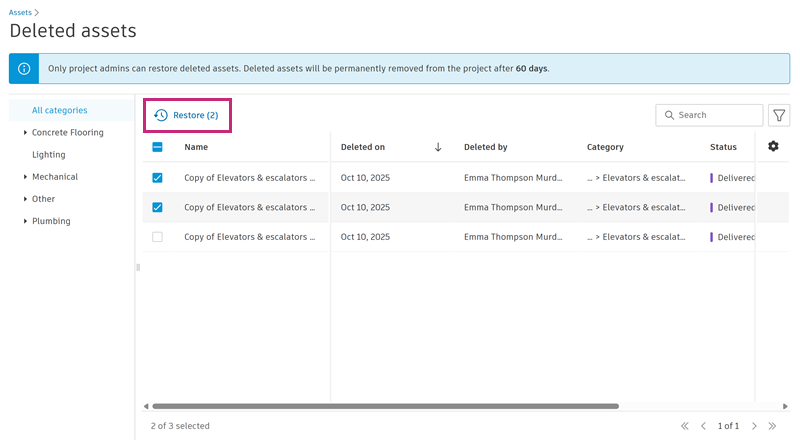
Click Restore on the Restore assets dialog to confirm.
The assets are moved back to the Assets tab, and restored to any categories they were added to.
