Manage Coordination Spaces in Design Collaboration
You can view coordination spaces details and edit settings as follows:
Click the Module Selector
 > Project Admin.
> Project Admin.Click the Services tab.
Select Design Collaboration from the left panel.
On the Coordination tab, click the more menu
 in the row corresponding to the coordination space that you want to edit.
in the row corresponding to the coordination space that you want to edit.Click Rename to change the name of the coordination space.
Note: Renaming the coordination space won't change the team folder name.Click View details to open the coordination space details panel.
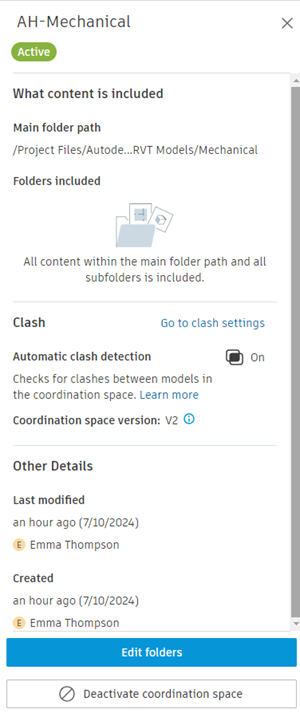
Here you can see what content is included, the clash settings, and details such as when the coordination space was created and last modified. You can also access options to edit the included folders and deactivate the coordination space (see steps below).
Click Edit content to open the Edit coordination space folders dialog. Refine the models and objects that are included in the coordination space, and then click Save.
Tip: This is useful if you have only specific models that you want to aggregate or clash in the Model Coordination module. Generating excess clash data can impact product performance. See Clash FAQ for more information.Click Deactivate to deactivate the coordination space.
Note: Deactivated coordination spaces are not deleted, and can be reactivated at any time by selecting the Activate option from the more menu.
Access coordination spaces in the Model Coordination module
Access your coordination spaces in the Model Coordination module to edit clash settings, and to use the associated workflows such as model aggregation, clash review, and creating coordination issues.
For coordination spaces with clash detection turned on:
Click the Module Selector
 > Project Admin.
> Project Admin.Click the Services tab and select Design Collaboration from the left panel.
On the Coordination tab, click the more menu
 in the row corresponding to the coordination space that you want to access.
in the row corresponding to the coordination space that you want to access.Click View details to open the coordination space details panel.
Click Go to clash settings to open the Model Coordination module > Clashes tab > Settings page > Models tab. Your coordination space will be preselected, and the models will be listed.
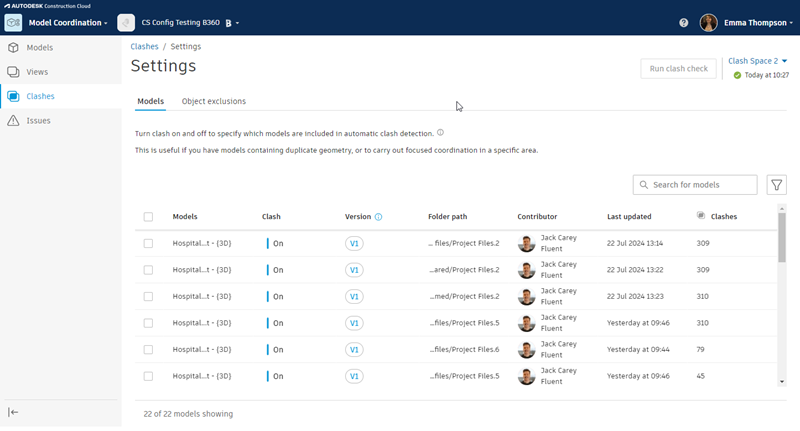
Use the Models tab to turn clash detection on or off for selected models.
Use the Object exclusions tab to exclude specific model objects from clash detection.
For coordination spaces with clash detection turned off:
- Click the Module Selector
 > Model Coordination.
> Model Coordination. - In any tab, use the coordination space drop-down to select your coordination space.
For both coordination space types, you can then use the tabs in the Model Coordination module to aggregate models into views, review clashes, and create issues.
