Choose the colours used in the PowerInspect interface.
 Ribbon: File tab
Ribbon: File tab  Options
Options  Application Options
Application Options  Display Options
Display Options  Colours
ColoursThe following options and pages are displayed.
- Colours — Control how items shown in the CAD view are displayed when they are selected in the inspection sequence.
- Highlight selected item — Change luminosity of selected objects.
Clear to disable highlighting.
-
Luminosity change — Illuminate selected objects. A positive value brightens selected objects and negative value darkens them.
A +60% luminosity is applied to the items of the alignment features group below.
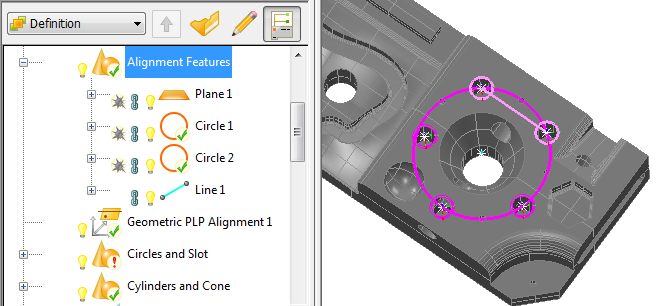
- Highlight selected item — Change luminosity of selected objects.
- General — Set the color of the CAD View background, back faces, selected surfaces, label arrows, and grid lines.
- Entities — Specify the colours of the information indicators for items selected in the CAD view or the inspection sequence.
- Highlight entities using highlight colour — Highlight objects using a specified colour.
- Highlight colour — Color of highlighted objects. Clear to highlight objects by luminosity instead.
- Main colour — Object color.
Note: The Luminosity change slider on the Colours page controls the colour change when the check box is clear. If clear, the highlight entity settings have no effect.
- Grid — Colour in which the grid is displayed in the CAD view.
- Measure — Colour used in full-screen measurement mode.
- Point-Cloud — Colours used to display point clouds.
Curves — Colours used to display points and lines in digitised curves.
Note: The Curves page is available only when creating inspections for CNC and Manual machines. - Tolerance band — Tolerance colours for inspection point confetti and the colour of the text in tolerance scale for inspection groups and point-cloud groups.
- Use gradient fill between key colours — Use a colour range to indicate the relative deviation of each point; deselect the check box to use a single colour for the above-tolerance band, the in-tolerance band and the below-tolerance band.
- Labels and graphical dimensions — Colours used to indicate in-tolerance and out-of-tolerance measurements in labels and dimensioning, and in the Info and Report tabs.
To change the selected colour setting, click the swatch button, and select a colour in the Color dialog.
- Preview — Test the effect of the change on the CAD View tab.
- Reset — Restore the original colour.