Moves and clearances specifies the parameters of movement and clearance of the tool through rapid links.
This page contains the following:
Minimum retract distance — Enter the minimum length of the initial retract move. The move is automatically extended to avoid gouges and collisions if necessary.
Minimum approach distance — Enter the minimum length of the final approach move. The move is automatically extended to avoid gouges and collisions if necessary.
Automatically extend — Select to extend the retract and approach moves along the specified direction to reach the safe area. This defines the entire retract path to the safe area and the entire approach path from the safe area to be unidirectional.
- Maximum length — Enter the maximum length of the automatic extension. Use this option to limit the extension in cases where a move in the specified direction will reach the safe area, but only after an excessive distance. For example, when a tool axis lies close to the X axis, and the safe area is a plane normal to the Z axis.
Incremental plunge distance — Use the options to define the length and measurement reference of the plunge distance used in skim and incremental links.
- Distance — Enter the distance above the start of a toolpath segment to stop a rapid plunge and to start a controlled approach to the toolpath.
- Measured from — Select how to measure the specified distance:
- Previous Z Height — Measures the incremental distances for plunge-moves and ramps leads relative to the Z Height that lies above the start of the toolpath segment (previous Z height). A Distance
of
2
gives:
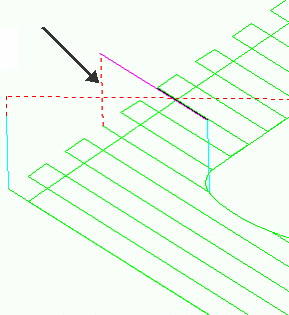
This option is available only for area clearance toolpaths.
- Toolpath Point — Measures the incremental distances for plunge-moves and ramp leads relative to the start of the toolpath segment (current Z height). A Distance
of
2
gives:
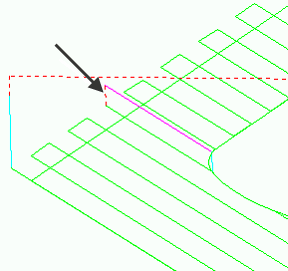
- Previous Z Height — Measures the incremental distances for plunge-moves and ramps leads relative to the Z Height that lies above the start of the toolpath segment (previous Z height). A Distance
of
2
gives:
Planar skim moves — Use the options to define the position and orientation of the plane used for skim links.
- Use with a non-planar safe area — Select this option to use a planar skim surface. This option is only available for toolpaths with spherical or cylindrical safe areas.
- Plane — Select an option from the list to define the orientation of the skim plane:
- Automatic — The skim plane is normal to the Z direction of the toolpath.
- Interpolated — The skim plane is normal to the vector halfway between the directions of the retract move and the reverse of the approach direction.
- Safe area — The skim plane is parallel to the safe area. This option is only available for toolpaths with a planar safe area.
- Workplane Z — The skim plane is normal to the Z direction of an existing workplane, selected from the Workplane field.
- Workplane — Select a workplane to orientate the skim plane from. This option is available only if you select a Plane of Workplane Z.
Arc Fit Rapid Moves — Use these options to place arcs on the corners of link moves as the tool rapids across the part. This avoids sudden changes in direction and is useful when high speed machining.
When the option is deselected, rapid moves are linear and form right-angles with the link moves:
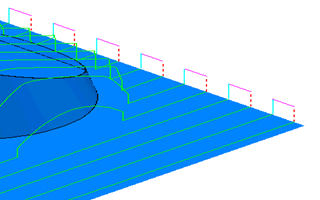
When the option is selected, rapid moves are curved and form arcs with the link moves. The arc radius is controlled by the Arc Radius (TDU) field:
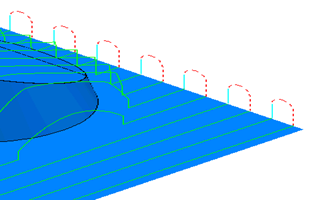
- Arc radius (tool diameter units) — Enter the radius of the arc used to replace the corners.
Clearances
Use the options to define the clearances used when defining skim links and when adjusting approach and retract moves to avoid gouges.
Axial clearance — Enter a clearance required along the tool axis.
Radial clearance — Enter a clearance required in the tool's radial direction.