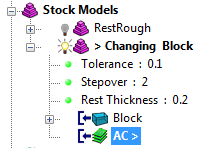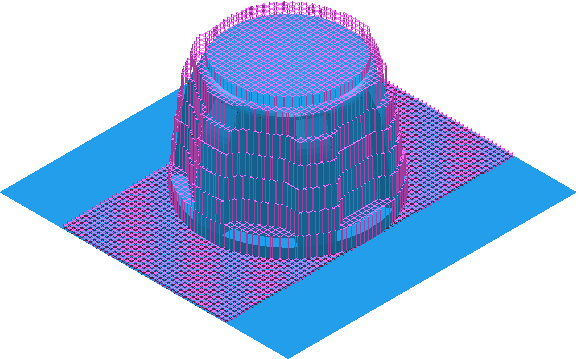This example shows you how to change the block in a stock model.
Note: You cannot change the block if there is a calculated tool or toolpath state. In this case you must
Remove Calculation before changing the block.
Follow steps 1 to 5 in Creating a basic stock model. So you have applied a block and toolpath to the stock model, calculated the block state but not calculated the toolpath state.
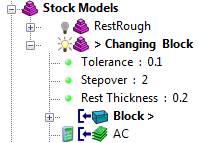

- Click Home tab > Toolpath Setup panel > Block > Block to display the
Block dialog.
- Enter a Y Length of 80.
- Click Accept.
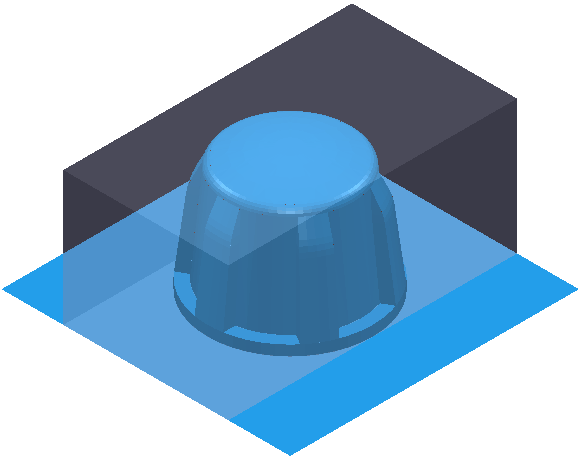
- Click Stock Model tab > Apply panel > Block to apply the new block to the stock model. This removes the block calculation and updates the stock model with the new size of the block.
- Click Stock Model tab > Calculate panel > Stock Model > Calculate to calculate the stock model.
With the block state active:
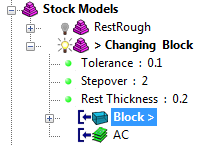
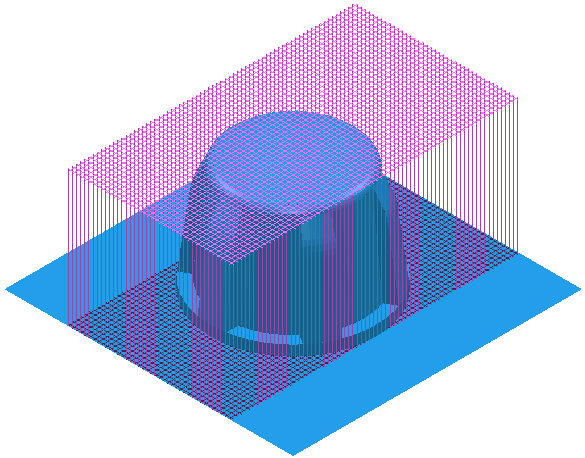
With the area clearance toolpath state active: