When creating a composite curve, PowerMill stops when it reaches a gap in the geometry. Click on the curve you want to join.
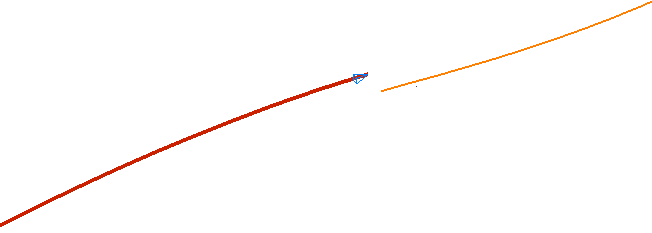
Click the orange curve to display the Composite Curve Jump Confirmation dialog.
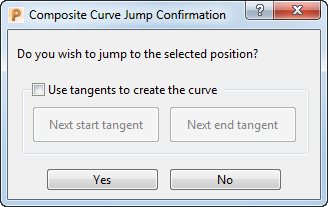
This dialog contains the following:
- Use tangents to create the curve — When deselected, joins the curves with a straight line. When selected, joins the curves with a tangential curve.
Use tangents to create the curve deselected:

Use tangents to create the curve selected:
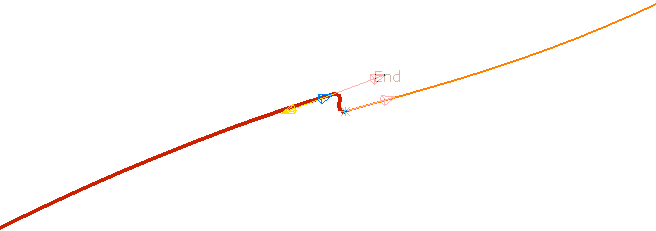
- Next start tangent — Click to cycle through the various tangent options.
- Next end tangent — Click to cycle through the various tangent options.
- Yes — Click to accept the join and return to the Create Composite Curve toolbar.
- No — Click to reject the join and return to the Create Composite Curve toolbar.
For more information, see Creating a composite curve from 'gappy' wireframe geometry.
If you are creating a composite curve by selecting surfaces rather than existing curves, and you want to bridge a gap, the Composite Curve Jump Confirmation dialog has an extra field.
Use tangents to create the curve deselected:
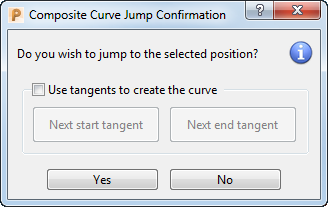
 — When displayed, the composite curve remains an embedded curve. Hover over
— When displayed, the composite curve remains an embedded curve. Hover over  to display more information.
to display more information.
Use tangents to create the curve selected:
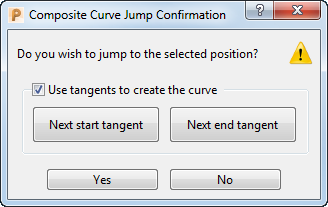
 — When displayed, the composite curve is no longer an embedded curve. Hover over
— When displayed, the composite curve is no longer an embedded curve. Hover over  to display more information.
to display more information.