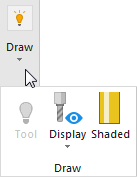The ribbon is displayed above the Graphics window.
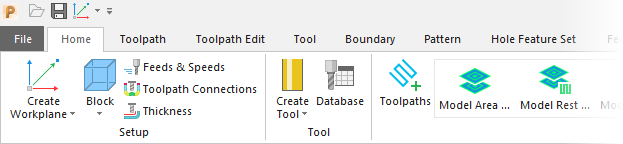
Tabs
Select a tab to make it active and display the buttons on that tab:
- File — Use this tab to display the Backstage view.
- Home — Use this tab to access the most commonly used buttons from other tabs on the ribbon.
- Toolpath — Use this tab to create Toolpaths and modify their settings.
- Toolpath Edit — Use this tab to edit existing Toolpaths.
- Tool — Use this tab to create Tools and modify their settings.
- Boundary — Use this tab to create and edit Boundaries that are used to limit areas that you want to machine.
- Pattern — Use this tab to create and edit Patterns.
- Hole Feature Set — Use this tab to detect, create, and manage holes in a model.
- Feature Group — Use this tab to detect, create, and manage features in a model.
- Workplane — Use this tab to create and edit Workplanes.
- Model — Use this tab to create Models and manage the Levels or Sets they belong to.
- Stock Model — Use this tab to create and edit Stock Models.
- Machine Tool — Use this tab to import and orient Machine Tools.
- Simulation — Use this tab to simulate Toolpaths and NC Programs to identify any issues before machining.
- NC Program — Use this tab to create and post-process NC Programs.
- View — Use this tab to control the display of information in the Graphics window.
Menu Buttons
Menu buttons contain multiple buttons.
Click the top part of a menu button to use the displayed button.

Click the bottom part of a menu button and select a button in the list to change which button is displayed.
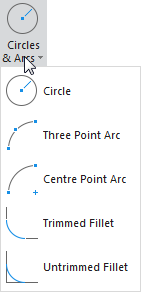
Button Size
Buttons resize depending on the width of the PowerMill window:
Large window:
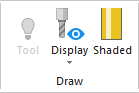
Small window:

Very small window: