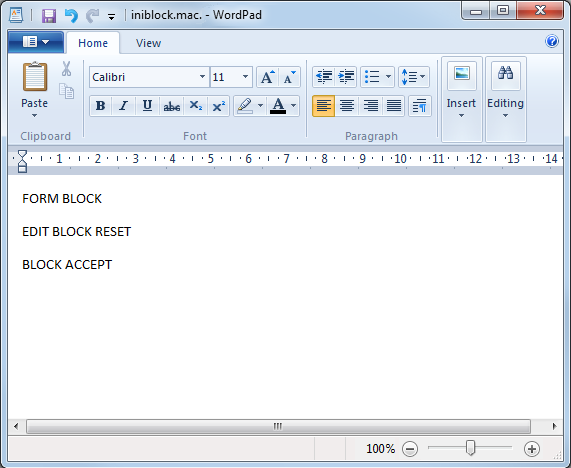PowerMill commands for macros
When you use PowerMill interactively, every menu click and entry in a dialog sends a command to the program. These are the commands that you must enter in your macro file if you want to drive PowerMill from a macro.
This example shows you how to:
Find the PowerMill commands to include in your macros.
Place them in a text editor such as WordPad.
Display the macro in the Explorer.
To create a macro:
Click View tab > Window panel > User Interface > Command Window to open the command window.
Click Home tab > Macro panel > Echo Commands to echo the issued commands in the command window.
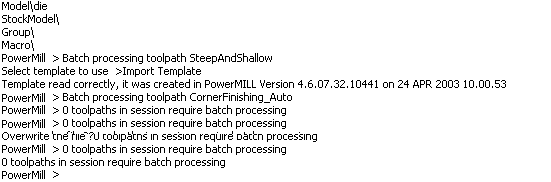
To see the commands needed to calculate a block:
Click Home tab > Setup panel > Block > Block.
When the Block dialog opens, click Calculate, and then click Accept.
The command window shows the commands issued:
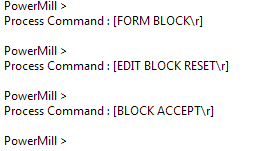
The commands are shown in square brackets; \r should be ignored. The commands you need are: FORM BLOCK, EDIT BLOCK RESET, and BLOCK ACCEPT.
Open WordPad, and enter the commands into it.
Note: The commands aren't case-sensitive so FORM BLOCK is the same as Form Block which is the same as foRm bLock.Save the file. The macro is added to the macro tree.