Use this dialog to define the geometric tolerances enclosed in the balloon.
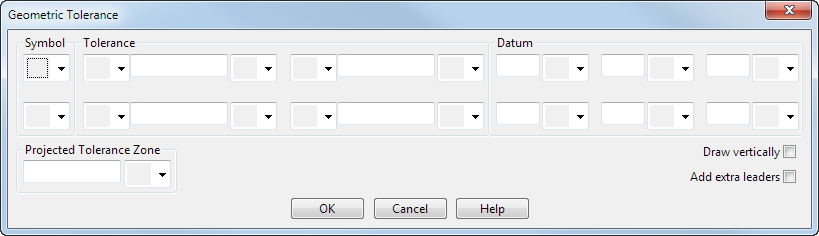
Symbol — Select a tolerance symbol from the list:
|
|
|
Tolerance
- Select whether you want a diameter symbol:
 No diameter symbol
No diameter symbol
 Diameter symbol
Diameter symbol
- Enter the tolerance value.
- Select a material condition symbol:
 None
None
 At maximum
At maximum
 At least
At least
 Regardless of feature size
Regardless of feature size
Datum — This defines the datum from which the tolerances are measured.
To have two rows of geometric tolerance in the balloon, set the second row of Symbol, Tolerance, and Datum options.
Projected Tolerance Zone
- Enter a value.
- Select whether you want a projected tolerance zone symbol:
 No symbol
No symbol
 Projected tolerance zone symbol
Projected tolerance zone symbol
Draw vertically — Select this option to create the balloon vertically, for example:
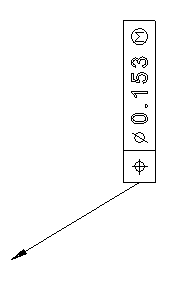
Add extra leaders — Select this option to have more than one leader, for example:

The Add Leaders dialog is displayed when you click the OK button.
OK — Creates the geometric tolerance balloon and closes the dialog.
 Straightness
Straightness
 Flatness
Flatness
 Roundness
Roundness
 Cylindricity
Cylindricity
 Line profile
Line profile
 Surface profile
Surface profile
 Parallelism
Parallelism
 Squareness
Squareness
 Angularity
Angularity
 Position
Position
 Concentricity
Concentricity
 Symmetry
Symmetry
 Circular run-out
Circular run-out
 Total run-out
Total run-out