By default, each curve is given a unique number. You can change this to a name of your choice in the same way as you can for other objects.
- Select a curve.
- Right-click the curve and select Rename from the context menu. The Curve Name dialog is displayed.
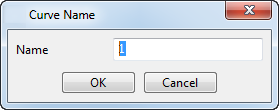
- In the Name box, type the new name for the curve.
- Click OK.