To specify advanced surface creation options when using the From network, From separate, or Drive-curve options, click Advanced on the Smart Surfacer to display an advanced options dialog, for example the Network of Wireframe Options dialog:
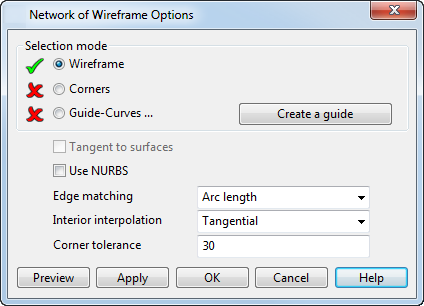
The options that appear on the dialog are dependent on the surface creation method selected, and include a combination of the following:
- Selection mode — Select the wireframe objects you want to use to specify your surface:
- Wireframe — You can select the wireframe to create the surface before displaying this dialog, however this option allows you to select extra wireframe or change the selected wireframe objects.
- Corners — Select this option to specify a position where you want to create the corner of the surface. Click a position on the wireframe where you want the corner. A small circle with a cross in it marks the position. If no corners are defined, then PowerShape decides where the corners of the surface are depending on the discontinuities in the wireframe selected.
- Drive-curve — Select this option and select a drive curve. You can select a line, arc, curve or composite curve from your model to define the drive curve.
- Guide-Curves — Sometimes none of the edge-matching options give you the shape you require because the wrong points on successive curves are joined. You can specify the points to be linked by adding a wireframe object between them. In the new surface, these points are joined by a smooth curve, which may not follow the shape of the wireframe object.
Select this option and then select the wireframe objects, or select an existing guide-curve.
- Create a guide — Use this button to
create guide-curves dynamically during smart surfacing.
Note: A wireframe object that links points on laterals or longitudinals, must cross all laterals or longitudinal respectively. The wireframe must already exist in your model before using this surface creation command.
- Tangent to surfaces — This option is available when a composite curve lying on a surface is one of the selected wireframe objects. Select this option to make the new surface tangent-continuous with the underlying surfaces of the selected composite curves, only along its outer edges.
- Automatic point and/or Guide-Curve insertion — Attempt to insert guide-curves automatically. This option may help untwist the surface as in the case below:
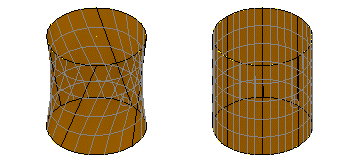
This option is available for use with separate closed curve surfaces and drive-curve surfaces with closed sections. When selected:
- any previously selected guide-curve is deselected.
- the option is disabled if you manually select a guide-curve.
Note: This option and the manual Guide-Curve creation option are mutually exclusive.
If this option is selected, any previously selected guide-curve will be deselected.
- Use NURBS — Select this option to create a NURB surface instead of a power surface.
- Close curves longitudinally — This creates a closed surface from wireframe. For example, consider the following wireframe:
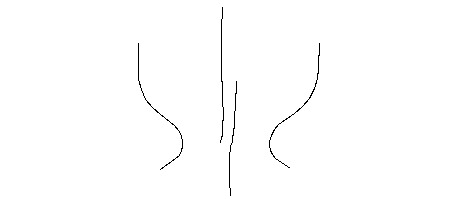
With this option deselected, the surface on the left
 is created from the wireframe. With the option selected, the surface on the right
is created from the wireframe. With the option selected, the surface on the right
 is created:
is created:
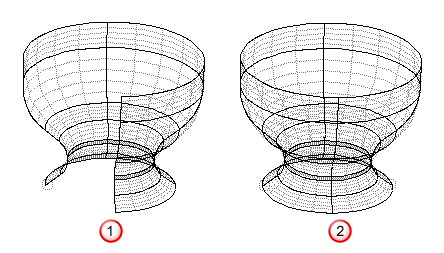
- Parallel to drive-curve — This option is available when a drive curve is selected. When on, longitudinals leave and enter laterals with the same tangent direction as the drive curve. For example, consider the following wireframe:
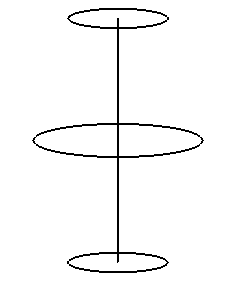
The following surfaces are created with Parallel to drive-curve deselected
 and selected
and selected
 .
.
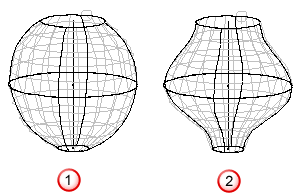
- Keep width constant — If selected, the thickness of the surface shape is kept throughout, by adding in extra points for the complex region of the drive curve.
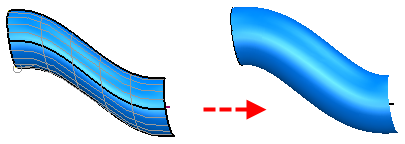
- Drive-curve discontinuity smoothing — If the angle of discontinuity is less than this value, all tangent discontinuities are smoothed when generating the drive-curve surface. The model below shows the result if the discontinuity of the drive curve is greater than the
Drive curve discontinuity smoothing
angle.
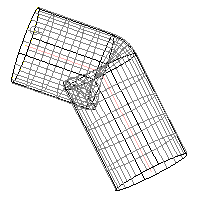
If you increase the Drive-curve discontinuity smoothing angle,the tangent discontinuities are smoothed.
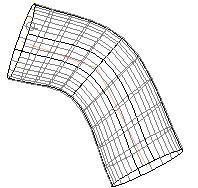
- Drive curve interpolation — This controls how laterals are orientated relative to the drive curve.
- Reference direction — Laterals are orientated relative to a reference direction, which is set to be approximately at right angles to the whole drive curve. Portions of each lateral, which are at right angles to the drive curve, are made to correspond, by linking them with longitudinals. New laterals are aligned to match the orientation. This option is best for a planar or only slightly 3D drive curve.
- Curvature — Successive laterals are orientated so that they twist as little as possible as we move along the drive curve. This option is best for a drive curve that is straight or lies entirely in one plane.
- Manual reference direction — The reference direction is aligned with the Z axis of the active workplane without reference to the drive curve. This option is recommended for advanced users only.
- Helical — Use this option to create helical sweep surfaces.
For example, consider the following wireframe.
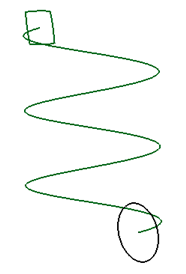
The surface below is created with Helical Interpolation.

- Manual alignment direction — Aligns to, and rotates around Z-axis of active workplane.
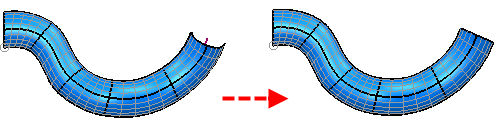
- Minimal lateral variation — Minimises the changes of alignment from one lateral to the next.
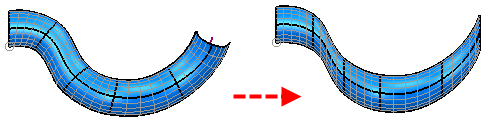
- Edge matching — Edge matching options determine how surface curves are fitted to your new surface. Choose an option from the following:
- Arc length
- Tangent direction
- Width of curve
- None
- Repoint
- Interior interpolation — This determines the curvature of new laterals and longitudinals added to the network. Choose from:
- Tangential — to preserve tangent directions as much as possible across spans. If tangents at start and end of spans are parallel, then intermediate tangents are parallel too. If they lie in the same plane, then the intermediate tangents are in the same plane too. This option is automatically used when Tangent to surface is selected, and is recommended for most other cases.
- Linear — to link the opposite edges of patches by lines which are similar in shape to the existing curves on the sides of the patch. This option is recommended for twisted surfaces with straight edges.
For example, consider the following wireframe.
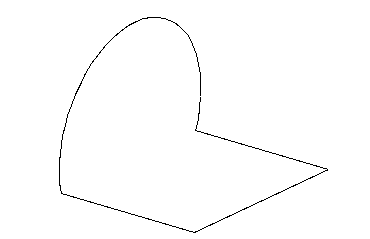
The following surfaces are created with Tangential and Linear options.
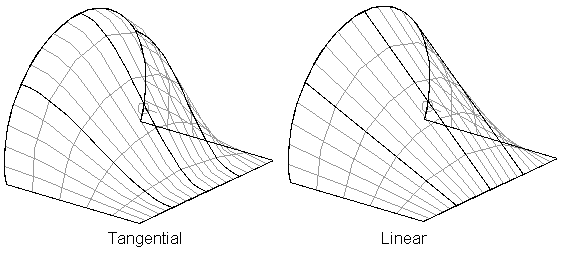
- Corner tolerance — Enter a value that is used to decide whether a point, where two wireframe objects meet, is a corner point of a surface curve.
- Preview — Displays the surface created using the current settings in the dialog. You may continue to change the settings in the dialog until you are satisfied with the previewed surface.
- Apply — Saves the surface. The dialog remains open for you to select more wireframe objects and continue creating surfaces.
Specific advanced options dialogs are displayed when you use the Fill-in, Two rails or Plane of Best Fit surface creation methods.