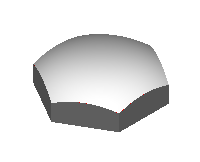You can intersect the following with a solid:
- Inactive solids — after the operation, the inactive solid no longer exists.
- Surfaces — PowerShape automatically makes the surface into a solid before intersecting it with the solid.
- Symbols — all solids and surfaces within the symbol are copied and intersected with the solid.
Note: The symbol itself does not change or get deleted. If you use a symbol, the intersect feature of the symbol is non-scalable in the solid.
You can use Boolean intersection on:
- The active solid.
- A pre-selected inactive solid, when the active solid is hidden.
To intersect with the active solid:
- Click Solid tab > Feature panel > Intersect to display the
Boolean Intersection
dialog:
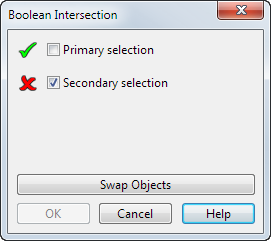
If there is a visible active solid, this is automatically used as the Primary selection. If you pre-select an inactive solid while the active solid is hidden, the inactive solid is used as the Primary selection.
- Select a secondary object.
If necessary, click Swap Objects to reverse the Primary and Secondary selection objects.
- Click
OK
to confirm your selection and close the dialog.
An Intersect feature icon
 representing the operation appears in the solid feature tree.
representing the operation appears in the solid feature tree.
If the intersected solid has features, they are added as a sub-tree next to the Intersect feature icon
 .
.
Below is an example of two intersecting solids:
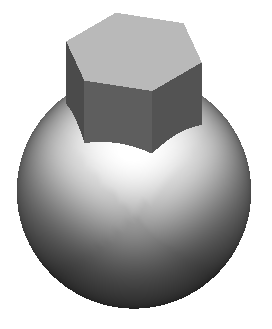
In this example, the following solid is created: