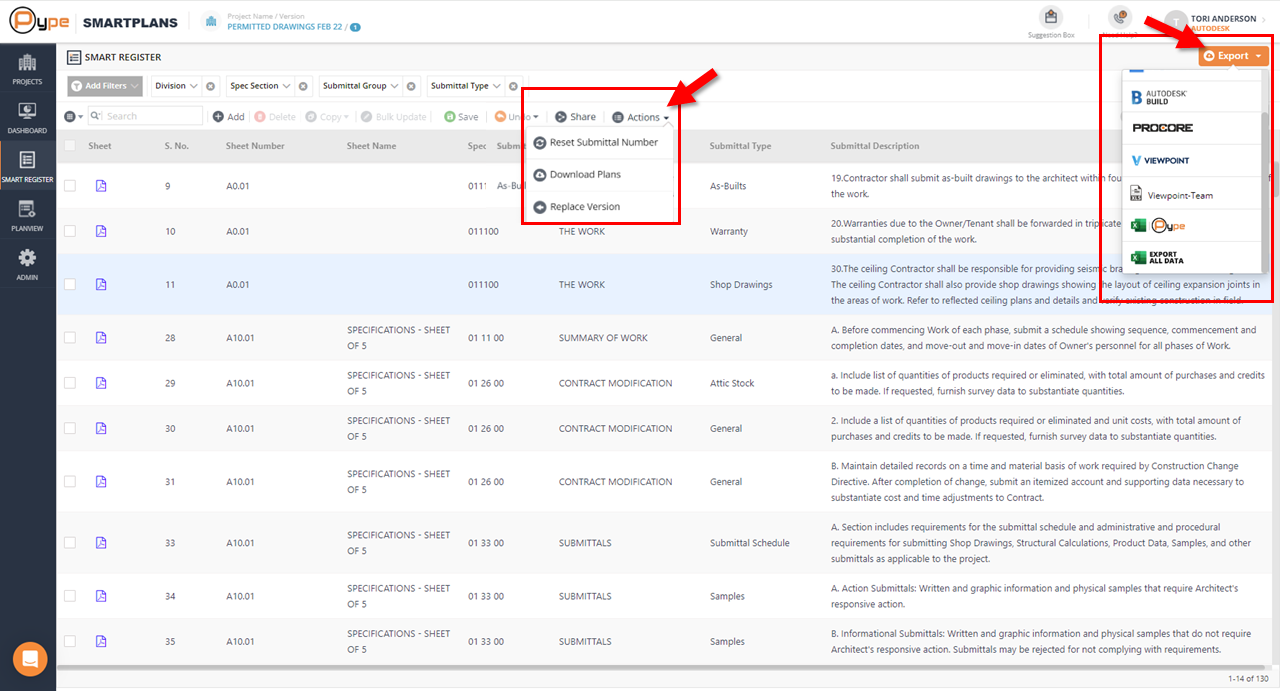How to Export Data from Pype SmartPlans
Export Submittal Logs
SmartPlans allows you to export the submittal log from the platform so that the submittals can be added to the project management software being used for the project. To export the Submittal log as an Excel file (.xls or .csv), open the Smart Register.
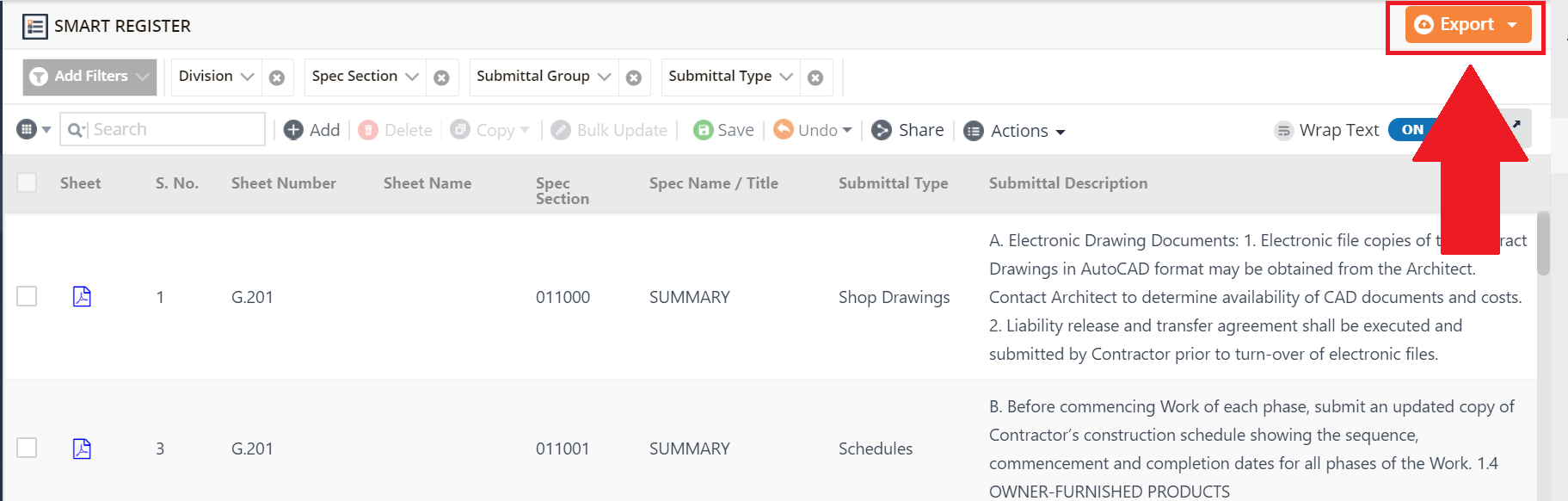 Export Submittal Log as an Excel File:
Export Submittal Log as an Excel File:
- To export the Submittal log as an Excel file, check the Submittals you wish to download or leave unchecked to download all Submittals in the log.
- Select the "Export" button located on the top right-hand side of the interface. From the dropdown, select “Export All Data.”
Export Submittal Log in Project Management Platform Compatible Format
To export in a format that matches an available Project Management platform, select the "Export" button located on the top right-hand side of the interface.
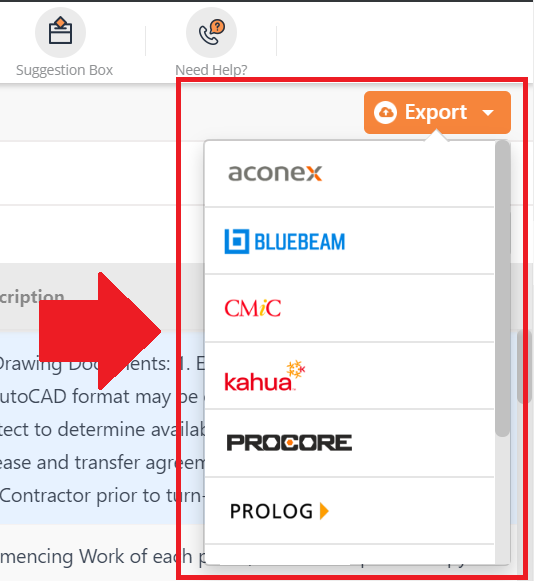
The drop-down menu will show the export types that have been set up for your company. If you do not see the export type required for your project, please let us know and we'll work on getting it set up for you.
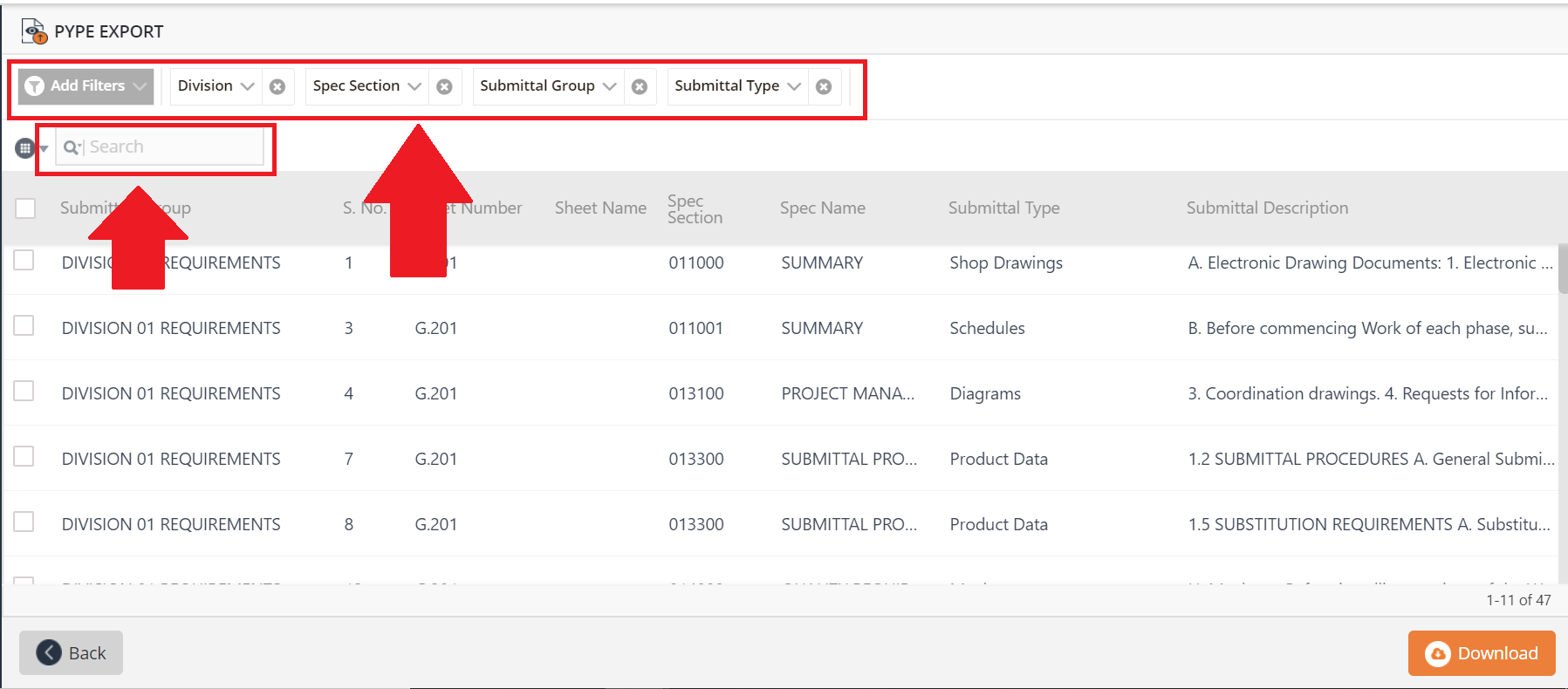
Select the desired Project Management software export option. On the next screen, check the Submittals you wish to download or leave all unchecked to download all Submittals in the log.
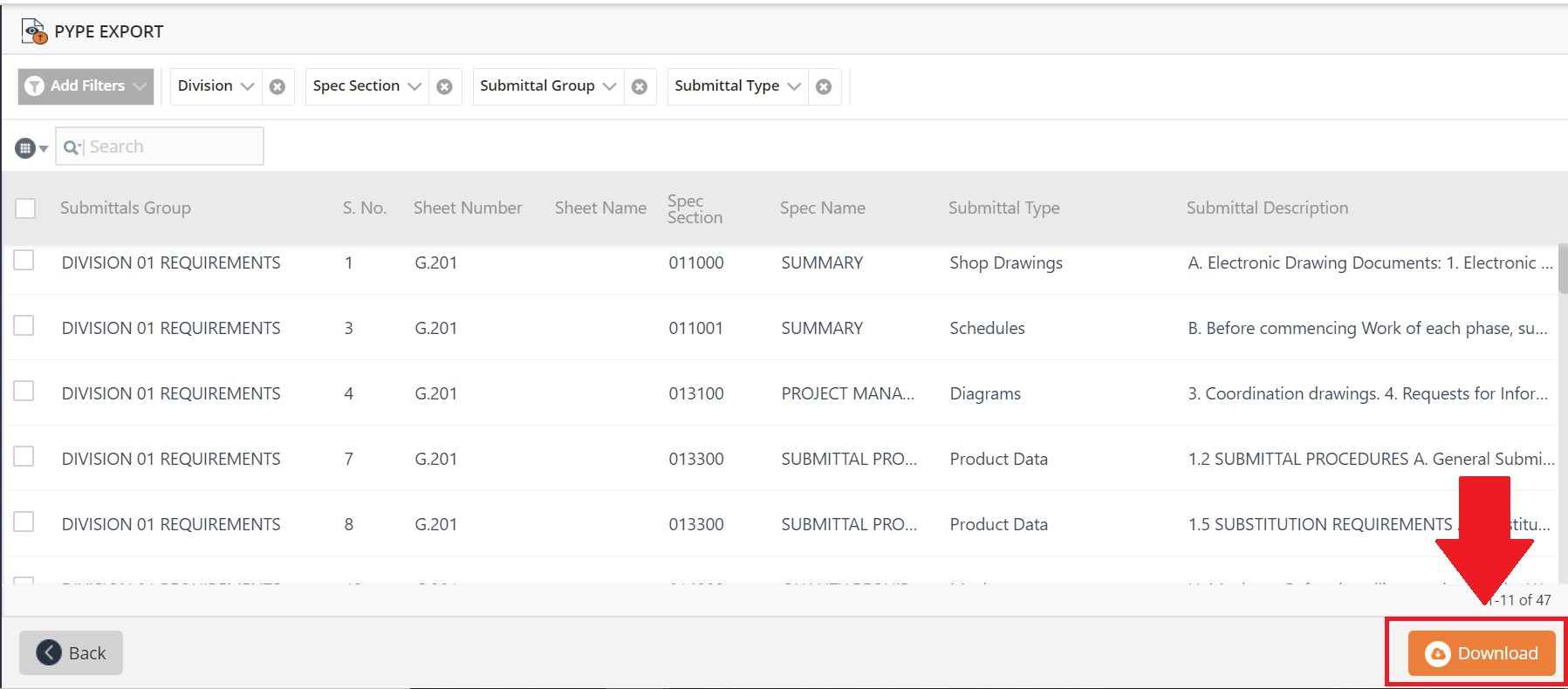
Once you have completed selecting the submittals you would like to export, click the "Download" button on the bottom left. This will download the Submittal log in .xls or .csv format that is ready for import into chosen the project management platform.
Export Plans and Documents
Export Plans as PDF
- Within the Smart Register, select the plan(s) you wish to download by checking the box on the left side, or leave unchecked to download all plans in the Submittal log.
- Click download. If one plan is selected, it will be downloaded as an individual PDF. If multiple plans or all plans are selected, they will download as a single PDF within in a ZIP file.
Export Product and Equipment Schedules
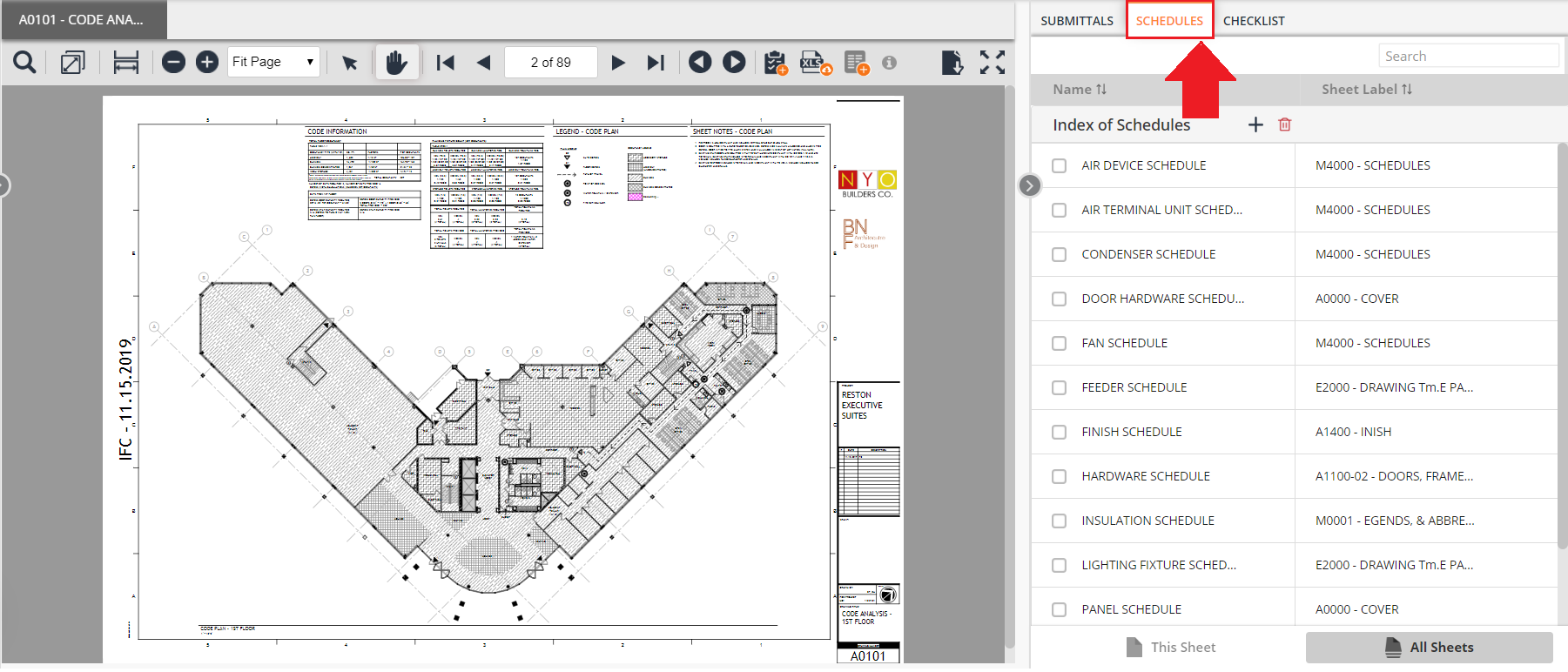 1. Within PlanView, select the "Schedules" tab from the menu on the right-hand side.
1. Within PlanView, select the "Schedules" tab from the menu on the right-hand side.
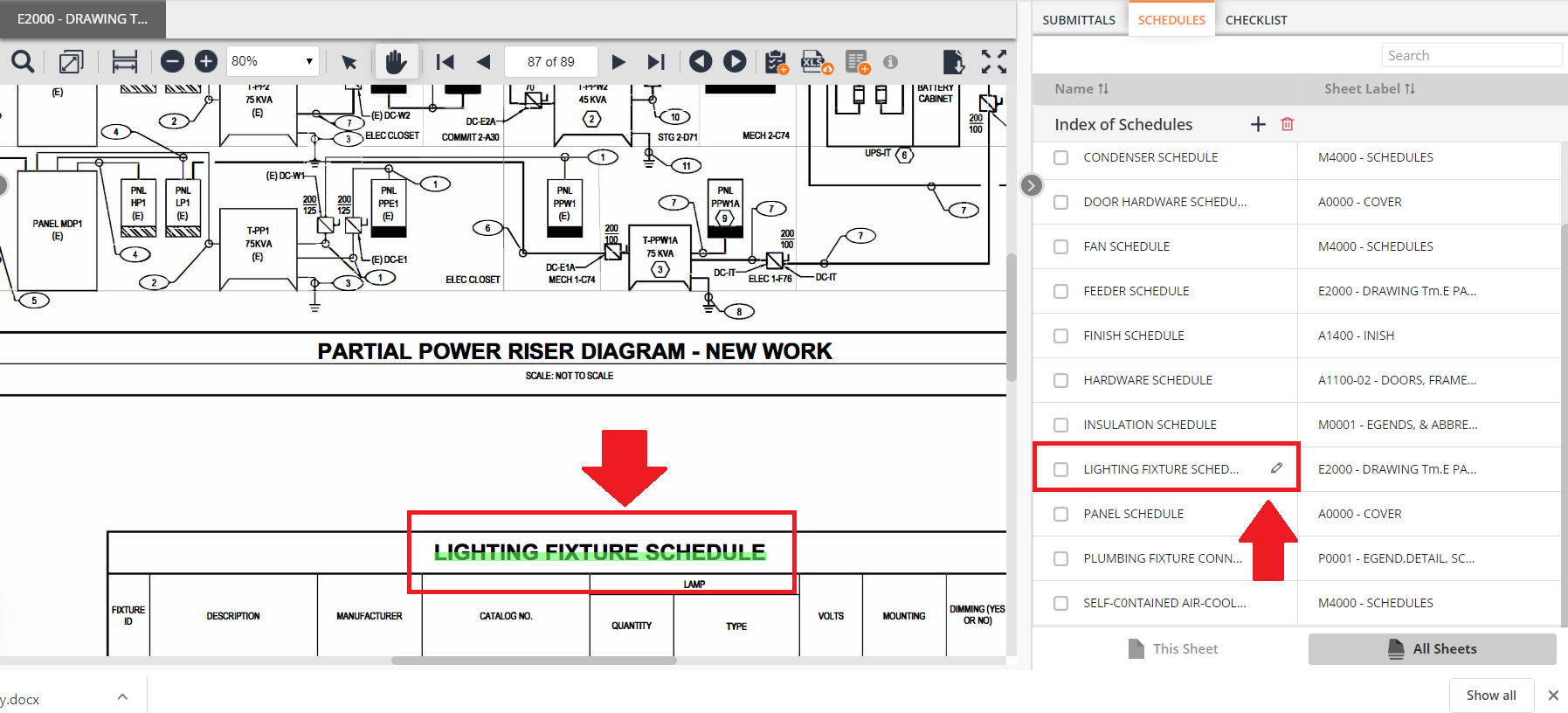 2. Select the schedule that you would like to export. Once selected, the drawing sheet containing the selected schedule will be shown in the center screen.
2. Select the schedule that you would like to export. Once selected, the drawing sheet containing the selected schedule will be shown in the center screen.
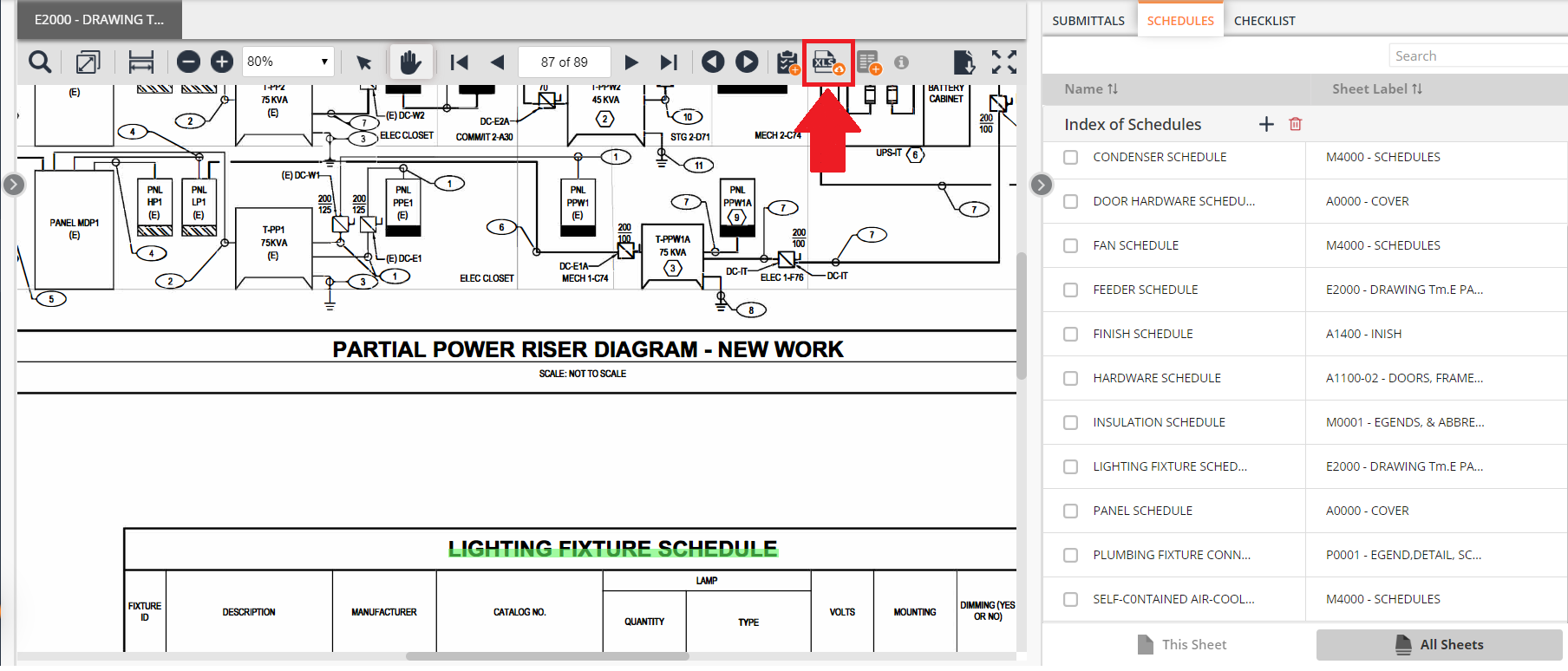 3. Once the sheet is displayed, select the "Download as Excel" tool.
3. Once the sheet is displayed, select the "Download as Excel" tool.
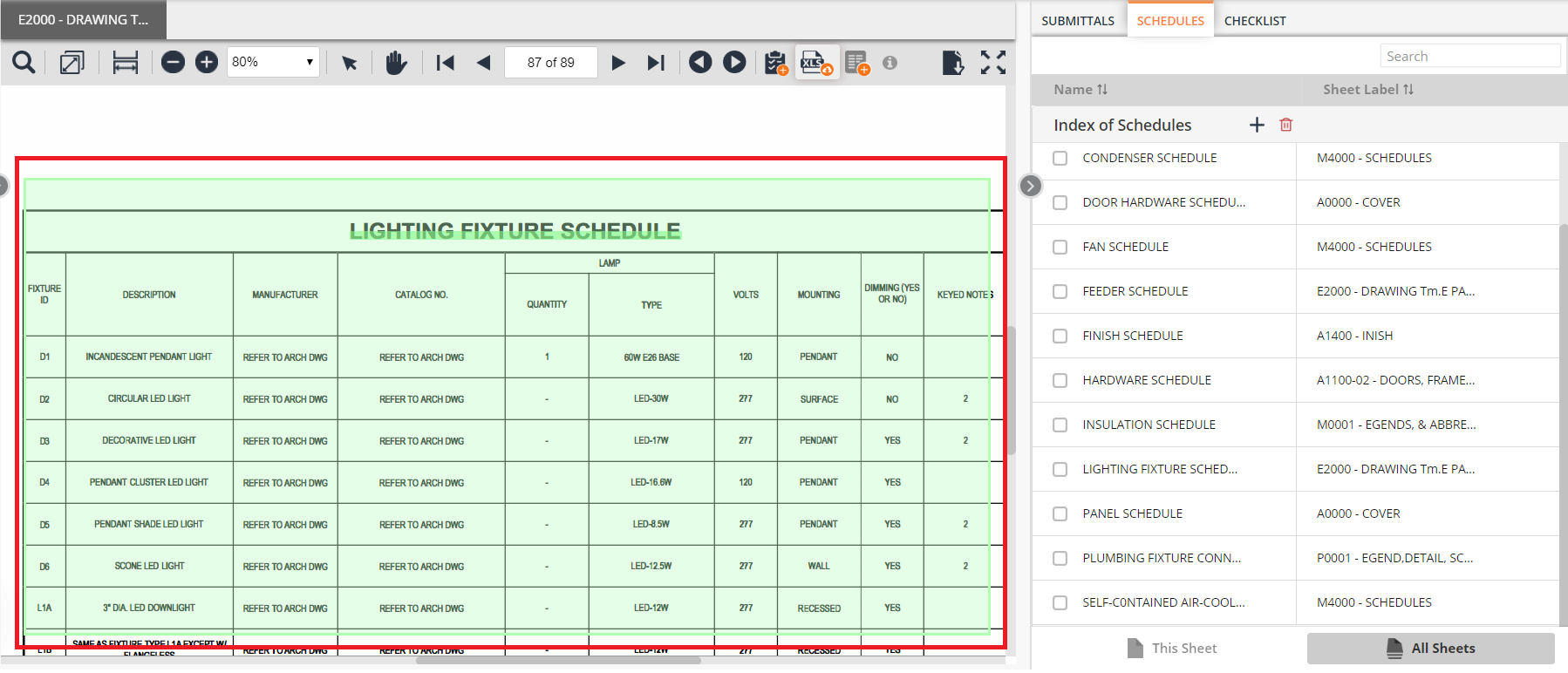 4. Using the Text Select tool, highlight the schedule and/or area that you would like to capture and export or save.
4. Using the Text Select tool, highlight the schedule and/or area that you would like to capture and export or save.
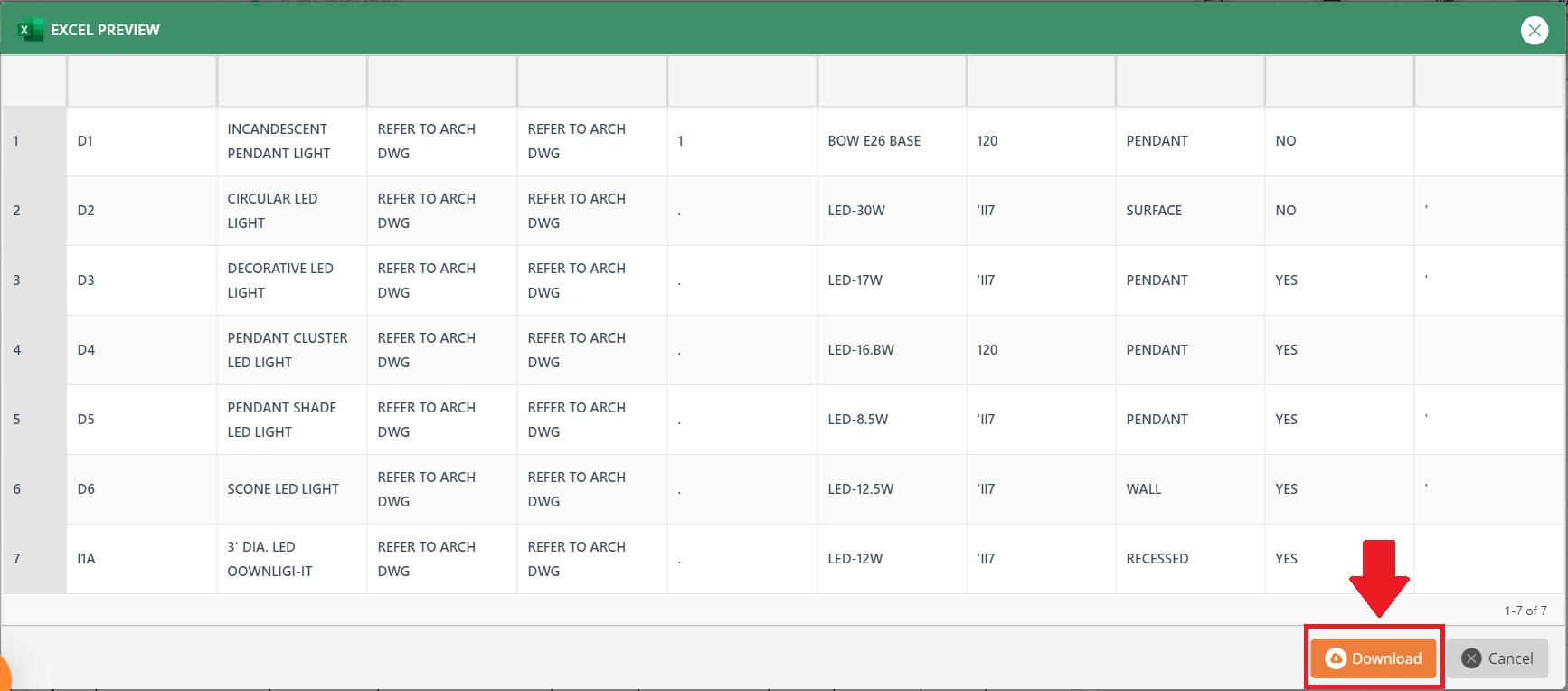 5. Once this is completed, you will be presented with a preview, which will show you the scheduled/text captured with the tool. To export this to an Excel sheet, click on the "Download" button in the lower right-hand corner.
5. Once this is completed, you will be presented with a preview, which will show you the scheduled/text captured with the tool. To export this to an Excel sheet, click on the "Download" button in the lower right-hand corner.
Export User and Project Data
Export User Data
- Within the Admin dashboard, select the “Users” tab. check the users you wish to export data for, or leave all unchecked to export data for all users.
- Select "Export data" from the top toolbar.
Export Project Data
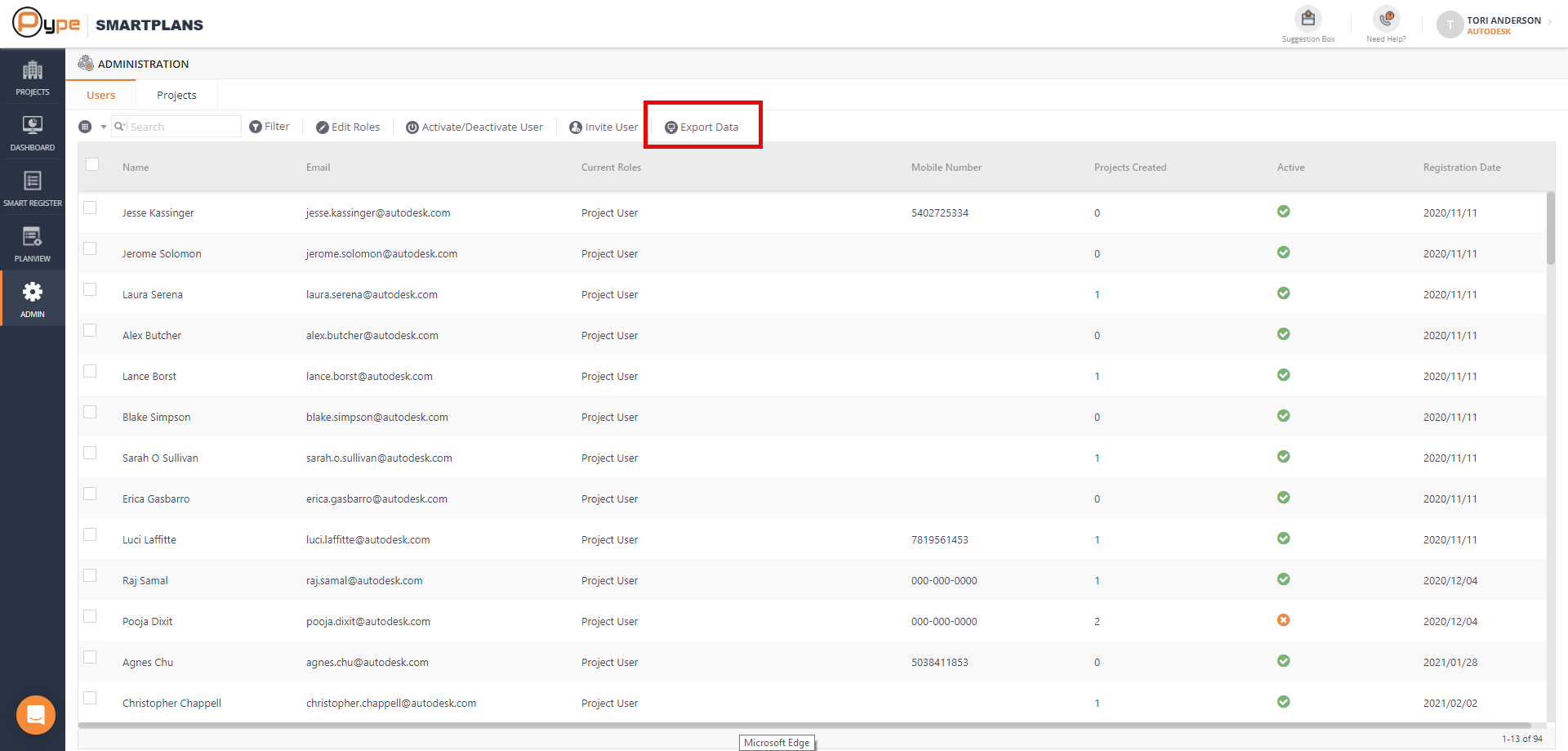
- Within the Admin dashboard, select the “Projects” tab. Check the projects you wish to export data for, or leave all unchecked to export all Project data.
- Select “Export Data” from the top toolbar.