3D Mouse Navigation
ReCap supports SpaceMouse models from 3Dconnexion for point cloud navigation with better control and flexibility when navigating the point cloud.
To set up a SpaceMouse for ReCap
Install the necessary 3Dconnexion drivers for your SpaceMouse on your machine from https://3dconnexion.com/us/drivers/.
Once installed, the 3Dconnexion Home Menu displays.
Connect the 3Dconnexion SpaceMouse to your computer.
Verify that the SpaceMouse is working correctly by using the demo application that installed with the drivers.
Launch ReCap Pro.
Open the 3Dconnexion settings to customize the SpaceMouse for your ReCap workflows.
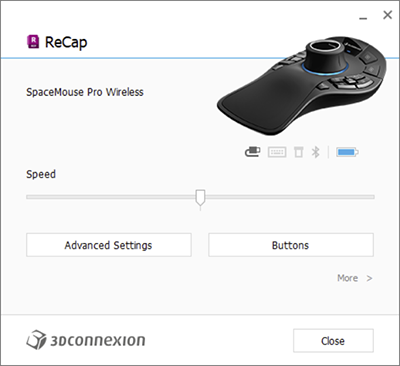
For details on using SpaceMouse, go to the 3Dconnexion website and download the specific product manual.
ReCap and 3Dconnexion SpaceMouse Compatibility
- 3D mouse movements are supported only for the 3D View in the ReCap Pro canvas.
- Navigate with six degrees of freedom (6DoF). This includes linear movements: up/down, left/right, forward/backward, and rotational movements: pitch, yaw, and roll.
- Keyboard modifiers, Quick View keys, Rotation Lock, and Custom View Keys.
- 3Dconnexion SpaceMouse Advanced Setting options.
- Speed Control and Reverse option.
Non-supported Functions
- Navigation in views other than the 3D View in the ReCap Pro canvas.
- Other windows that may display 3D Views such as registration and 3D point cloud previews.
- Use of Selected Item options listed in the 3Dconnexion SpaceMouse Advanced Settings.
- SpaceMouse Enterprise command buttons with LCD displays are not customized for ReCap.
