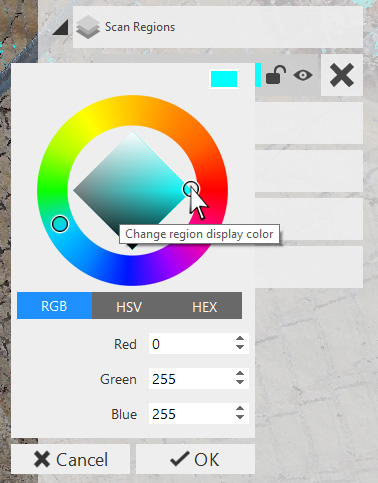Highlight Scan Regions
Scan regions are highlighted when you mouse over their assigned color from their individual Project Navigator entry.
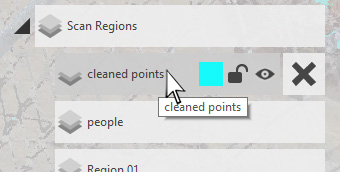
This allows for quick feedback on where your regions are within the scan project.
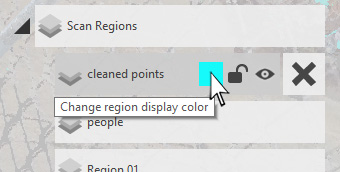
You can change this color to any you like by clicking on the currently assigned color block.