Navigate with the Mini-Map
A top-down map of the project with interactive points associated with individual scans is available in the upper-right corner of the viewer window. This widget provides feedback on the currently selected scan you are viewing as well as camera orientation. You can also quickly navigate to other scans by clicking on them from within this widget.
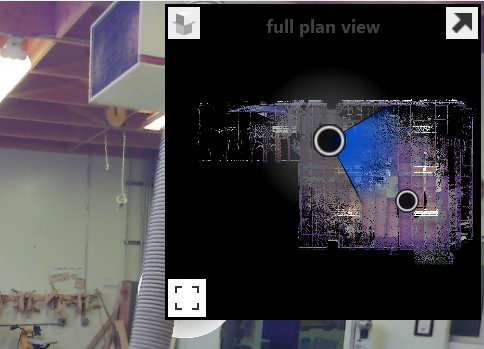
Hide the Mini-Map
![]()
Use the Minimize tool in the upper right corner of the mini-map to minimize the map out of the full plan view. Click again to view the mini-map.
Add and Modify Elevation Slices
By default, each project consists of all scan locations. For multi-level projects, it can be helpful to split these into individual levels. This can be done with the Elevation Slice tool located in the upper left of the mini-map panel.
![]()
Clicking on the tool displays the list of all current elevation slices available and allows you to add and edit individual slices.
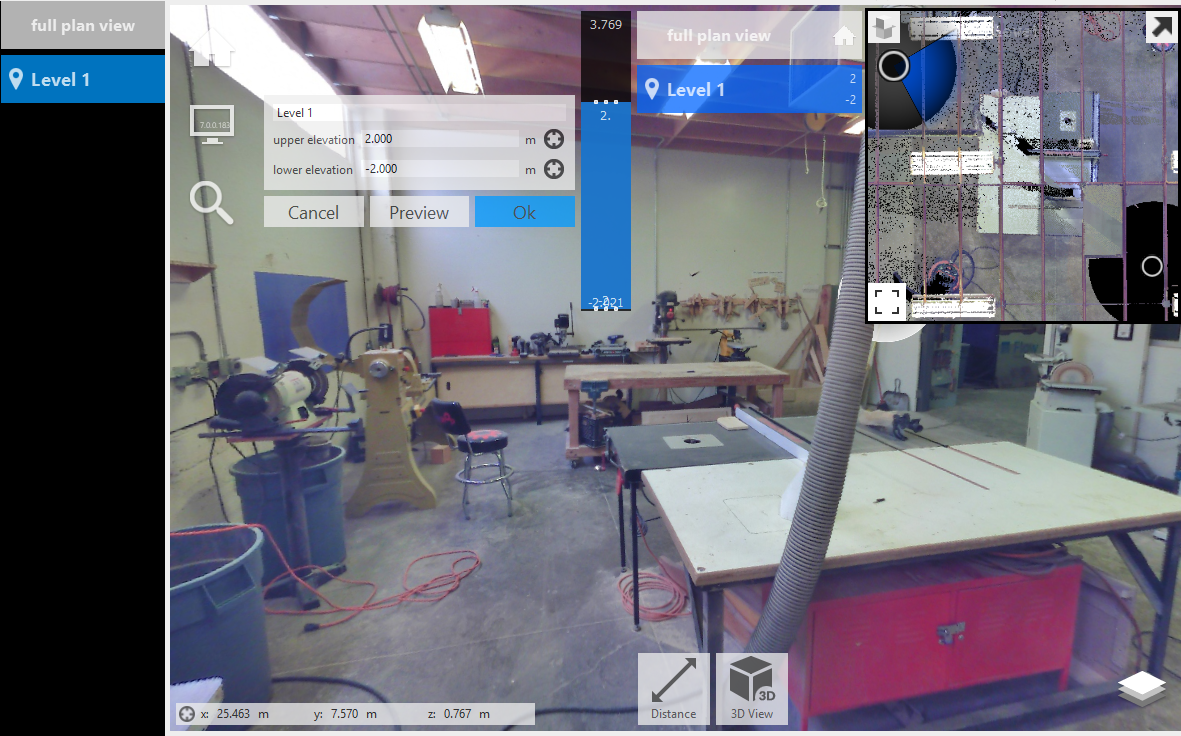
You can quickly switch between elevations by selecting your desired level. These are available when the mini-map is minimized by hovering over the Tool icon. Available results are listed to the left of the mini-map.
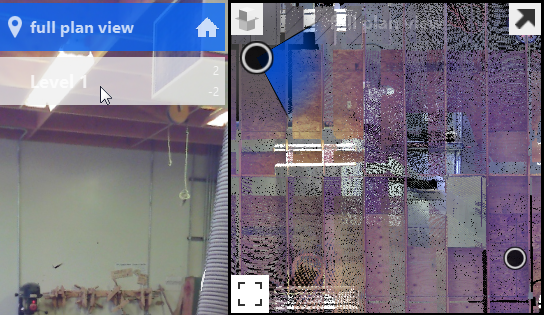
Expand the Mini-Map
Use the Full View tool in the lower left corner of the mini-map to expand and explore your project in a higher-detail full plan view.
![]()
Navigation in this mode is the same as in the panorama viewer. Pan and Zoom are available through left click and mouse wheel options. Additionally you can view and navigate the project from the RealView window in the lower left corner.
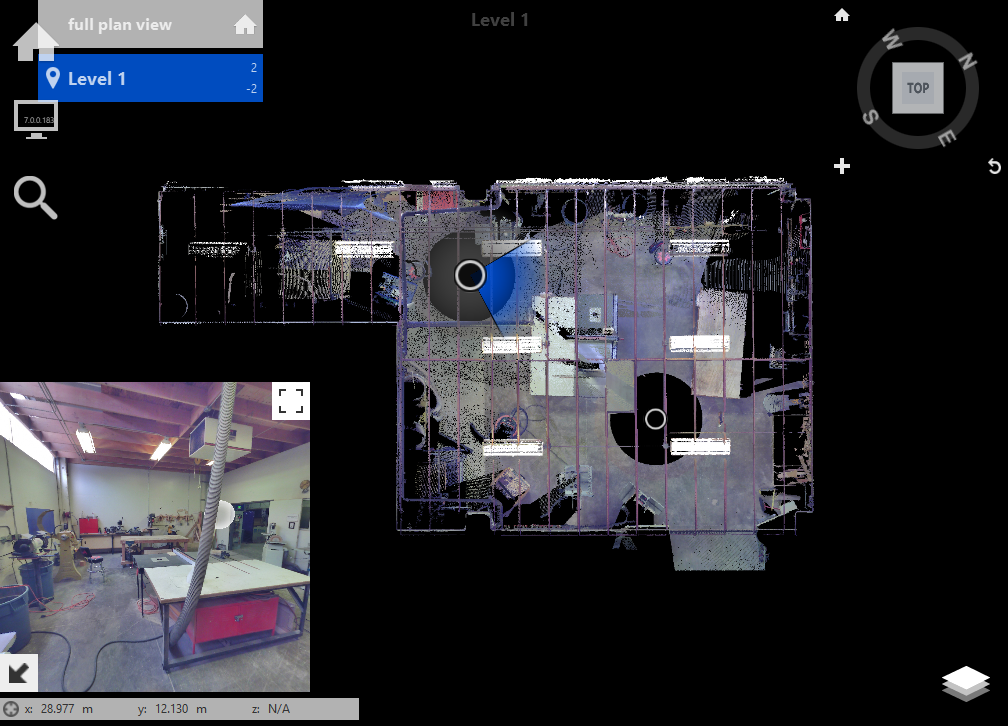
RealView Window
In the RealView window, Pan and Zoom are also available through the left click and mouse wheel options. The scan location in the real plan view will adjust accordingly.
Click any scan location circle on the mini-map and the RealView window will update to its perspective.
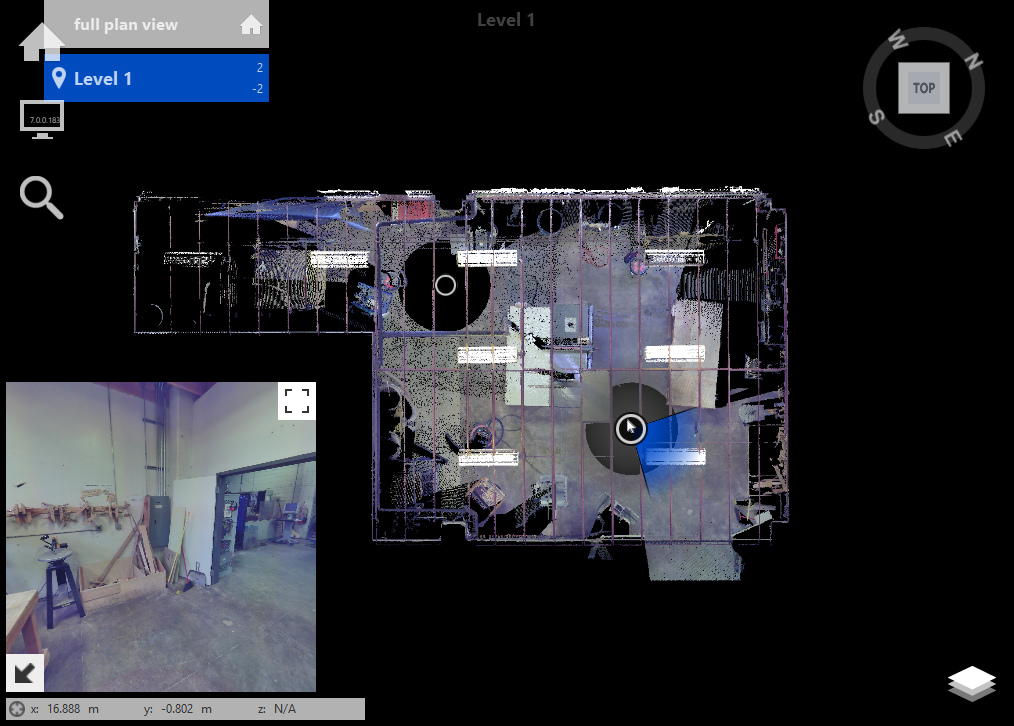
Hide the RealView Window
Use the Minimize tool in the lower left corner of the mini-map to minimize the window out of the full plan view. Click again to view the mini-map.
![]()
Restore the RealView
Use the Restore tool in the upper right corner of the mini-map to expand the RealView.
![]()
