Mirror Ball Options
Mirror Ball visibility settings are available from the Display Settings menu:
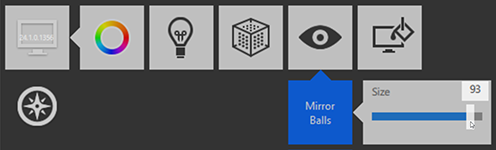
By default, when this option is turned on, orbs (Mirror Balls) display at the location of each scan. Hover over a Mirror Ball to get a preview of a scan location, or click on it to go to a panoramic scan view of that location.

