Object Reconstruction
To reconstruct a 3D object using photos will require you to have a minimum of 20 photos in .JPG format. These photos should be taken in as short a time as possible and encompass the entire object you wish to convert into a 3D model. The light sources must remain consistent from photo to photo, and you must avoid casting shadows onto the object during the process of photographing it.
This is a ReCap Data Service feature that requires Flex Tokens to process. Refer to Data Services and Tokens for more information.
Process
Begin by selecting the Create an object project icon in the Create 3D section of the Dashboard.
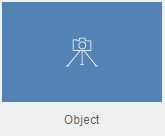
This will open an overlay window you can click to browse for files or folders containing photos for the project.

You can also choose the Add photos tool to begin selecting files to build the model from.
Navigate to the files you want to use and select them in the explorer window and click Open top add them to the images.
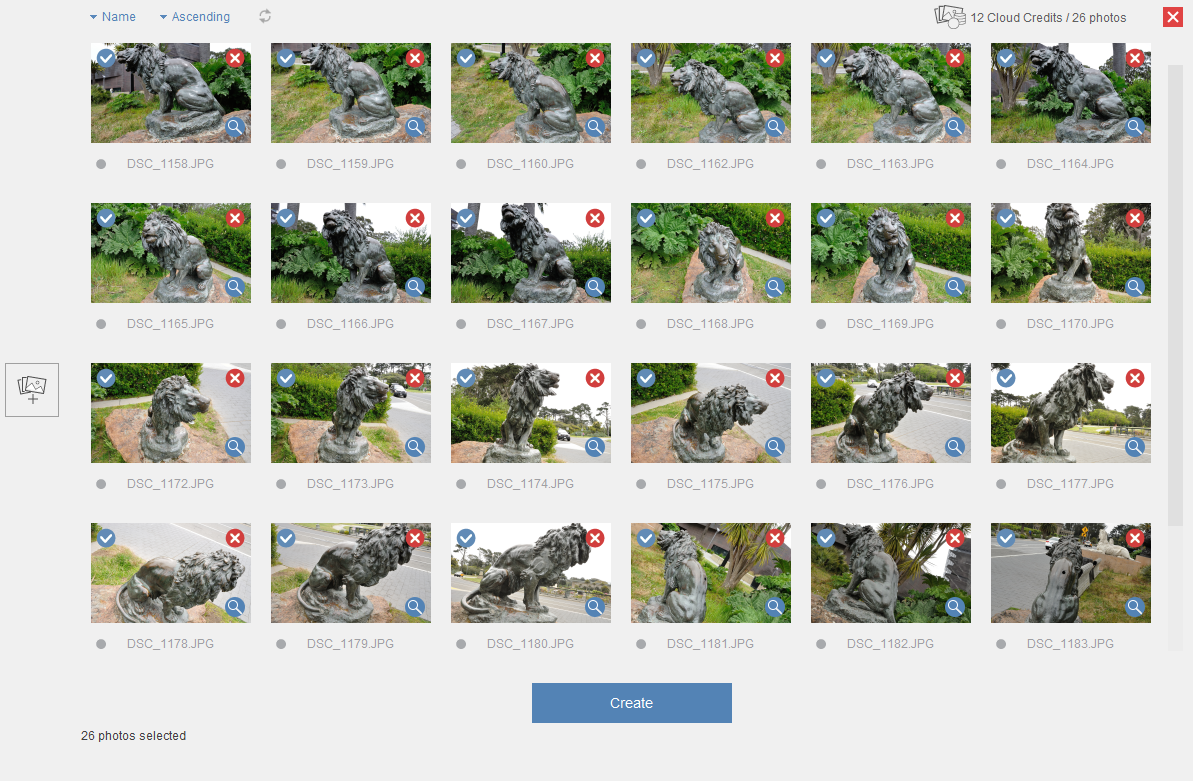
You can select specific images using the blue check mark. Not selecting any files would create the project based on all of the images in the queue. To remove images from the group you can select the red 'X' icon.
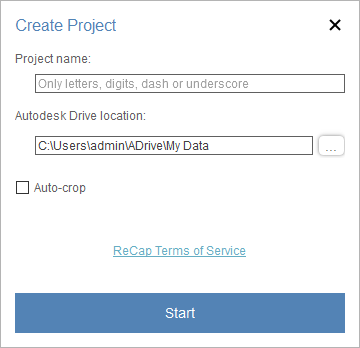
After all of the information is connected you can pick Create to open begin the process. After giving the project a name and choosing whether to automatically crop the model to remove excess mesh data, click Start to begin transferring the images and location data to the cloud for processing.
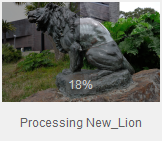
A status thumbnail will appear in the 'My Cloud Drive' area of the Dashboard. When the project is finished processing in the cloud you can download it to your computer for editing. When the project is finished processing in the cloud, your project data is copied over to the mounted Autodesk Drive in your local machine. To go directly to your project files, click “View Files” that appear when you hover over the project thumbnail in the “My Cloud Drive” area of the Dashboard.
