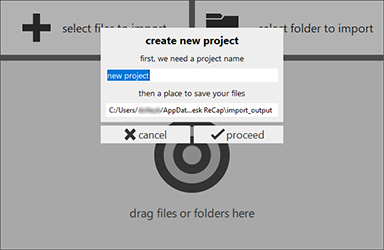Creating Scan Projects
To begin, click the new project button located on the home screen:
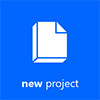
In the new project dialog, click import point cloud.
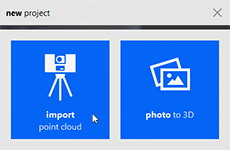
You are prompted to name your project, and provide the directory you intend to keep the files for your project.