Manual Registration
Refine your scan by manually registering common points across two scans.
Manual Registration is available at any time during the registration process. Electing to leave the Auto-Registration compiles any registration already completed and allows you to finish the registration process through the standard manual workflow.
In some instances, Auto-Registration cannot find enough matching data to add a scan correctly. In these cases, you are prompted to manually register the unregistered scans
Auto-Registration is also active throughout the Manual Registration process. The actively selected scan on the right is automatically checked for fit against the selected scan in the scan group on the left. In the case of a match or potential match, you are prompted to use the Auto-Registration function.
Choosing different active scans on left and right provides different levels of success for Auto-Registration-matching based on the two currently visible scans, but the registration is done on the entire scan group. The screenshot below portrays the hybrid of Manual Registration and Auto-Registration:

Manual registration can be completed through the cloud-to-cloud technique whenever Auto-Registration fails or in place of it. The tool can be accessed during the registration process from the bottom tool bar. Manual Registration is also only available in ReCap Pro.
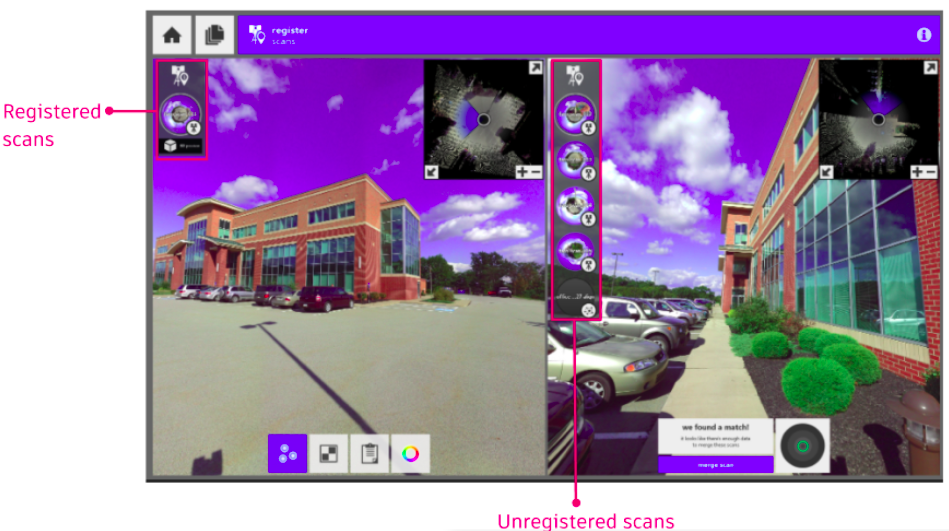
The left pane contains your primary scan group that you are registering. You should think of it as unregistered scans moving from the right pane and into the left pane once registered correctly. To register a scan, select a scan in each pane then place three points in corresponding locations between the two. At least three points are required for each scan, and X, Y, and Z coordinates must be supplied for each point.
3D Preview
During registration, you can review the current registered 3D point cloud by clicking "3D Preview" button. The 3D Preview window allows you to choose which scans can be previewed.
Auto-Suggestion
- Load a pair of scans in each pane which visually overlap. Each time the loaded pair is changed, the auto-suggestion will reset.
- After a few seconds, you should see the indicator on the right show you the automated result.
- To check the suggestion, place your mouse anywhere in the suggestion widget. A top-down image will display showing the new scan overlaid on the registered group.
- To accept the suggestion, click ‘merge scan’. The new scan will then be fully registered to the registered group on the left.
Using the same logic, an entire set of unregistered scans can be searched up front, and all high-quality matches can be automatically accepted and their scans registered.
Manually Register Unregistered Scans After Auto-suggestion Fails
Place three points (Green/Blue/Red) in order for matching points in both left and right scans.
After the three matching points are placed, ReCap will show the initial registration quality with color indication.
Hovering on the circular quality indicator will pop up a preview of the initial registration result. You can accept the result and then choose "merge scan" to let ReCap further refine the registration result.
Note: If the result shows yellow or red color, you can refine the initial registration by updating the placement of the matching points.You can drag to move the placement or delete the old placement and create new placement.
After clicking "merging scan", ReCap will refine the registration result. If the refinement result is good, the scan in the right panel will be moved to left group automatically. Otherwise, ReCap will let you review the refinement result to choose reject the result or approve the result.
