The Insert function dialog allows you to insert a formula in the worksheet.
- Access
-
- Ribbon - by clicking Formulas tab
 Function library panel
Function library panel 
 Insert Function
Insert Function - Formula Bar - by clicking
 Insert Function icon.
Insert Function icon.
You can access it from:
- Ribbon - by clicking Formulas tab
The Insert function dialog contains the following sections:
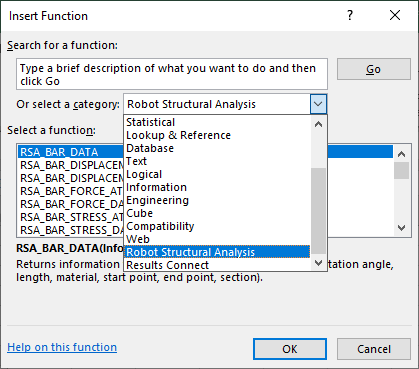
- Search for a function or select a category
- Search a function or select a category for formula from the drop-down list.
- Select a function
- Select a formula from the list. Note: Description for selected formula is displayed below.
Click Help on this function link to get more information about the selected formula.
Function Arguments
After selecting a category and formula the Function Arguments dialog opens.
The Function Arguments allows you to define arguments for selected formula and contains the following sections:
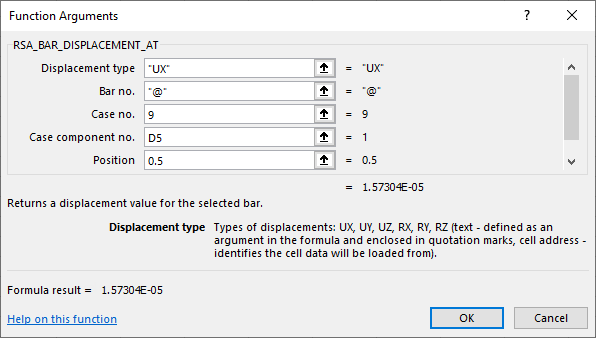
- Formula - arguments
-
Specify arguments for the selected formula.
- number of the selected element (Bar number, Node number, Case number, etc.)
- value which you want to obtain (Displacement, Force, Stress, etc.)
- type of information which you want to return (Length, Extremum, Material, etc.)
- type of object (Bar, Node, etc.)
- and others (such as Position, Section name, Object index etc.).
You can specify the following arguments:
-
- type a number or text in the box Note: If the text is defined as an argument in the formula, it must be enclosed in quotation marks.
- type or select a cell address where data is defined Note: If you select the cell address in Microsoft Excel then the cell or range is detected automatically.
You can define an argument in the following ways:
Note: The available methods depend on the selected argument. - type a number or text in the box
- Formula - descriptions
- Displays a description of what the function does, together with any required or optional arguments. Note: The description depends on the selected argument. As you click in the text box for each formula argument, the dialog will give you a description of what is expected for that particular argument.
During the definition of arguments, in the dialog you can check the value returned for this formula.
Click Help on this function link to get more information about the selected formula.
