Sometimes it is difficult to select elements using the mouse when designing a structure, especially a large one. The Object selection dialog lets you specify the exact element you want to select.
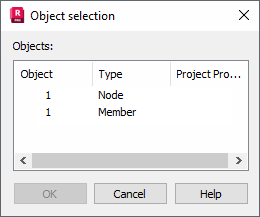
It lists all the structure objects near the place where you clicked the mouse. This example lists a node and bars, but it could contain other objects such as arcs, polylines, and circles. To select an element, highlight it and click OK.
