After you click Advanced in the right panel of the Preferences dialog, the following fields display:
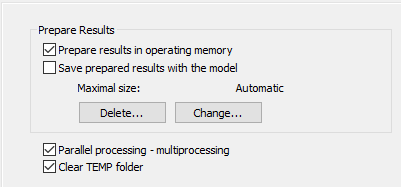
The Prepare results field saves results for maps on panels to accelerate their display or printout the next time.
- Prepare results in operating memory - Results are saved in volatile memory for displayed maps. After you close the program, the maps are discarded.
- Save prepared results with the model - Maps are saved with the project. Results are saved in separate temporary files located in the USERPROFILE%\AppData\Local\Temp\robot_buffers\.. folder with a compatible file name and the .buf extension.
Clicking Change opens an additional dialog.
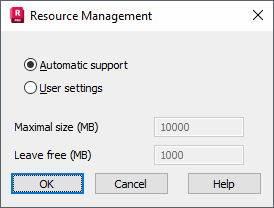
Use this dialog to specify the maximum disk space needed to save buffers with results. By default, the Automatic support option is turned on, but not all edit fields are available.
User settings determine the maximum size of buffers and the minimum amount of free disk space.
Clicking Delete opens new dialog: Deletion of Prepared Results that is described here.
- Parallel processing - multiprocessing - Supports multithreaded processing. Parallel processing supports simultaneous threads on computers equipped with many processors. It accelerates operations that can be performed simultaneously.
Note: Parallel processing - multiprocessing is required for correct functionality of 'prepare results' module and Calculation Manager App.
- Clear TEMP folder - Removes files stored in the TEMP system folder.
