Use Results Connect to insert, modify or calculate formulas in Microsoft Excel.
Insert formulas
You can define formulas, that allow acquiring information from Autodesk Robot Structural Analysis Professional project, using either of the following ways.
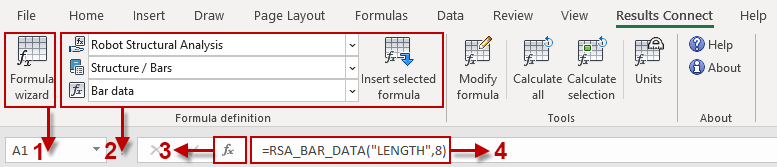
- 1. Formula wizard
- Insert a formula by using Formula wizard dialog.
You can access it from the Ribbon by clicking Results Connect tab
 Formula definition panel
Formula definition panel 
 Formula wizard.
Formula wizard.
- 2. Insert selected formula
-
- provider - specify a provider (program) from which information or results will be downloaded from
- category - specify a category for formulas or select ALL to view an alphabetical list of formulas Note: Formulas are categorized by groups depending on type of information that can be obtained (for example Selection).
- formula - specify a formula (for example List of selected objects).
You can specify the following settings by using selection drop-down list available on the Ribbon:
- After specifying settings above, you can insert the selected formula by using Insert formula dialog.
You can access it from the Ribbon by clicking Results Connect tab
 Formula definition panel
Formula definition panel 
 Insert selected formula.
Insert selected formula.
- 3. Insert function
- Insert a formula with Insert Function dialog.
- Ribbon - by clicking Formulas tab
 Function library panel
Function library panel 
 Insert Function
Insert Function - Formula Bar - by clicking
 Insert Function icon.
Insert Function icon.
You can access it from:
- Ribbon - by clicking Formulas tab
- 4. Insert formula manually
- Define a formula by typing a formula syntax manually in the address bar.
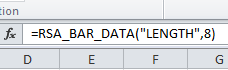 .
. You can find all necessary information about each formula in the Formula list - Robot Structural Analysis and Formula list - Results Connect.
Note: A formula always starts with an equal sign (=) and text defined as an argument must be enclosed in quotation marks.
Modify formulas
You can modify formulas after inserting them in the worksheet.
- Modification of the selected formula
- Modify a formula using either of the following ways:
- using Modify formula dialog
You can access it from the Ribbon by clicking Results Connect tab
 Tools panel
Tools panel 
 Modify formula.
Modify formula. - modifying a formula syntax manually in the address bar.
- using Modify formula dialog
Calculate formulas
You can calculate formulas after modifying the project in Autodesk Robot Structural Analysis Professional.
- Calculation of formulas defined in the worksheet
-
- Calculate all - calculate all formulas in the worksheet
You can access it from the Ribbon by clicking Results Connect tab
 Tools panel
Tools panel 
 Calculate all.
Calculate all. - Calculate selection - calculate selected formulas from the worksheet
You can access it from the Ribbon by clicking Results Connect tab
 Tools panel
Tools panel 
 Calculate selection.
Calculate selection.
The following types of calculations are available:
- Calculate all - calculate all formulas in the worksheet
Set up units
You can use the Units dialog to set up units in Results Connect.
You can access it from the Ribbon by clicking Results Connect tab  Tools panel
Tools panel 
 Units.
Units.
