Create an analytical link between two separate analytical nodes.
Creating analytical links simplifies and accelerates structural analysis of the model affecting the results to the acceptable extent.
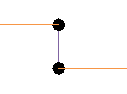
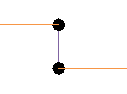
To place an analytical link:
Manually place an analytical link between two analytical nodes.
- Click Analyze tab
 Structural Analytical Model panel
Structural Analytical Model panel 
 (Analytical Link).
(Analytical Link).
- Click two nodes to be connected by the analytical link.
- Continue to place more analytical links or exit the editor by selecting the Modify tool, hitting Esc or starting another editor.
Analytical link properties except for marks are defined as system family properties. You can define the rigidity of analytical links in the Type Properties dialog by setting translation and rotation conditions (as fixed or released).
- By default, a link is defined as rigid.
- If you delete either one of the connected nodes, the analytical members and/or panels the link connects, the link will also be deleted, and a warning will notify you.
- If you change the position of the analytical link, the position of the connected nodes will also change.
- The analytical link cannot be associated with the physical elements.
