Custom Benchmarks
Visually see the performance of metric against a set benchmark.
When added to a performance metric, a benchmark  serves as a visual reference point. It allows you to compare the measured performance of the metric against the established benchmark.
serves as a visual reference point. It allows you to compare the measured performance of the metric against the established benchmark.
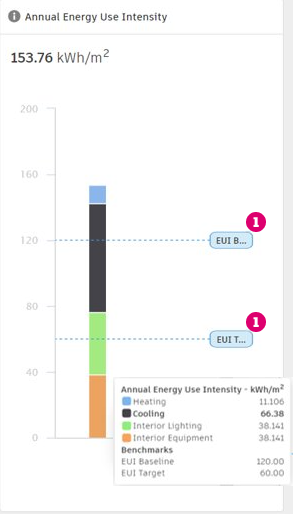 Metric with two benchmarks added
Metric with two benchmarks added
Create a Custom Benchmark
- From the Embodied Carbon Details dashboard, or a Custom Dashboard, select 'Manage Benchmarks' located in the upper right corner.
- In the Manage Benchmarks dialog, click the
 icon.
icon. - In the benchmark information section of the dialog, provide the following details:
- Name
- Description
- Set Value
- In the Available Metrics section of the dialog, select the metrics the benchmark will be assigned to. You can use the search tool in the Available Metrics section to find specific metrics to apply the Benchmark to.
- Click Add to create the benchmark.
- When you add a bar chart Metric card to a dashboard, the benchmarks will appear on the metric.
Edit a Benchmark
- Select a custom benchmark from the list.
- Click Edit.
- Make necessary adjustments to the benchmark information and assigned metrics.
- Click Save.
