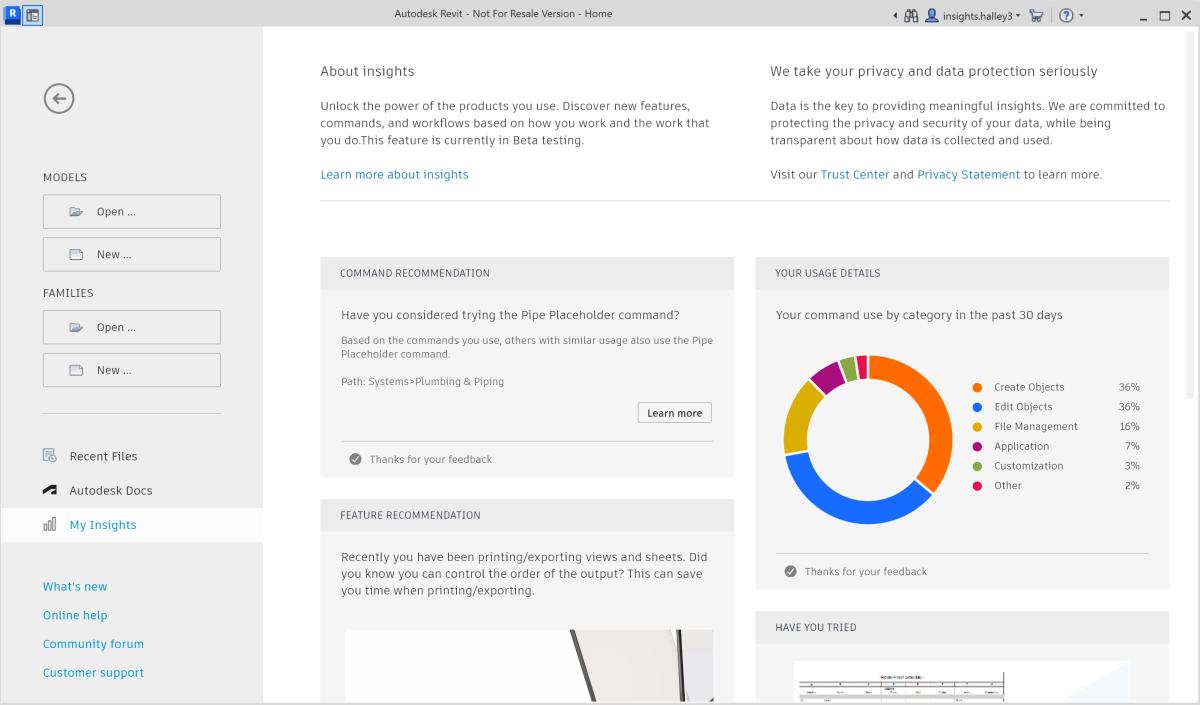Receive personalized information about how you use Revit and tips on how you can optimize your experience.
What are My Insights?
Autodesk's My Insights is personalized information that is shown to you as individual insights and to your product administrator as team-based insights, both of which are based on your usage Revit. Insights content is designed to be informative and actionable.
Here are some of the insight types we generate based on product usage data:
- Application performance and drawing file statistics reports
- Command summary usage report
- Command and feature recommendations
- Learning paths and tips
- Command macro recommendations
How often will I receive My Insights?
You will get an email about once a month when we have new Insights to share with you. You can check your Autodesk Account or within Revit where new Insights are updated regularly.
What data is collected?
We map basic profile data, such as your location and industry, and specific interaction data to your user ID to make sure we only send surveys relevant to you and the way you use our products.
How is the data used?
We collect usage data based on when you start Revit along with your interactions within the product. We might, in some instances, associate the data with your Autodesk Account.Some examples of the data we collect might include:
- Identifiers, such as your unique Autodesk ID- allow us to recognize usage trends and patterns, and link related usage data.
- Product ID and license information- specifies which offerings you are using, how they are licensed, and other transactional information.
- Product session and commands- reflects interactions and usage patterns within the product based on the commands and actions you have executed.
- Information about system or device setup and configuration- indicates, for example, operating system and device types used.
- Design file metadata- provides file format, size, dimensional units as well as object and layer metrics.
How do I turn off My Insights?
To privacy settings do the following:
- Go to My Profile and Settings in the Autodesk Account Portal, and sign in if needed.
- On the My Profile and Settings page, click the Settings tab.
- Under Settings, Product Privacy, click Edit.
- Change your settings as desired.
- Click Save and close the Web page.
- In Windows File Explorer, navigate to the following folder:
%APPDATA%\Autodesk\Revit\Autodesk Revit 2026 Release
- Open Revit.ini in a text editor.
- Locate the following line in the file:
[Misc] DisableMyInisights=0
- Change the setting to 1.
[Misc] DisableMyInisights=1
- Save changes to Revit.ini, and restart Revit.