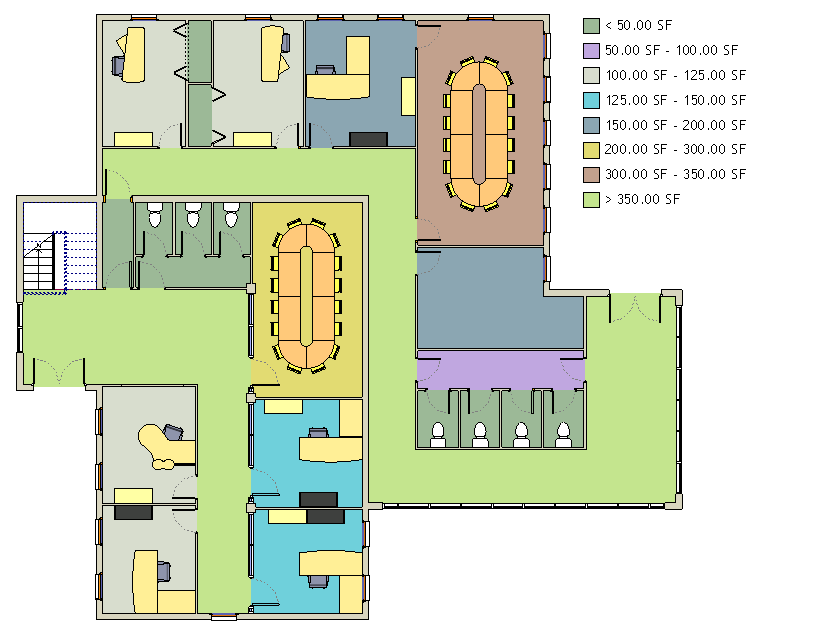Colors schemes are useful for graphically illustrating categories of spaces.
For example, you can create a color scheme by room name, area, occupancy, or department. If you want to color rooms in a floor plan by department, set the Department parameter value for each room to the necessary value, and then create a color scheme based on the values of the Department parameter. You can then add a color fill legend to identify the department that each color represents.
 Video: Adding a Color Scheme to a View
Video: Adding a Color Scheme to a View
You can apply color schemes based on any parameter value for the following:
- rooms
- areas
- spaces or zones
- pipes or ducts
To use color schemes, you must have rooms, areas, spaces, zones, pipes, or ducts defined in the project.
You specify parameter values on the Properties palette.
Examples
The following image shows a plan view with a color scheme that uses a specific value defined for each room (for example, Office and Storage as values of the room’s Department parameter).
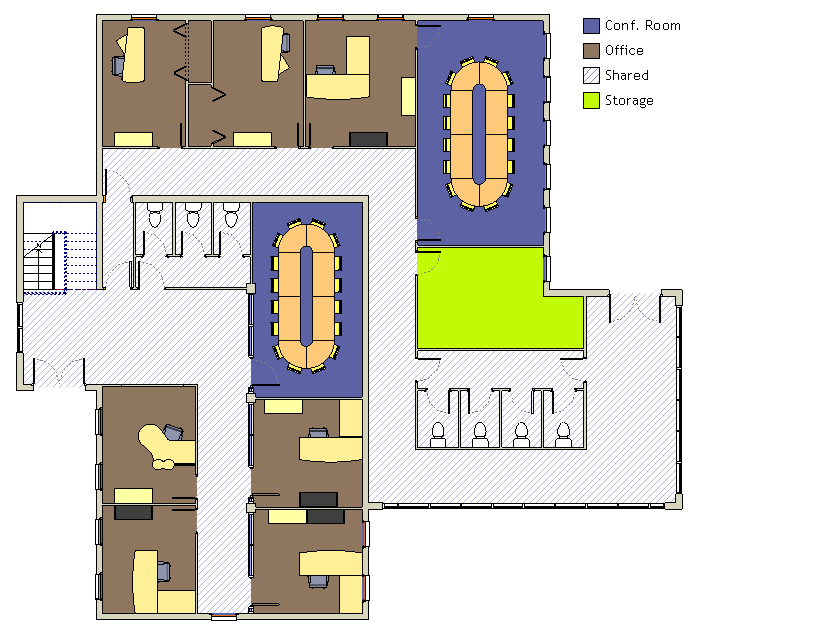
The next image shows a plan view with a color scheme applied by a range of values (in this example, square footage).