Custom Factors
Factors play a pivotal role in utilizing carbon analysis metrics to examine the data in your model.
Factors provide values that are used in metrics during an analysis of your model. Autodesk Insight Total Carbon offers a list of default factors for your convenience, but you also have the option of creating custom factors for more detailed analysis. These default factors include emission rates for various fuel types and a factor for the study period, which relates to a building's lifespan.
The list of available factors is displayed on the left side of the dialog. Use the controls at the top to copy, rename, and delete factors.
Create a Custom Factor
- From the navigation bar in the upper right, select 'Manage Factors'.
- In the Manage Factors dialog, click the
 icon.
icon. - In the Factor Information section of the dialog, provide the following details:
Name
Unit Type
Description
Display Unit
Note: Name, Unit Type, and Display Unit are required fields. Names must be unique.Type
Non-simulated factor - The results fo the factor are immediately reported in the dashboard.
Simulated factor - An additional simulation must be performed on the model in order for results to display on the dashboard. For additional information see Simulation Factors.
Note: Display Units are not editable when simulation factor is selected.
In the Values section of the dialog, edit or add values as needed.
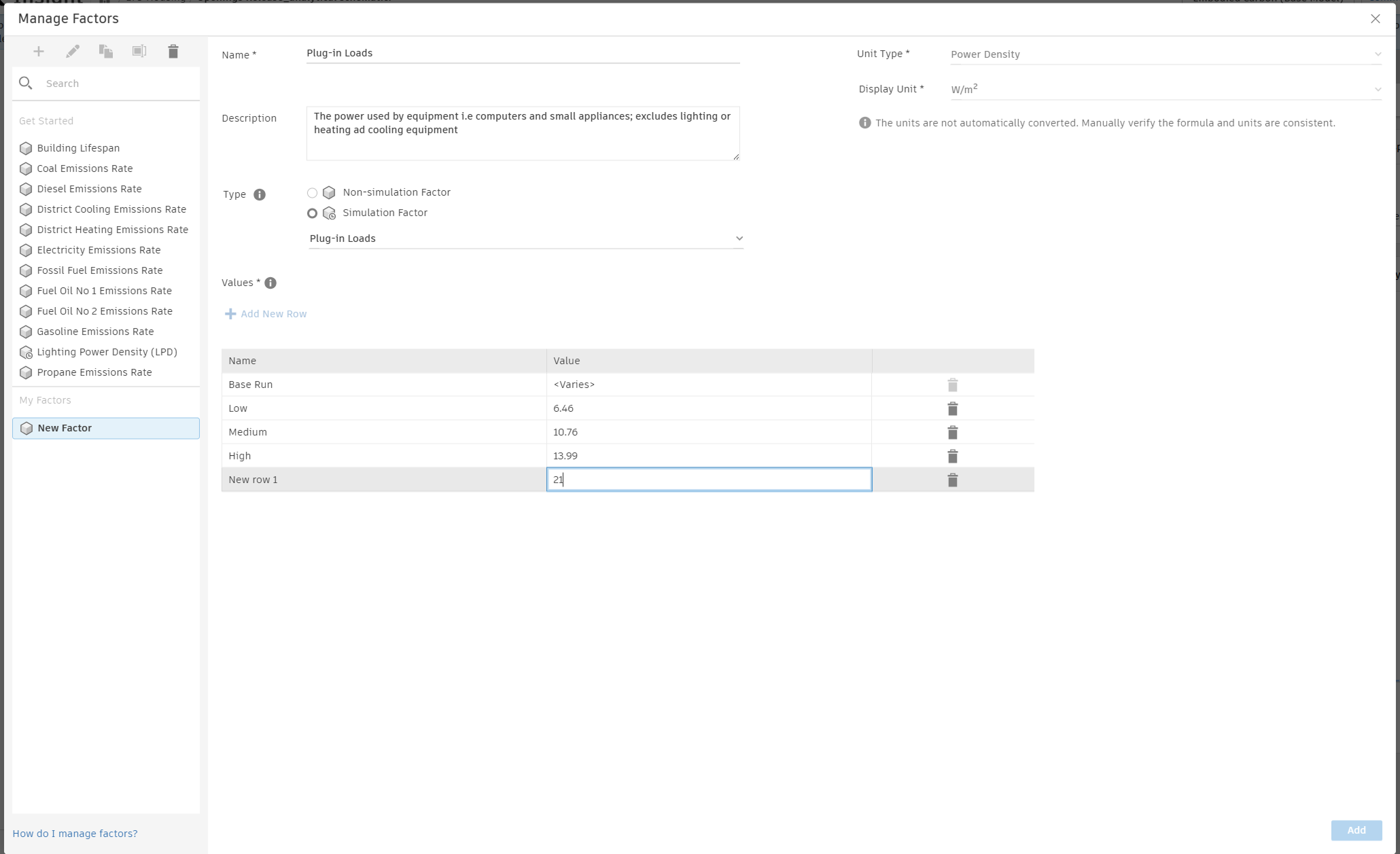 Note: Factor value will be set with a dropdown card on a custom dashboard. Provide a minimum of 1 and a maximum of 5 values for a factor.
Note: Factor value will be set with a dropdown card on a custom dashboard. Provide a minimum of 1 and a maximum of 5 values for a factor.Click 'Add' to create the Factor.
Edit Factors
- Select a custom factor from the list.
- Click Edit.
- Make necessary changes to the Factors Information and Values.
- Click Save.

